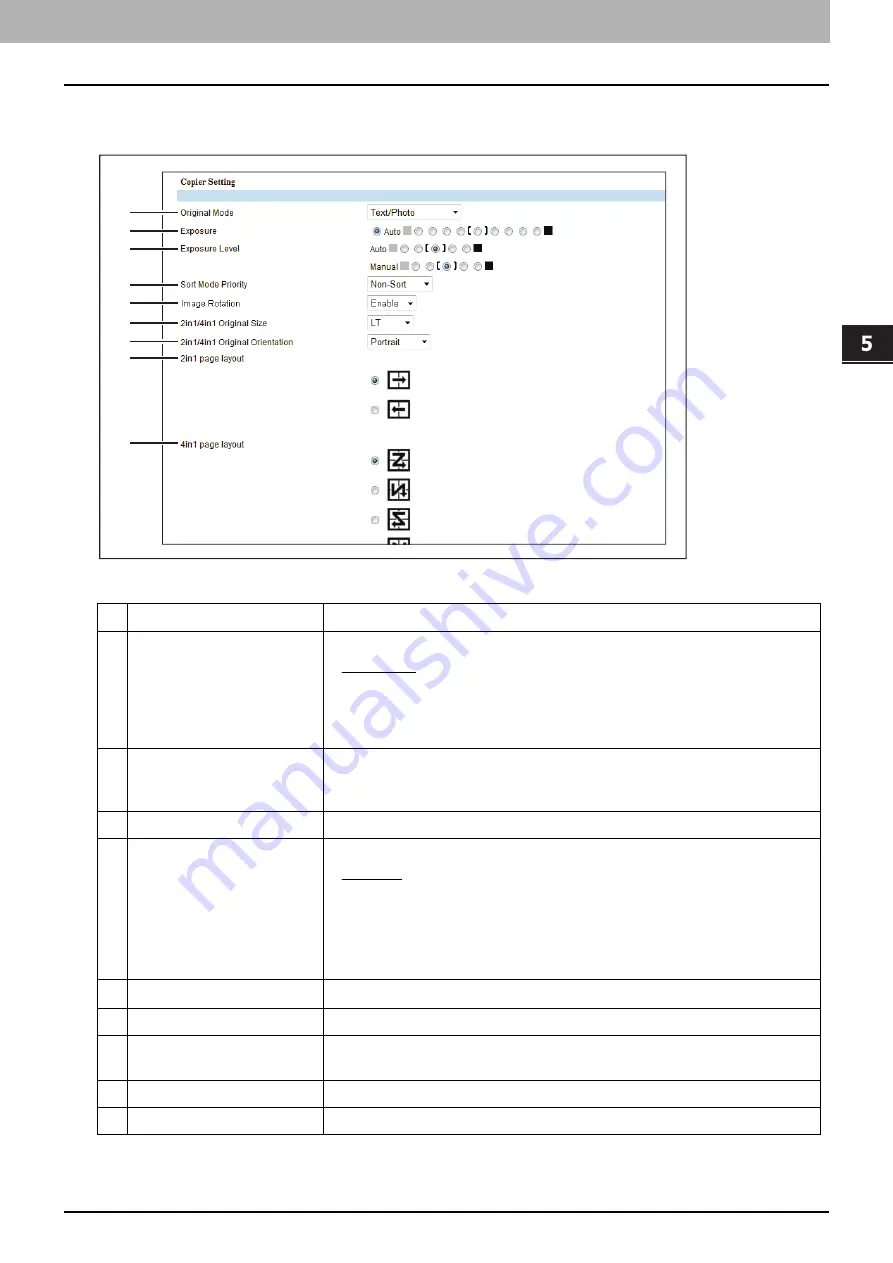
5.[Administration] Tab Page
[Setup] Item List 51
[Ad
ministration] Tab Pa
ge
Copier Setting
In Default setting, you can set the default copier settings that apply for copy operation from the LCD screen.
*1 This item is only available for e-STUDIO2329A/2829A when the Paper Feed Unit is installed in the equipment.
*2 This items is not available for e-STUDIO2323AM/2823AM/2329A/2829A.
Item name
Description
1
Original Mode
Select the default original mode.
Text/Photo
— Originals with text and photographs mixed.
Text
— Originals with text (or text and line art) only.
Photo
— Originals with photographs.
Background Erase
— Dark background is placed.
2
Exposure
Select the default exposure for copying. Select Auto to automatically apply
the exposure by detecting the density of originals, or select the exposure
between -4 to +4.
3
Exposure Level
Select the center value used as reference for adjusting the Exposure setting.
4
Sort Mode Priority
Select the default sort mode for copying.
Non-Sort
— Copies exit without sorting.
Sort
— Copies exit in the same page order as the originals one set after
another.
Rotate Sort
*1
— Copies exit in the same page order as the originals one set
after another and every other copy set is rotated by 90 degrees.
5
Image Rotation
*2
Select the image rotation setting. [Enable] is set as the default.
6
2in1/4in1 Original Size
Select the initial value of 2in1/4in1 original size.
7
2in1/4in1 Original
Orientation
Select the default value of 2in1/4in1 original orientation.
8
2in1 page layout
Select the default value of 2in1 page layout.
9
4in1 page layout
Select the default value of 4in1 page layout.
8
7
6
4
5
3
2
1
9
Summary of Contents for E-STUDIO2323AM
Page 1: ...MULTIFUNCTIONAL DIGITAL SYSTEMS TopAccess Guide ...
Page 4: ...4 Preface ...
Page 12: ...1 Overview 12 TopAccess Screen Descriptions ...
Page 13: ...2 Device Tab Page This chapter provides information on Device tab page Device Item List 14 ...
Page 80: ...5 Administration Tab Page 80 Registration Item List ...
Page 82: ...82 INDEX V Version Information 58 ...
Page 83: ...DP 2822AM 2822AF DP 2323AM 2823AM DP 2329A 2829A OME18001400 ...
















































