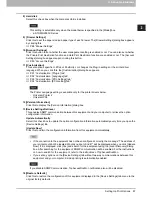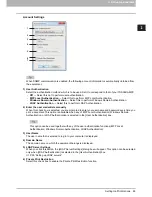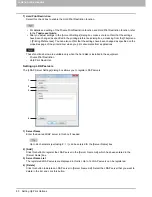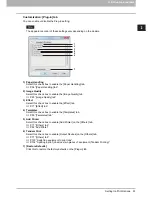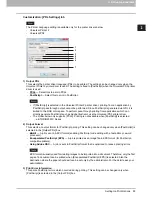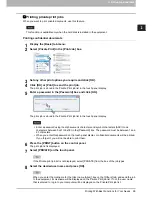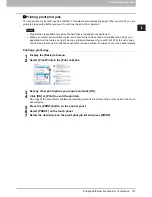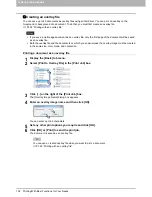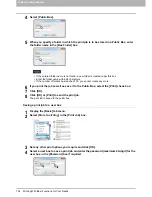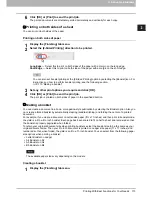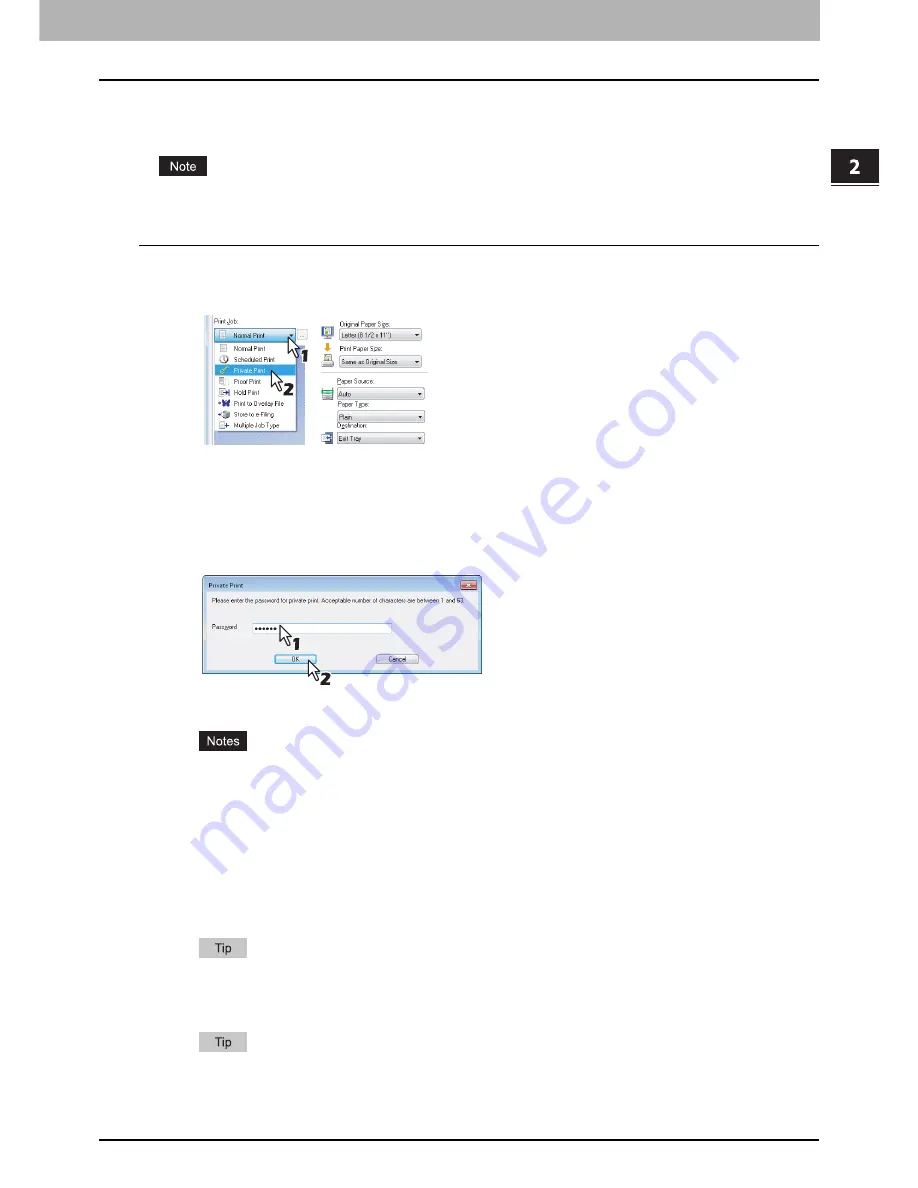
2.PRINTING FROM WINDOWS
Printing With Best Functions for Your Needs 99
2 PRINTING FROM WINDOWS
Printing private print jobs
When you want to print private documents, use this feature.
This function is available only when the hard disk is installed in the equipment.
Printing confidential documents
1
Display the [Basic] tab menu.
2
Select [Private Print] in the [Print Job] box.
3
Set any other print options you require and click [OK].
4
Click [OK] or [Print] to send the print job.
The print job is stored in the Private Print job list in the touch panel display.
5
Enter a password in the [Password] box and click [OK].
The print job is stored in the Private Print job list in the touch panel display.
Enter a password using the alphanumeric characters and symbol characters (ASCII code
characters between 0x21 to 0x7E) in the [Password] box. The password must be between 1 and
63 characters.
When you enter this password on the touch panel display, confidential documents will be printed.
If you forget it, you will not be able to print them.
6
Press the [PRINT] button on the control panel.
The print job list is displayed.
7
Select [PRIVATE] on the touch panel.
If the Private print job list is not displayed, select [PRIVATE] from the box of the job types.
8
Select the desired user name and press [OK].
When you enter the nickname for the [User name (Alias)] box on the [Others] tab, and send the job
to the equipment, its nickname will be displayed on the Private Print job list. If not, the user name
that is entered to log in to your computer will be displayed on the Private Print job list.
Summary of Contents for e-STUDIO305CP
Page 1: ...MULTIFUNCTIONAL DIGITAL COLOR SYSTEMS PRINTER Printing Guide ...
Page 8: ......
Page 10: ...8 CONTENTS ...
Page 138: ......
Page 141: ...FC 3050CS 3050CP DP 3850S 3850P 5250P OME14006900 ...