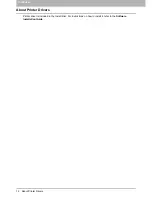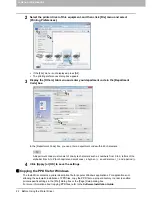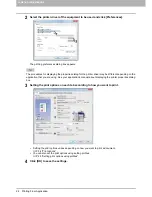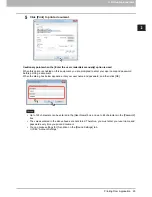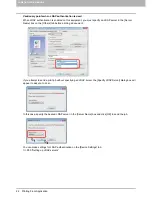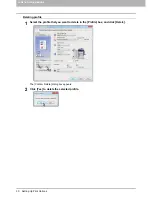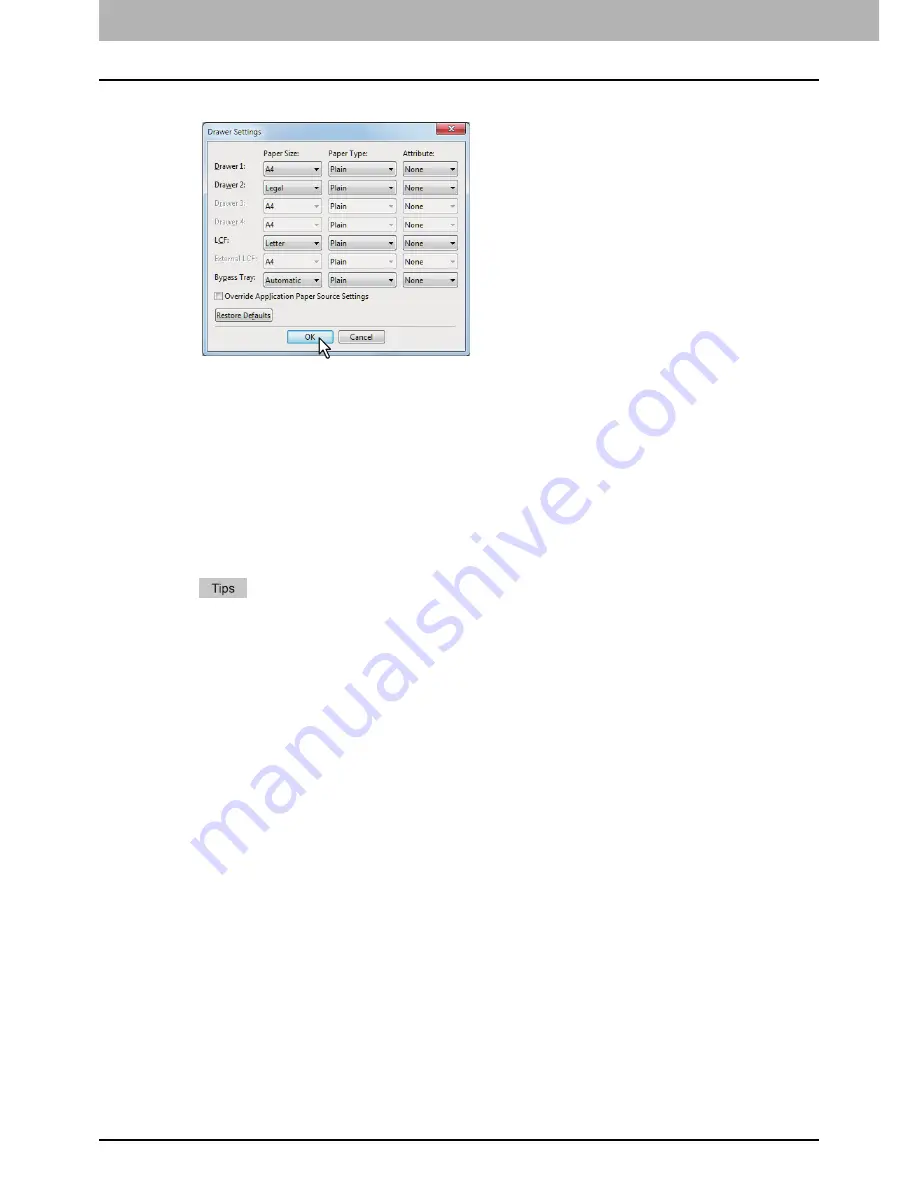
2 PRINTING FROM WINDOWS
18 Before Using the Printer Driver
5
Set the following options and click [OK].
Drawer 1
— Select the size and type of paper that is loaded in the 1st Drawer.
Drawer 2
— Select the size and type of paper that is loaded in the 2nd Drawer.
Drawer 3
— Select the size and type of paper that is loaded in the 3rd Drawer.
Drawer 4
— Select the size and type of paper that is loaded in the 4th Drawer.
LCF
— Select the size and type of paper that is loaded in the Large Capacity Feeder when it is
installed.
External LCF
— Select the size and type of paper that is loaded in the External Large Capacity Feeder
when it is installed.
Bypass Tray
— Select the type of paper that is loaded in the Bypass Tray.
Override Application Paper Source Settings
— Select this check box to use the paper source setting
in the printer driver rather than the application setting.
Setup items differ depending on the model and the option configuration.
For more information about each item, see the descriptions about the Drawer Settings.
P.88 “Drawer Settings”
6
Click [Apply] or [OK] to save settings.
Summary of Contents for e-STUDIO305CP
Page 1: ...MULTIFUNCTIONAL DIGITAL COLOR SYSTEMS PRINTER Printing Guide ...
Page 8: ......
Page 10: ...8 CONTENTS ...
Page 138: ......
Page 141: ...FC 3050CS 3050CP DP 3850S 3850P 5250P OME14006900 ...