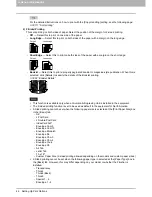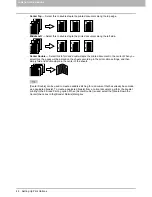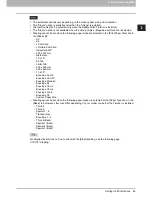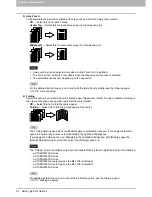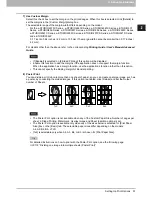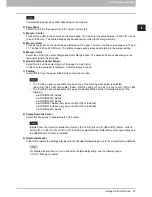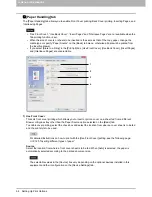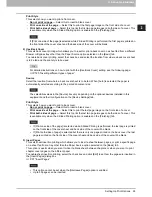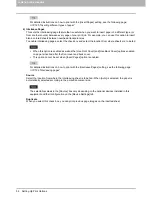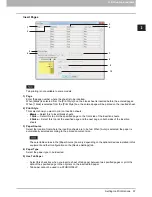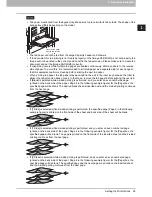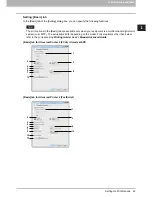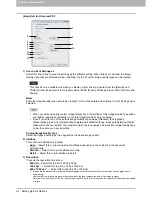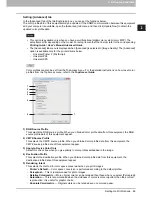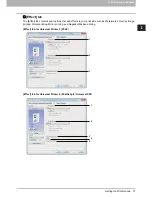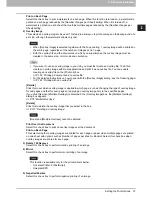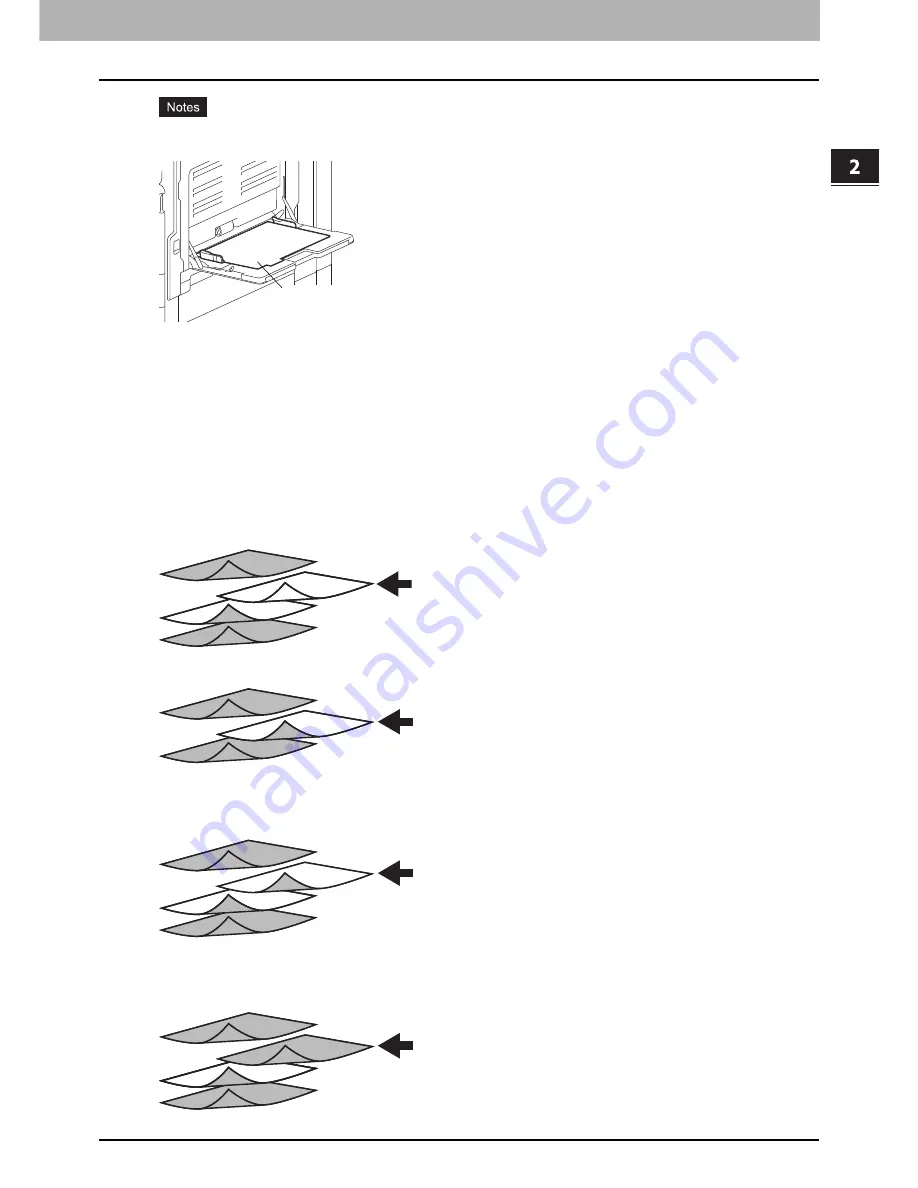
2.PRINTING FROM WINDOWS
Setting Up Print Options 59
2 PRINTING FROM WINDOWS
Tab paper must be fed from the bypass tray. Make sure to place it with its tab outside. The shape of the
bypass tray differs depending on the model.
The tab paper cannot be fed from the Large Capacity Feeder and drawers.
If the document for tab printing is not created properly or the [Image Shift Width] is not set properly, the
image will not be printed in the correct position within the tab extension. Please make sure to create the
document and set the [Image Shift Width] correctly.
If misprinting occurs while multiple tab pages are printed continuously, dirt may adhere to the reverse
side of paper. To avoid this, it is recommended to print tab paper as a separated job for each page so
that this equipment performs cleaning before printing the next tab paper.
When printing tab paper, the tab paper may be caught in the exit in the inner tray because the roller to
deliver the tab extension does not exit. In that case, remove the tab paper before printing the next job.
If [Blank] is selected while 2-sided printing is performed, and you enter an even numbered page
(printed on the back side of the paper: Page 4 in the following example figure) for the [Page] box, the
specified page will be blank. The desired blank sheet is inserted next and the 2-sided printing continues
from the next page.
If [1 Side] is selected while 2-sided printing is performed, the specified page (Page 3 in the following
example figure) is printed on the front side of the sheet and back side of the sheet will be blank.
If [1 Side] is selected while 2-sided printing is performed, and you enter an even numbered page
(printed on the back side of the paper: Page 4 in the following example figure) for the [Page] box, the
specified page will be blank. The page is printed on the front side of the inserted sheet and the 2-sided
printing continues from the next page.
If [2 Sides] is selected while 2-sided printing is performed, and you enter an even numbered page
(printed on the back side of the paper: Page 4 in the following example figure) for the [Page] box, the
specified page will be blank. The specified page and the next page are printed on the inserted sheet
and the 2-sided printing continues from the next page.
Place the tab paper
with the tab outside.
1
2
3
4
5
1
2
3
4
5
1
2
3
4
5
6
4
5
1
2
3
4
5
6
7
Summary of Contents for e-STUDIO305CP
Page 1: ...MULTIFUNCTIONAL DIGITAL COLOR SYSTEMS PRINTER Printing Guide ...
Page 8: ......
Page 10: ...8 CONTENTS ...
Page 138: ......
Page 141: ...FC 3050CS 3050CP DP 3850S 3850P 5250P OME14006900 ...