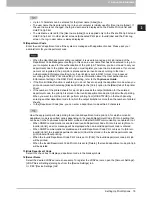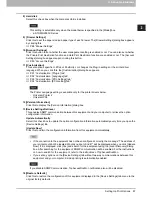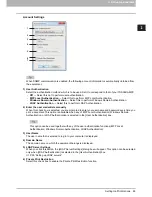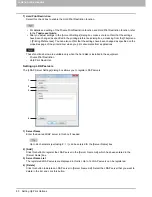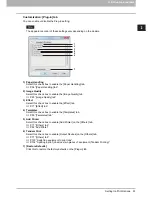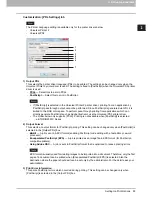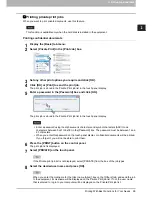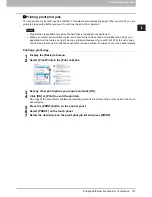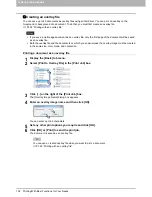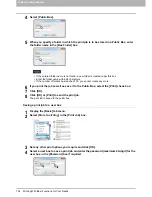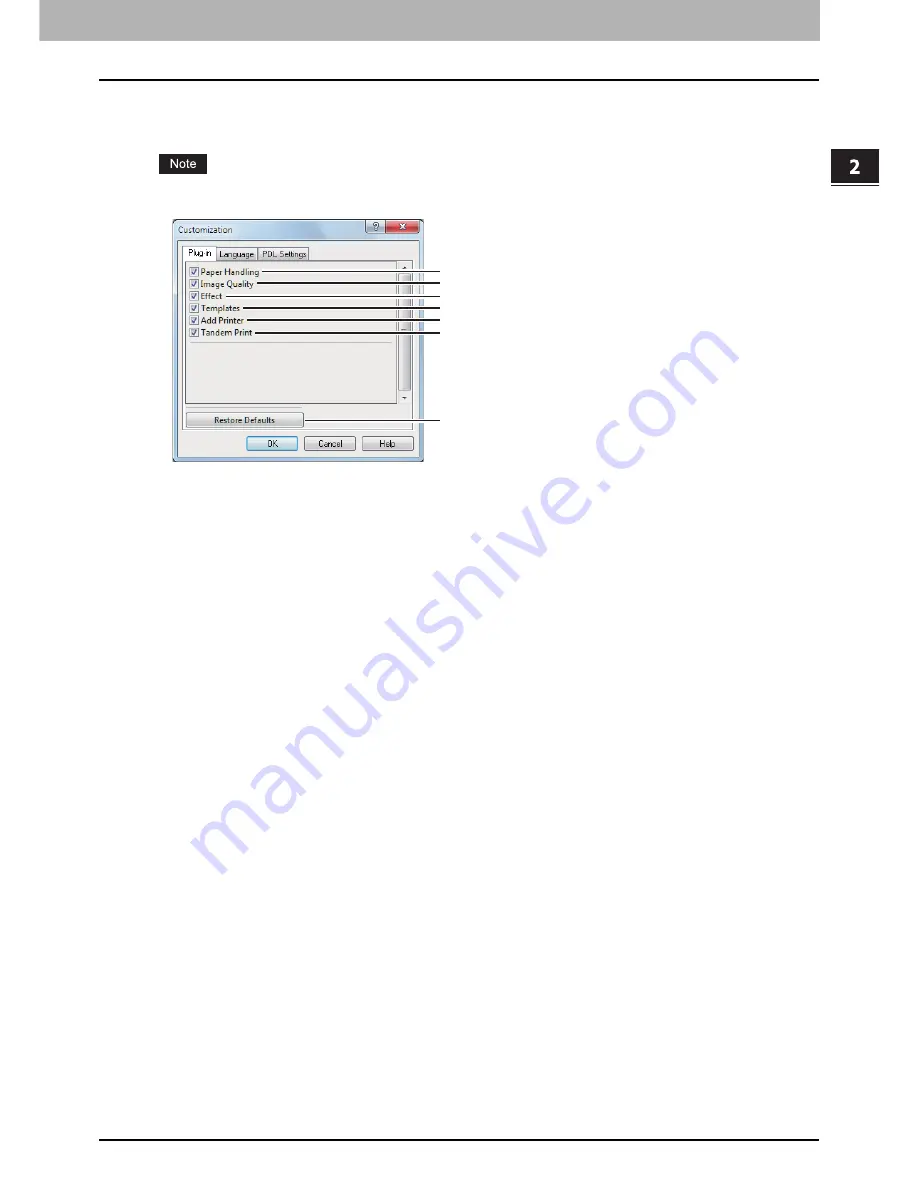
2.PRINTING FROM WINDOWS
Setting Up Print Options 91
2 PRINTING FROM WINDOWS
Customization: [Plug-in] tab
You can enable or disable the Plug-in setting.
The appearance order of these settings vary depending on the models.
1) Paper Handling
Select this check box to enable the [Paper Handling] tab.
P.54 “[Paper Handling] tab”
2) Image Quality
Select this check box to enable the [Image Quality] tab.
P.60 “[Image Quality] tab”
3) Effect
Select this check box to enable the [Effect] tab.
P.71 “[Effect] tab”
4) Templates
Select this check box to enable the [Templates] tab.
P.95 “[Templates] tab”
5) Add Printer
Select this check box to enable [Add Printer] on the [Others] tab.
P.77 “[Others] tab”
P.82 “Add Printer”
6) Tandem Print
Select this check box to enable [Output Devices] on the [Others] tab.
P.77 “[Others] tab”
P.133 “Switching equipment to print jobs”
P.134 “Splitting a print job across two pieces of equipment (Tandem Printing)”
7) [Restore Defaults]
Click this to restore the factory defaults on the [Plug-in] tab.
1
2
3
4
5
6
7
Summary of Contents for e-STUDIO305CP
Page 1: ...MULTIFUNCTIONAL DIGITAL COLOR SYSTEMS PRINTER Printing Guide ...
Page 8: ......
Page 10: ...8 CONTENTS ...
Page 138: ......
Page 141: ...FC 3050CS 3050CP DP 3850S 3850P 5250P OME14006900 ...