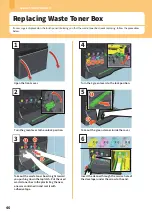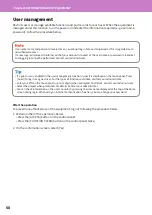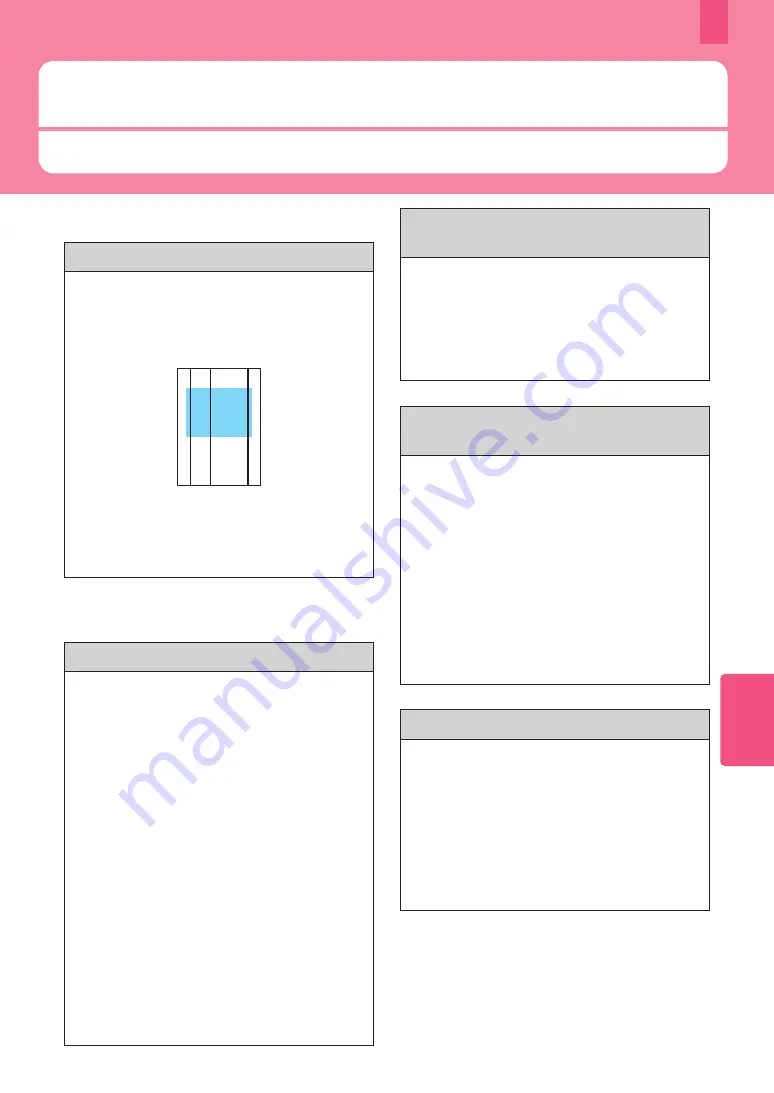
55
4
This section introduces FAQs from our customers. If you have a problem, read this section first.
FAQs
Copying
Black streaks appear on the copied image.
If the scanning area is dirty, black streaks may
appear on the copied image or faxes made with
the Dual Scan Document Feeder.
Clean the scanning area. See the following page or
the following guide:
ABC
&
&
Hardware Troubleshooting Guide
(PDF) :
“Chapter 2: WHEN SOMETHING IS WRONG WITH
THE EQUIPMENT” - “Regular Maintenance”
Faxing
Can I forward a received fax?
Yes. You can forward a received fax to another
facsimile as it is, or as an Internet Fax job.
To forward a fax, you need to predetermine
settings. See the following guide:
&
GD-1370 Fax Guide
: “Chapter 3: USING THE
FAX UNIT (USEFUL FUNCTIONS)” - “Using the
Mailbox Function”
You can also forward to a shared folder in this
equipment, an e-Filing box, or an E-mail address
other than a fax number or an internet fax number,
from the TopAccess menu. See the following
guide:
&
TopAccess Guide
(PDF) : “Chapter 5:
[Registration] Tab Page” - “[Registration] How to
Set and How to Operate” - “Managing mailboxes”
&
TopAccess Guide
(PDF) : “Chapter 8:
[Administration] Tab Page” - “[Registration]
([Administration] tab) How to Set and How to
Operate” - “Fax Received Forward and InternetFAX
Received Forward settings”
How can I register or change a sender’s
name or fax number?
You can register or change a sender’s name or fax
number as follows.
User Functions-User- > Admin > Fax > Terminal ID
&
MFP Management Guide
(PDF) : “Chapter 2:
SETTING ITEMS (Admin)” - “Fax” - “Registering the
terminal ID”
How can I prevent mistakes
in sending faxes?
To prevent mistakes, confirm that you set the
correct recipient before you send a fax. See the
following page:
&
You can also prevent mistakes by following the
steps below. For details, contact your service
technician or representative.
• Disable the direct input of fax numbers and limit
the destination setting to selections from the
address book.
• Specify the destination twice and compare them.
If they are the same, send the fax.
“0050” is displayed on the send log of fax.
“0050” is an error code to indicate that the
recipient’s line is busy. Reattempt the transmission
later.
For the fax-related error codes, see the following
page.
&
Software Troubleshooting Guide
(PDF) :
“Chapter 8: CHECKING THE EQUIPMENT STATUS
WITH TopAccess” - “Error codes on transmission
and reception”
Summary of Contents for e-STUDIO330AC
Page 1: ...MULTIFUNCTIONAL DIGITAL COLOR SYSTEMS Quick Start Guide ...
Page 22: ...22 MEMO ...
Page 51: ...Chapter 4 TROUBLESHOOTING Troubleshooting 52 FAQs 55 ...
Page 70: ...70 MEMO ...
Page 73: ...FC 330AC 400AC OME19001200 ...