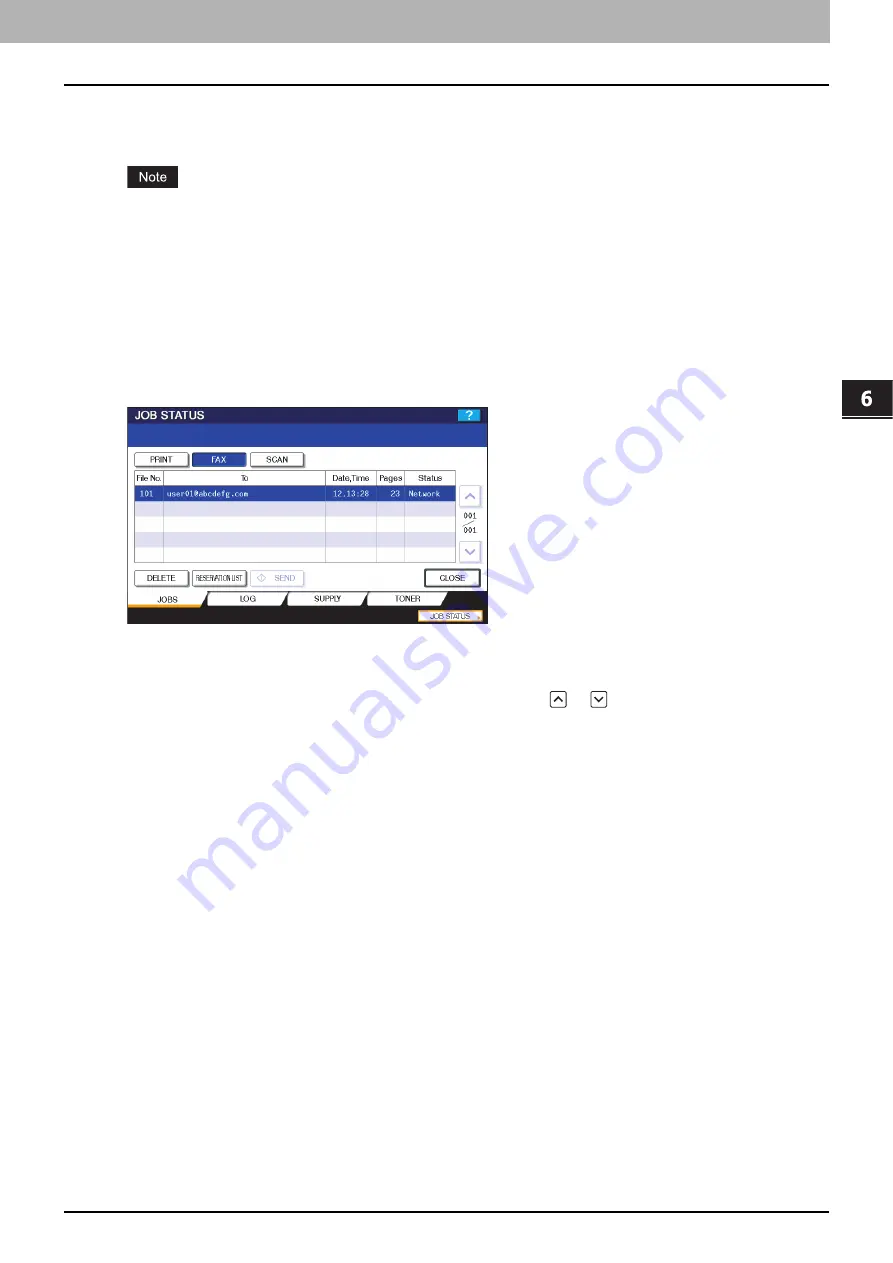
6 INTERNET FAX
Viewing the Internet Fax Job Status and Log 99
Viewing the Internet Fax Job Status and Log
You can view the status of the Internet Fax transmissions from the touch panel. After Internet Faxes are sent or received,
the record of the jobs can also be viewed and printed. On the SEND/RECEIVE LOG screen, you can save contact
information, such as phone numbers and e-mail addresses, to the address book.
If the equipment is managed by the User Management feature, you need to enter the user information, such as the
user name and password.
P.99 “Viewing the Internet Fax job status”
P.100 “Viewing the Send Log for Internet Fax jobs”
P.101 “Viewing the Receive Log for Internet Fax jobs”
P.101 “Saving contact information to the address book”
Viewing the Internet Fax job status
Pressing [JOB STATUS] > [JOBS] > [FAX] on the touch panel displays a list of Internet Fax, traditional fax (optional), and
Network Fax jobs in progress or in wait for transmission. The jobs can be deleted if needed.
In the list, you can view each job’s file number (chronological order of jobs), recipient's e-mail address or fax number, date
and time, number of pages, and current status.
Up to 1000 jobs can be listed. To display the previous or next page, press
or
. The number of jobs displayed on a
page varies depending on the equipment used.
To delete jobs, select a job on the list and press [DELETE].
To print out the displayed information, press [RESERVATION LIST].
The STATUS column provides the following status information:
y
Line1—Traditional faxing in progress on the 1st line.
y
Line2—Traditional faxing in progress on the 2nd line.
y
Network—Internet faxing in progress.
y
Delayed—Traditional fax or Network Fax transmission scheduled for a specified time.
y
Wait—The job in wait for transmission.
y
Invalid—The Network Fax job suspended due to an invalid department code. To learn more about Network Fax, refer
to the
Network Fax Guide
.
To exit from the JOB STATUS screen, press [CLOSE].
Summary of Contents for e-STUDIO455 Series
Page 1: ...MULTIFUNCTIONAL DIGITAL SYSTEMS Scanning Guide ...
Page 12: ......
Page 84: ......
Page 104: ......








































