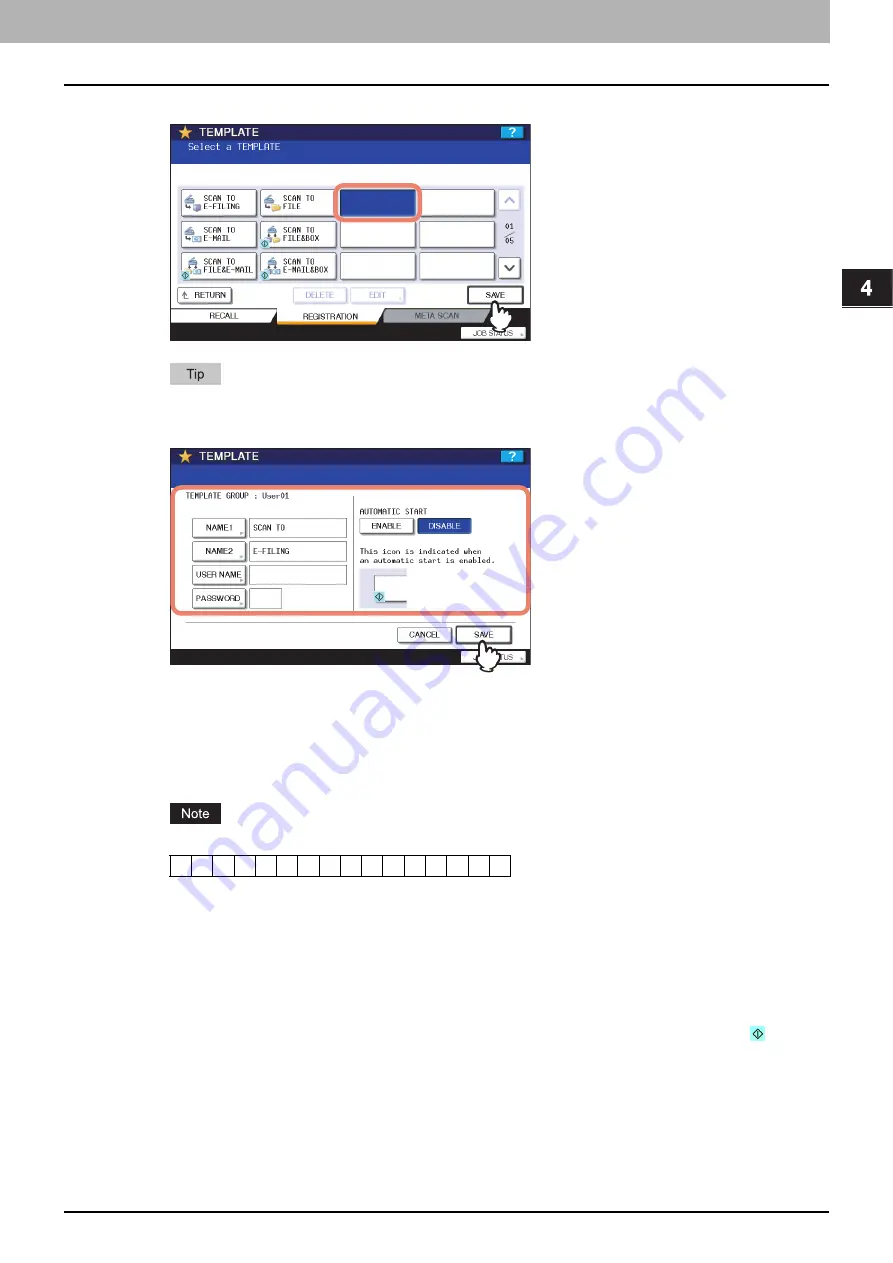
4.USING TEMPLATES
Registering Scan Templates 67
4 USING TEMPLATES
9
Select an empty template button, and then press [SAVE].
If you press the button for an existing template, you can overwrite the template.
10
Make the settings for the following items as required, and then press [SAVE].
y
[NAME 1]
Press this button to enter the name displayed on the 1st line of the template button. This name can consist of a
maximum of 11 alphanumeric characters.
y
[NAME 2]
Press this button to enter the name displayed on the 2nd line of the template button. This name can consist of a
maximum of 11 alphanumeric characters.
The following symbols cannot be used for [NAME 1] and [NAME 2]:
y
[USER NAME]
Press this button to enter the user name of the template. The user name can consist of a maximum of 30
alphanumeric characters.
y
[PASSWORD]
Press this button to set a 5-digit password for the template. When you use a template for which a password has
been set, you must enter the password.
y
AUTOMATIC START
Select whether to enable or disable the automatic start function. If this function is enabled, pressing the template
button automatically starts operation with the registered template. When this function is enabled, the
icon is
shown in the lower left corner of the template button.
;
:
/
\
"
=
|
*
<
>
?
+
[
]
,
.
Summary of Contents for e-STUDIO455 Series
Page 1: ...MULTIFUNCTIONAL DIGITAL SYSTEMS Scanning Guide ...
Page 12: ......
Page 84: ......
Page 104: ......
















































