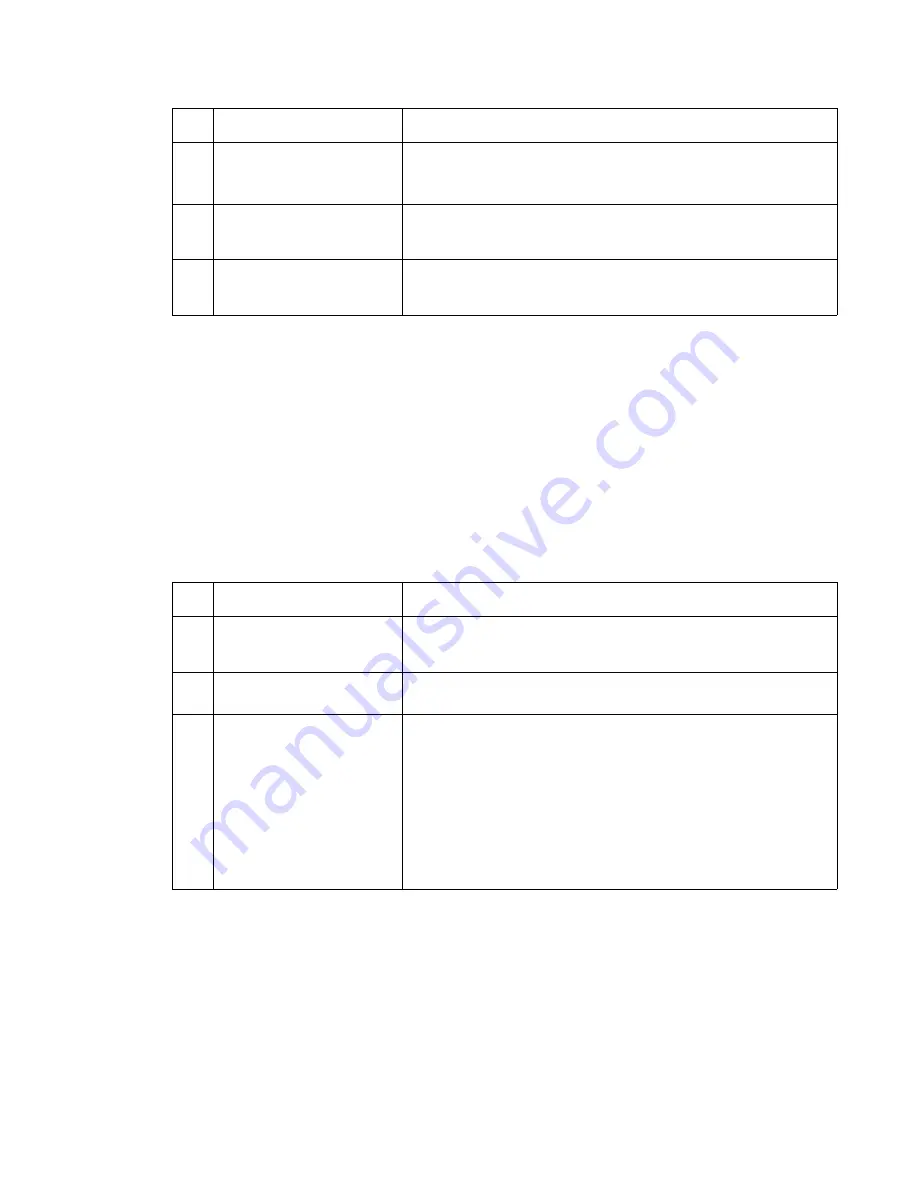
Diagnostic information
2-79
Charge roll service check
Service tip: Close and evenly spaced repetitive marks 47.19 mm (1.86 in.) apart, or spots on the page can be
caused by a damaged or contaminated dual charge roll.
Service tip: Make sure the right charge roll arm bushing is correctly installed and operates correctly.
To remove the charge roll:
1.
Wrap a piece of plain white paper around the charge roll to prevent contamination or damage.
2.
Carefully remove the roll by pressing outward and to the right on the charge roll link arm and remove the
charge roll from the right side charge roll bearing.
3.
Remove the charge roll from the left side charge roll bearing and remove the roll from the printer. Leave the
paper wrapped around the charge roll until it is reinstalled.
4
System board
Replace the current system board with the original system board.
See
“System board and inner shield removal” on page 4-76
.
If the error remains, go to step 6.
5
Interconnect card assembly
Replace the original interconnect card assembly with a new and not
previously installed interconnect card assembly. If the problem
remains, contact the next level of support.
6
System board
Replace the original system board with a new and not previously
installed system board. If the problem remains, contact the next level
of support.
FRU
Action
1
Charge roll assembly
Check the charge roll for correct installation, toner buildup, marks,
cuts, or other signs of contamination or damage. Replace as
necessary.
2
Left side charge roll link
Check the left side charge roll link assembly for correct assembly
operation. Check for damage to the arm or bearing assembly.
3
Right side charge roll link
Right charge roll bushing
Check the right side charge roll link assembly for correct assembly
operation. If incorrect, replace the charge roll link assembly with the
charge roll link assembly kit. If correct, check the right charge roll link
assembly bearing for signs of wear or contamination. Excessive
contamination could cause intermittent charging of the charge roll. If
incorrect, replace the link assembly. Check for continuity of the right
link assembly from the bearing to the charge roll high voltage contact
on the right side frame. If incorrect, replace the link assembly.
Make sure the charge roll bushing is installed and operating correctly.
Note:
The screw that attaches the charge roll lead to the contact
must be secure.
FRU
Action
Summary of Contents for e-STUDIO500P
Page 1: ...PRINTER P N 12G9609 e STUDIO500P ...
Page 10: ...x Service Manual ...
Page 15: ...Laser notices xv Japanese Laser Notice ...
Page 16: ...xvi Service Manual Korean Laser Notice ...
Page 43: ...Diagnostic information 2 7 ...
Page 159: ...Diagnostic information 2 123 ...
Page 160: ...2 124 Service Manual ...
Page 161: ...Diagnostic information 2 125 ...
Page 181: ...Diagnostic aids 3 17 ...
Page 297: ...5 12 Service Manual ...
Page 298: ...Connector locations and connections 5 13 ...
Page 299: ...5 14 Service Manual ...
Page 301: ...6 2 Service Manual ...
Page 303: ...7 2 Service Manual Assembly 1 Covers ...
Page 305: ...7 4 Service Manual Assembly 2 Frame 1 ...
Page 307: ...7 6 Service Manual Assembly 3 Frame 2 ...
Page 309: ...7 8 Service Manual Assembly 4 Frame 3 ...
Page 311: ...7 10 Service Manual Assembly 5 Printhead ...
Page 313: ...7 12 Service Manual Assembly 6 Paper feed autocompensator ...
Page 315: ...7 14 Service Manual 4061 xx0 Assembly 7 Paper feed multipurpose feeder ...
Page 317: ...7 16 Service Manual Assembly 8 Paper feed alignment ...
Page 319: ...Page 7 19 has been removed from this document intentionally 7 18 Service Manual ...
Page 320: ...7 20 Service Manual Assembly 10 Integrated 500 sheet paper tray ...
Page 322: ...7 22 Service Manual Assembly 11 Drives Main drive and developer drive ...
Page 324: ...7 24 Service Manual Assembly 12 Hot roll fuser ...
Page 326: ...7 26 Service Manual Assembly 13 Transfer charging ...
Page 328: ...7 28 Service Manual Assembly 14 Electronics power supplies ...
Page 330: ...7 30 Service Manual Note ...
Page 332: ...7 32 Service Manual Assembly 16 Electronics shields ...
Page 336: ...7 36 Service Manual Assembly 19 Cabling diagrams 3 ...
Page 338: ...7 38 Service Manual Assembly 20 Cabling diagrams 4 ...
Page 340: ...7 40 Service Manual Assembly 21 Cabling diagrams 5 ...
Page 342: ...7 42 S ervice Manual THE FOLLOWING PAGE 7 43 HAS BEEN OMITTED FROM THIS MANUAL INTENTIONALLY ...
Page 347: ...7 48 S ervice Manual Pages 7 49 through 7 57 of this manual have been omitted intentionally ...
Page 348: ...7 58 Service Manual Assembly 35 High capacity feeder 1 ...
Page 350: ...7 60 Service Manual Assembly 36 High capacity feeder 2 ...
Page 354: ...7 64 S ervice Manual Pages 7 65 thru 7 70 ofthis manual were omitted intentionally ...
Page 362: ...I 8 Service Manual ...
Page 370: ...I 16 Service Manual ...
















































