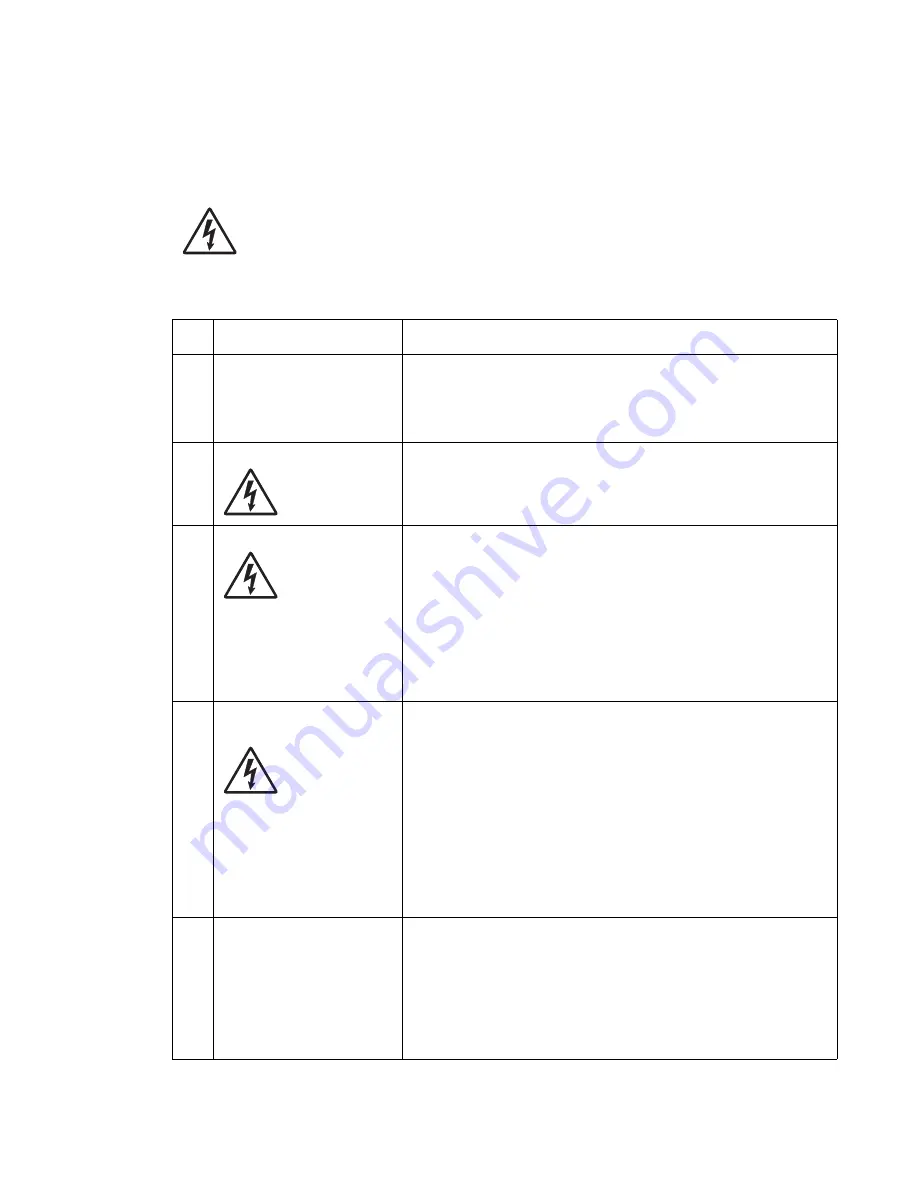
Diagnostic information
2-89
922.xx—Cold fuser check
Error codes 920.xx and 922.xx may display for a cold fuser failure.
Some 920.xx error codes may be cleared by turning the printer on and off and allowing it to complete POR.
CAUTION:
There is a danger from hazardous voltage in the area of the printer where you are
working. Unplug the printer before you begin, or use caution if the printer must receive power in
order to perform the task.
Service tip: Set the Fuser Temperature to NORMAL before starting this service check. In Diagnostics mode,
select
EP SETUP
, and
Fuser Temp
.
FRU
Action
1
Fuser lamp
Remove the fuser assembly and check to make sure the correct fuser
lamp has been installed. If the correct lamp has been installed, go to
step 2.
Note:
If the fuser lamp is replaced, allow the fuser assembly to cool
or a 925.xx error code could be displayed.
2
AC line voltage
CAUTION
: When taking measurements for AC power, observe all
safety precautions.
Check the AC line voltage to make sure it is within operating
specification. If incorrect, inform the customer; if correct, go to step 3.
3
LVPS
CAUTION
: When taking measurements for AC power, observe all
safety precautions.
Unplug the AC line cord from the printer and pull the LVPS out far
enough to access CN1 on the LVPS board (see
“Low voltage power
supply removal” on page 4-54
). Disconnect the LVPS to fuser AC
cable, plug in the line cord, turn the printer on and measure the
voltage between CN1-1 and CN1-3 on the connector (see the
connector locations at
“Low voltage power supply removal” on
page 4-54
).
If incorrect, replace the LVPS assembly (see
“Low voltage power
supply removal” on page 4-54
); if correct, go to step 4.
4
LVPS
LVPS fuser AC cable
CAUTION
: When taking measurements for AC power, observe all
safety precautions.
Disconnect the AC line cord from the printer. Disconnect the LVPS to
fuser cable from the fuser to fuser lamp cable. Plug the AC line cord
into the printer and check the AC line voltage between the pins on the
fuser end of the LVPS to fuser AC cable. If the voltage is correct,
unplug the AC power cord from the LVPS cable and pull the LVPS out
far enough to be able to check the voltage between CN-1 and CN-3
on the LVPS board. Plug in the power cord, turn the printer on and
check the voltage. If correct, replace the LVPS to fuser AC cable; if
incorrect, replace the LVPS assembly. See
“Low voltage power
supply removal” on page 4-54
.
Note:
If the fuses in the LVPS are blown, the LVPS assembly must be
replaced.
5
Fuser top cover assembly
(thermistor, thermistor
cable)
Fuser to system board DC
cable
Check to make sure that the thermistor is installed correctly to J5 on
the fuser control card. If installed correctly check the cable for any
signs of damage. If any problems are found, replace the fuser top
cover assembly.
“Fuser narrow media sensor removal” on
page 4-34
.
If no problem is found, check the fuser to system board DC cable for
correct installation at J1 on the fuser control card. If no problem is
found, check the fuser to system board cable for correct installation at
J10 on the system board. If no problem is found, go to step 6.
Summary of Contents for e-STUDIO500P
Page 1: ...PRINTER P N 12G9609 e STUDIO500P ...
Page 10: ...x Service Manual ...
Page 15: ...Laser notices xv Japanese Laser Notice ...
Page 16: ...xvi Service Manual Korean Laser Notice ...
Page 43: ...Diagnostic information 2 7 ...
Page 159: ...Diagnostic information 2 123 ...
Page 160: ...2 124 Service Manual ...
Page 161: ...Diagnostic information 2 125 ...
Page 181: ...Diagnostic aids 3 17 ...
Page 297: ...5 12 Service Manual ...
Page 298: ...Connector locations and connections 5 13 ...
Page 299: ...5 14 Service Manual ...
Page 301: ...6 2 Service Manual ...
Page 303: ...7 2 Service Manual Assembly 1 Covers ...
Page 305: ...7 4 Service Manual Assembly 2 Frame 1 ...
Page 307: ...7 6 Service Manual Assembly 3 Frame 2 ...
Page 309: ...7 8 Service Manual Assembly 4 Frame 3 ...
Page 311: ...7 10 Service Manual Assembly 5 Printhead ...
Page 313: ...7 12 Service Manual Assembly 6 Paper feed autocompensator ...
Page 315: ...7 14 Service Manual 4061 xx0 Assembly 7 Paper feed multipurpose feeder ...
Page 317: ...7 16 Service Manual Assembly 8 Paper feed alignment ...
Page 319: ...Page 7 19 has been removed from this document intentionally 7 18 Service Manual ...
Page 320: ...7 20 Service Manual Assembly 10 Integrated 500 sheet paper tray ...
Page 322: ...7 22 Service Manual Assembly 11 Drives Main drive and developer drive ...
Page 324: ...7 24 Service Manual Assembly 12 Hot roll fuser ...
Page 326: ...7 26 Service Manual Assembly 13 Transfer charging ...
Page 328: ...7 28 Service Manual Assembly 14 Electronics power supplies ...
Page 330: ...7 30 Service Manual Note ...
Page 332: ...7 32 Service Manual Assembly 16 Electronics shields ...
Page 336: ...7 36 Service Manual Assembly 19 Cabling diagrams 3 ...
Page 338: ...7 38 Service Manual Assembly 20 Cabling diagrams 4 ...
Page 340: ...7 40 Service Manual Assembly 21 Cabling diagrams 5 ...
Page 342: ...7 42 S ervice Manual THE FOLLOWING PAGE 7 43 HAS BEEN OMITTED FROM THIS MANUAL INTENTIONALLY ...
Page 347: ...7 48 S ervice Manual Pages 7 49 through 7 57 of this manual have been omitted intentionally ...
Page 348: ...7 58 Service Manual Assembly 35 High capacity feeder 1 ...
Page 350: ...7 60 Service Manual Assembly 36 High capacity feeder 2 ...
Page 354: ...7 64 S ervice Manual Pages 7 65 thru 7 70 ofthis manual were omitted intentionally ...
Page 362: ...I 8 Service Manual ...
Page 370: ...I 16 Service Manual ...
















































