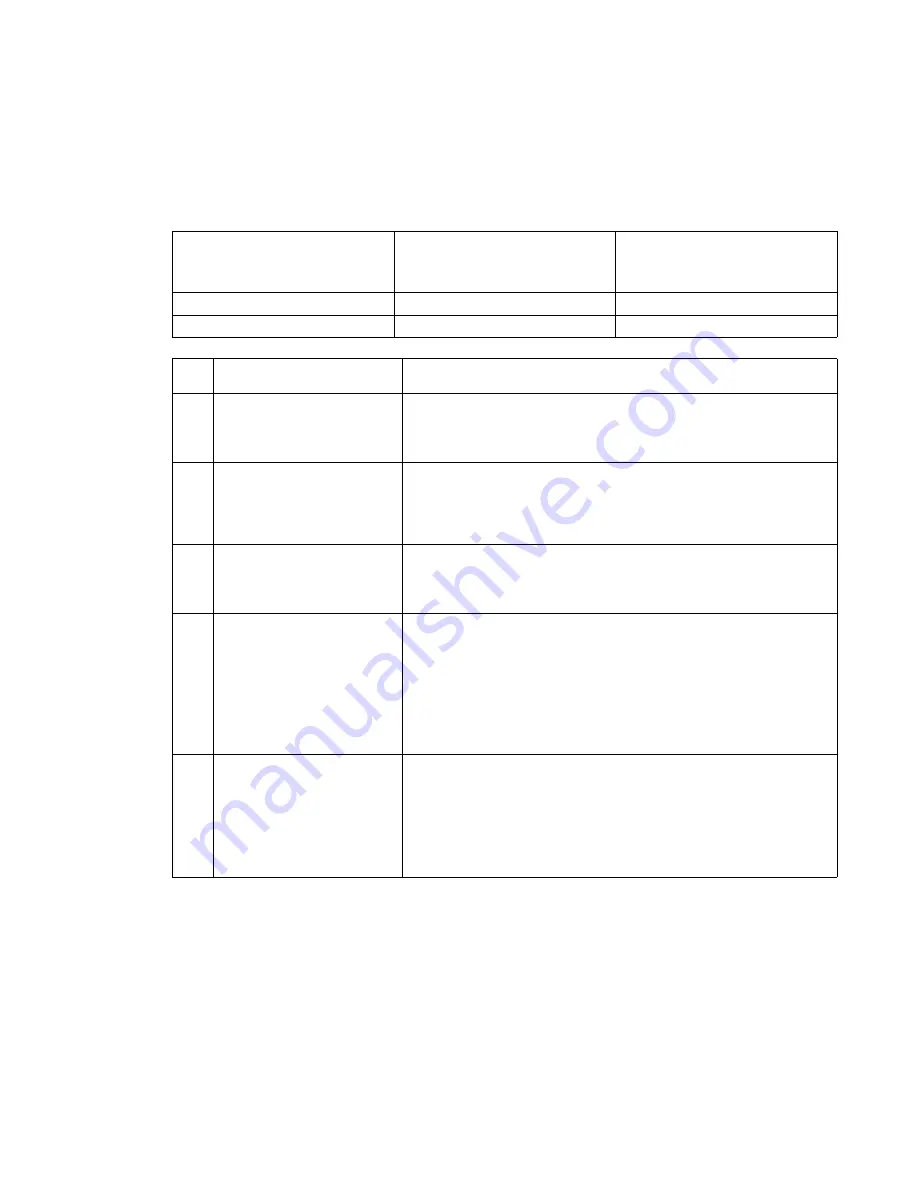
Diagnostic information
2-93
Fuser narrow media sensor service check
If any of the following error codes are displayed, a problem may exist in the area of the narrow media sensor
assembly: 201.04, 201.14, 201.24, 201.34, 201.44, 201.54, and 201.94.
Fuser exit and fuser narrow media sensor status check
Printer not printing— no media
over sensors
Printer printing—media over
sensor(s), non-narrow media fed
through the printer
Printer printing—narrow media
fed through the printer
Exit sensor open
Exit sensor closed
Exit sensor closed
Narrow media sensor open
Narrow media sensor closed
Narrow media sensor open
FRU
Action
1
Fuser narrow media sensor
(sensor test)
Enter the Diagnostics mode, select
BASE SENSOR TEST
, and
select the
NM Sensor
to test it for proper operation. If the narrow
media sensor fails the test, go to step 2; if the narrow media sensor
does not pass the test, go to step 5.
2
Fuser narrow media sensor
cable
Check the fuser narrow media sensor cable for correct installation or
any signs of damage to the cable or to the connectors. If no problem
is found, go to step 3;. If a problem with the installation is found,
install the cable correctly. If damage to the cable or the connectors is
found, replace the cable.
3
Fuser narrow media sensor
flag
Make sure the sensor flag is not binding and is operating properly. If
the sensor is operating properly, go to step 4. If the sensor is not
operation properly, repair or replace the sensor assembly. See
“Fuser narrow media sensor removal” on page 4-34
.
4
Fuser assembly
Fuser narrow media sensor
cable
Fuser board
Fuser to system board
cable
System board
Check the continuity of the fuser narrow media sensor cable. If
incorrect, replace the cable; if correct, check the continuity of the
fuser to system board cable. If incorrect, replace the cable; if correct,
replace the following FRUs in the order shown:
• Fuser board
• Fuser assembly. See
“Fuser assembly removal” on page 4-26
.
• System board. See
“System board and inner shield removal”
on page 4-76
.
5
With the redrive assembly removed from the printer, enter
Diagnostics mode and run the printer test from tray 1 and observe
the media as it passes over the exit sensor. Check to see that the
sensor flag is operating correctly. If the sensor flag and hardware are
operating incorrectly, repair or replace the failing sensor assembly. If
no problem is found, check the fuser for any signs of media in the
fuser or any signs of toner or other contamination. If a problem is
found, clean or remove the debris or contamination.
Summary of Contents for e-STUDIO500P
Page 1: ...PRINTER P N 12G9609 e STUDIO500P ...
Page 10: ...x Service Manual ...
Page 15: ...Laser notices xv Japanese Laser Notice ...
Page 16: ...xvi Service Manual Korean Laser Notice ...
Page 43: ...Diagnostic information 2 7 ...
Page 159: ...Diagnostic information 2 123 ...
Page 160: ...2 124 Service Manual ...
Page 161: ...Diagnostic information 2 125 ...
Page 181: ...Diagnostic aids 3 17 ...
Page 297: ...5 12 Service Manual ...
Page 298: ...Connector locations and connections 5 13 ...
Page 299: ...5 14 Service Manual ...
Page 301: ...6 2 Service Manual ...
Page 303: ...7 2 Service Manual Assembly 1 Covers ...
Page 305: ...7 4 Service Manual Assembly 2 Frame 1 ...
Page 307: ...7 6 Service Manual Assembly 3 Frame 2 ...
Page 309: ...7 8 Service Manual Assembly 4 Frame 3 ...
Page 311: ...7 10 Service Manual Assembly 5 Printhead ...
Page 313: ...7 12 Service Manual Assembly 6 Paper feed autocompensator ...
Page 315: ...7 14 Service Manual 4061 xx0 Assembly 7 Paper feed multipurpose feeder ...
Page 317: ...7 16 Service Manual Assembly 8 Paper feed alignment ...
Page 319: ...Page 7 19 has been removed from this document intentionally 7 18 Service Manual ...
Page 320: ...7 20 Service Manual Assembly 10 Integrated 500 sheet paper tray ...
Page 322: ...7 22 Service Manual Assembly 11 Drives Main drive and developer drive ...
Page 324: ...7 24 Service Manual Assembly 12 Hot roll fuser ...
Page 326: ...7 26 Service Manual Assembly 13 Transfer charging ...
Page 328: ...7 28 Service Manual Assembly 14 Electronics power supplies ...
Page 330: ...7 30 Service Manual Note ...
Page 332: ...7 32 Service Manual Assembly 16 Electronics shields ...
Page 336: ...7 36 Service Manual Assembly 19 Cabling diagrams 3 ...
Page 338: ...7 38 Service Manual Assembly 20 Cabling diagrams 4 ...
Page 340: ...7 40 Service Manual Assembly 21 Cabling diagrams 5 ...
Page 342: ...7 42 S ervice Manual THE FOLLOWING PAGE 7 43 HAS BEEN OMITTED FROM THIS MANUAL INTENTIONALLY ...
Page 347: ...7 48 S ervice Manual Pages 7 49 through 7 57 of this manual have been omitted intentionally ...
Page 348: ...7 58 Service Manual Assembly 35 High capacity feeder 1 ...
Page 350: ...7 60 Service Manual Assembly 36 High capacity feeder 2 ...
Page 354: ...7 64 S ervice Manual Pages 7 65 thru 7 70 ofthis manual were omitted intentionally ...
Page 362: ...I 8 Service Manual ...
Page 370: ...I 16 Service Manual ...















































