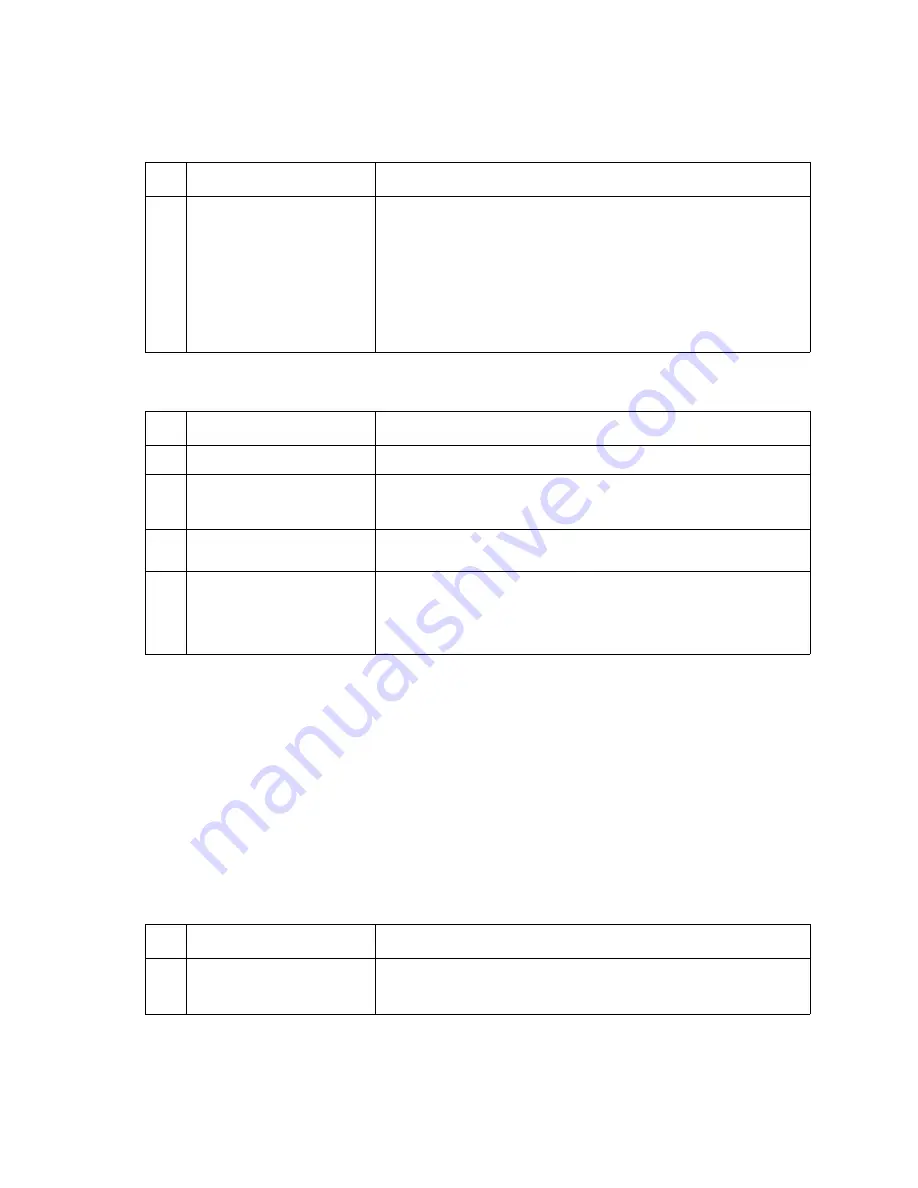
2-100
Service Manual
Tray
x
Paper Low
displays when the high-capacity feeder input tray is full or has
adequate paper in the tray
Excessive noise or vibration
High-capacity output stacker service check
Service tip: The majority of the mechanical components can be observed during operation by removing the left,
right, and front covers. The high-capacity output stacker option functions without the covers installed.
Determine which paper path stacker assembly is not functioning properly.
Make sure the option(s) are installed correctly and the machine is configured correctly before attempting to
service the high-capacity output stacker option.
See
“High-capacity output stacker board” on page 5-8
to identify the correct jumper locations at J6 for the
upper and lower units.
Problems with excessive static electricity buildup
FRU
Action
1
Paper low switch
Paper low switch cable
High-capacity feeder option
control board
Run the sensor diagnostics for tray
x
(
x
=the number that represents
the high-capacity input tray).
If the test fails, check the voltage at J3-1 (gray). The voltage
measures approxi24 V dc. If incorrect, disconnect the paper
low switch cable from J3 and measure the voltage again on J3-1. If
incorrect, replace the high-capacity feeder option control board. If
correct, check the cable for a short between pins 1 and 2 on the
cable. If incorrect, replace the cable. If correct, check the switch for a
bent or deformed actuator lever or defective switch. If incorrect,
replace the switch.
FRU
Action
1
DC motor assembly
Make sure all the motor plate mounting screws are tight.
2
Idler pulley
DC motor assembly
Make sure the idler pulley is not binding on the pulley shaft. Check
the pulley for wear. Check the idler pulley shaft on the motor
mounting plate for damage or contamination.
3
Drive pulley
Check the drive pulley for wear, binds or damage to the pulley or
pulley shaft. Make sure the pulley turns freely on the pulley shaft.
4
Motor drive belt
tray drive belt
Check the DC motor drive belt for damage. Make sure the belt is
tracking correctly on the drive pulley, idler pulley, and motor pulley.
Check the tray drive belt for damage. Make sure the belt is tracking
correctly on the lower section of the drive pulley and lead screw
pulleys.
FRU
Action
1
Front Cover Assembly
Check the front cover assembly to make sure the ESD brush ground
lead is firmly attached to the high-capacity option. Also check to
make sure the ESD brush is not loose or damaged.
Summary of Contents for e-STUDIO500P
Page 1: ...PRINTER P N 12G9609 e STUDIO500P ...
Page 10: ...x Service Manual ...
Page 15: ...Laser notices xv Japanese Laser Notice ...
Page 16: ...xvi Service Manual Korean Laser Notice ...
Page 43: ...Diagnostic information 2 7 ...
Page 159: ...Diagnostic information 2 123 ...
Page 160: ...2 124 Service Manual ...
Page 161: ...Diagnostic information 2 125 ...
Page 181: ...Diagnostic aids 3 17 ...
Page 297: ...5 12 Service Manual ...
Page 298: ...Connector locations and connections 5 13 ...
Page 299: ...5 14 Service Manual ...
Page 301: ...6 2 Service Manual ...
Page 303: ...7 2 Service Manual Assembly 1 Covers ...
Page 305: ...7 4 Service Manual Assembly 2 Frame 1 ...
Page 307: ...7 6 Service Manual Assembly 3 Frame 2 ...
Page 309: ...7 8 Service Manual Assembly 4 Frame 3 ...
Page 311: ...7 10 Service Manual Assembly 5 Printhead ...
Page 313: ...7 12 Service Manual Assembly 6 Paper feed autocompensator ...
Page 315: ...7 14 Service Manual 4061 xx0 Assembly 7 Paper feed multipurpose feeder ...
Page 317: ...7 16 Service Manual Assembly 8 Paper feed alignment ...
Page 319: ...Page 7 19 has been removed from this document intentionally 7 18 Service Manual ...
Page 320: ...7 20 Service Manual Assembly 10 Integrated 500 sheet paper tray ...
Page 322: ...7 22 Service Manual Assembly 11 Drives Main drive and developer drive ...
Page 324: ...7 24 Service Manual Assembly 12 Hot roll fuser ...
Page 326: ...7 26 Service Manual Assembly 13 Transfer charging ...
Page 328: ...7 28 Service Manual Assembly 14 Electronics power supplies ...
Page 330: ...7 30 Service Manual Note ...
Page 332: ...7 32 Service Manual Assembly 16 Electronics shields ...
Page 336: ...7 36 Service Manual Assembly 19 Cabling diagrams 3 ...
Page 338: ...7 38 Service Manual Assembly 20 Cabling diagrams 4 ...
Page 340: ...7 40 Service Manual Assembly 21 Cabling diagrams 5 ...
Page 342: ...7 42 S ervice Manual THE FOLLOWING PAGE 7 43 HAS BEEN OMITTED FROM THIS MANUAL INTENTIONALLY ...
Page 347: ...7 48 S ervice Manual Pages 7 49 through 7 57 of this manual have been omitted intentionally ...
Page 348: ...7 58 Service Manual Assembly 35 High capacity feeder 1 ...
Page 350: ...7 60 Service Manual Assembly 36 High capacity feeder 2 ...
Page 354: ...7 64 S ervice Manual Pages 7 65 thru 7 70 ofthis manual were omitted intentionally ...
Page 362: ...I 8 Service Manual ...
Page 370: ...I 16 Service Manual ...
















































