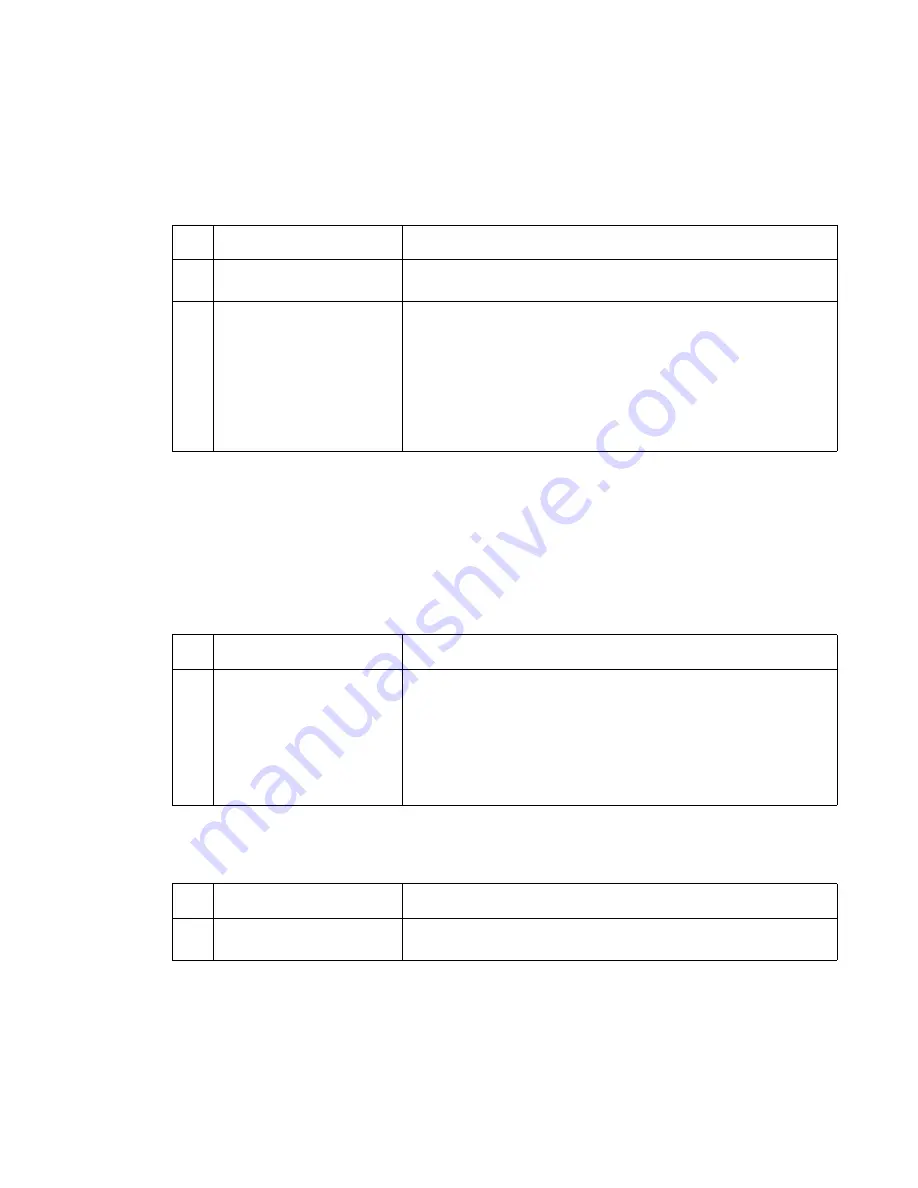
Diagnostic information
2-101
The printer does not recognize one or more output options as installed
Service tip: If more than a single output option is installed, check each one to see if the printer recognizes any
single option as installed. If the printer recognizes any of the output options, the base printer autoconnect
system is operating correctly. The problem is in the unrecognized option. Continue with this service check or go
to the service check for the failing output option.
202.xx Paper Jam Open Rear Door
displays and a sheet of paper is jammed prior
to the pass thru sensor flag or
202.xx Paper Jam Open Rear Door
displays, a
sheet of paper feeds out to the standard bin even though bin
x
is selected and paper
exits half way out of the redrive assembly
Service tip: For this type of problem check the
“Base printer sub error codes” on page 2-9
. They can help
isolate the problem. A 202 paper jam message can also occur prior to the high-capacity output stacker pass thru
sensors.
Remove Paper - Output Bin
x
Full
displays; you may not be able to clear the
message
FRU
Action
1
High-capacity stacker
feeder
Check the autoconnects, cables, and connectors of the option for any
signs of loose or damaged parts.
2
High-capacity output
stacker/mechanical linkage
assembly
Remove the left and right side covers and check all four
autoconnects for damage, especially the connector pins. Remove the
output option and check the voltages on the standard output bin
autoconnect located on the top left rear of the printer. Go to
“Autoconnect” on page 5-6
. If the voltages are correct, reinstall the
output option and note the positions of the toroids on the autoconnect
cables on the upper and lower assemblies, and check the voltages on
the autoconnects. If all voltages are correct and the lower assembly
is failing, replace the lower control board. Otherwise, replace the
High-capacity output stacker option.
FRU
Action
1
Lower Pass Thru Sensor/
Flag Assembly
Check the flag for correct operation, binding, broken parts, or
interference from the sensor cable. If incorrect, repair as necessary.
If correct, check to make sure the lower pass thru sensor is correctly
connected to J3 on the lower control board. Disconnect the pass thru
sensor cable and check the voltage at J3-3. The voltage measures
approxi5 V dc. If incorrect, check the voltage at J3-2. The
voltage measures approximately 0 V dc. If incorrect, replace the
sensor assembly. If this does not fix the problem, replace the high-
capacity output stacker option.
FRU
Action
1
Dual output bin sensor flag
(upper assembly)
Check the flag for correct operation, binding, broken parts, or
interference from the sensor cable. If incorrect, repair as necessary.
Summary of Contents for e-STUDIO500P
Page 1: ...PRINTER P N 12G9609 e STUDIO500P ...
Page 10: ...x Service Manual ...
Page 15: ...Laser notices xv Japanese Laser Notice ...
Page 16: ...xvi Service Manual Korean Laser Notice ...
Page 43: ...Diagnostic information 2 7 ...
Page 159: ...Diagnostic information 2 123 ...
Page 160: ...2 124 Service Manual ...
Page 161: ...Diagnostic information 2 125 ...
Page 181: ...Diagnostic aids 3 17 ...
Page 297: ...5 12 Service Manual ...
Page 298: ...Connector locations and connections 5 13 ...
Page 299: ...5 14 Service Manual ...
Page 301: ...6 2 Service Manual ...
Page 303: ...7 2 Service Manual Assembly 1 Covers ...
Page 305: ...7 4 Service Manual Assembly 2 Frame 1 ...
Page 307: ...7 6 Service Manual Assembly 3 Frame 2 ...
Page 309: ...7 8 Service Manual Assembly 4 Frame 3 ...
Page 311: ...7 10 Service Manual Assembly 5 Printhead ...
Page 313: ...7 12 Service Manual Assembly 6 Paper feed autocompensator ...
Page 315: ...7 14 Service Manual 4061 xx0 Assembly 7 Paper feed multipurpose feeder ...
Page 317: ...7 16 Service Manual Assembly 8 Paper feed alignment ...
Page 319: ...Page 7 19 has been removed from this document intentionally 7 18 Service Manual ...
Page 320: ...7 20 Service Manual Assembly 10 Integrated 500 sheet paper tray ...
Page 322: ...7 22 Service Manual Assembly 11 Drives Main drive and developer drive ...
Page 324: ...7 24 Service Manual Assembly 12 Hot roll fuser ...
Page 326: ...7 26 Service Manual Assembly 13 Transfer charging ...
Page 328: ...7 28 Service Manual Assembly 14 Electronics power supplies ...
Page 330: ...7 30 Service Manual Note ...
Page 332: ...7 32 Service Manual Assembly 16 Electronics shields ...
Page 336: ...7 36 Service Manual Assembly 19 Cabling diagrams 3 ...
Page 338: ...7 38 Service Manual Assembly 20 Cabling diagrams 4 ...
Page 340: ...7 40 Service Manual Assembly 21 Cabling diagrams 5 ...
Page 342: ...7 42 S ervice Manual THE FOLLOWING PAGE 7 43 HAS BEEN OMITTED FROM THIS MANUAL INTENTIONALLY ...
Page 347: ...7 48 S ervice Manual Pages 7 49 through 7 57 of this manual have been omitted intentionally ...
Page 348: ...7 58 Service Manual Assembly 35 High capacity feeder 1 ...
Page 350: ...7 60 Service Manual Assembly 36 High capacity feeder 2 ...
Page 354: ...7 64 S ervice Manual Pages 7 65 thru 7 70 ofthis manual were omitted intentionally ...
Page 362: ...I 8 Service Manual ...
Page 370: ...I 16 Service Manual ...
















































