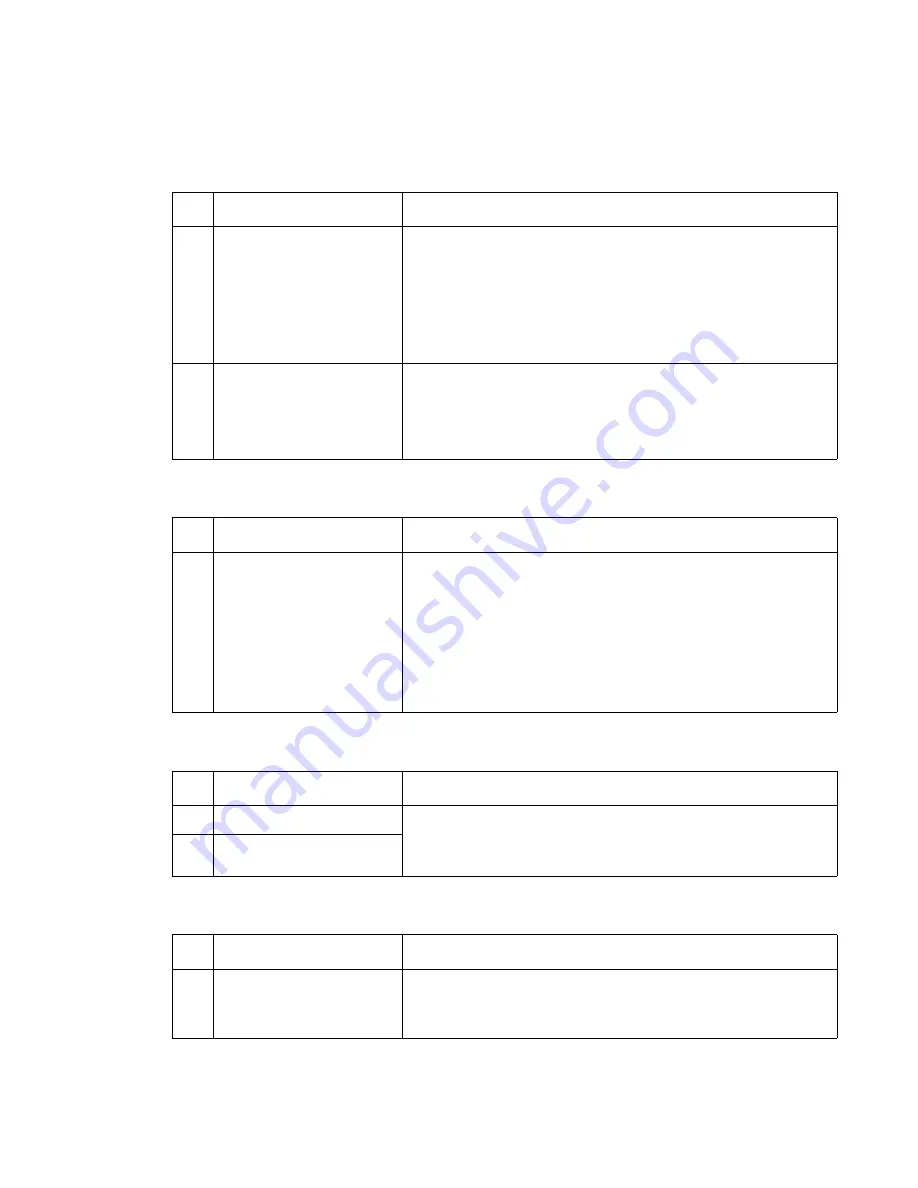
Diagnostic information
2-103
24
x.xx
Paper Jam
displays, paper jammed over the pass thru sensor
(The printer displays the value of
x
for the paper tray where the error occurs. Example: 241 is a Paper Jam
Tray 1)
Tray
x
Low
displays when tray
x
is full or has adequate paper in the tray
Tray
x
Empty
displays when tray
x
has paper in the tray
Printer does not recognize Tray
x
is installed
FRU
Action
1
Pass thru sensor and flag
assembly
The tray
x
option system board did not detect a piece of paper
actuating the pass thru sensor. Remove any jammed sheets of paper
from the printer and check the pass thru sensor and flag for proper
operation by running the appropriate Tray Sensor Test from the
diagnostics menu. If the test fails, check the sensor for correct
installation and the flag for proper operation. Also check the sensor
cable to make sure it is correctly connected to the option system
board. If incorrect, replace the tray
x
option pass thru sensor
assembly.
2
Power takeoff shaft and
spring, bevel gear, feed roll
gear, drive roll assembly,
wear plate, drive shaft
bearings, and skewed
backup roller
Check these parts for broken or damaged parts, contamination on
the drive rollers or wear plate, and wear or damage to the drive shaft
bearings. Check the drive roll assembly and skewed backup roller for
signs of wear, slick spots, material buildup, and oil or grease on the
rollers. Also check for proper operation of the paper aligning
assembly. Repair or replace parts as necessary.
FRU
Action
1
Paper low sensor assembly
Paper low sensor flag tray
x
option system board
Run the Tray
x
Sensor Test and check the sensor for proper
operation. If incorrect, check the following:
• Paper low sensor flag for smooth and correct operation.
• Paper low sensor for correct installation on the autocompensator
housing.
• Paper low sensor cable for signs of cuts, pinched wiring, or other
damage especially at connector J26 on the system board.
If no problem is found, replace the paper low sensor assembly. If this
does not correct the problem, replace the option system board.
FRU
Action
1
Paper out sensor flag
Check the paper out sensor flag for correct operation and installation.
If correct, replace the option system board. (The paper out sensor is
mounted on the system board).
2
Paper out sensor (on option
system board)
FRU
Action
1
Autoconnect cables
Tray
x
system board
Check the autoconnect from the printer or option above tray
x
. Check
for cuts, pinched wiring, or damage to the contacts in the connector.
Check the autoconnect cable(s) for correct installation at the tray
x
system board. If correct, replace the tray option.
Summary of Contents for e-STUDIO500P
Page 1: ...PRINTER P N 12G9609 e STUDIO500P ...
Page 10: ...x Service Manual ...
Page 15: ...Laser notices xv Japanese Laser Notice ...
Page 16: ...xvi Service Manual Korean Laser Notice ...
Page 43: ...Diagnostic information 2 7 ...
Page 159: ...Diagnostic information 2 123 ...
Page 160: ...2 124 Service Manual ...
Page 161: ...Diagnostic information 2 125 ...
Page 181: ...Diagnostic aids 3 17 ...
Page 297: ...5 12 Service Manual ...
Page 298: ...Connector locations and connections 5 13 ...
Page 299: ...5 14 Service Manual ...
Page 301: ...6 2 Service Manual ...
Page 303: ...7 2 Service Manual Assembly 1 Covers ...
Page 305: ...7 4 Service Manual Assembly 2 Frame 1 ...
Page 307: ...7 6 Service Manual Assembly 3 Frame 2 ...
Page 309: ...7 8 Service Manual Assembly 4 Frame 3 ...
Page 311: ...7 10 Service Manual Assembly 5 Printhead ...
Page 313: ...7 12 Service Manual Assembly 6 Paper feed autocompensator ...
Page 315: ...7 14 Service Manual 4061 xx0 Assembly 7 Paper feed multipurpose feeder ...
Page 317: ...7 16 Service Manual Assembly 8 Paper feed alignment ...
Page 319: ...Page 7 19 has been removed from this document intentionally 7 18 Service Manual ...
Page 320: ...7 20 Service Manual Assembly 10 Integrated 500 sheet paper tray ...
Page 322: ...7 22 Service Manual Assembly 11 Drives Main drive and developer drive ...
Page 324: ...7 24 Service Manual Assembly 12 Hot roll fuser ...
Page 326: ...7 26 Service Manual Assembly 13 Transfer charging ...
Page 328: ...7 28 Service Manual Assembly 14 Electronics power supplies ...
Page 330: ...7 30 Service Manual Note ...
Page 332: ...7 32 Service Manual Assembly 16 Electronics shields ...
Page 336: ...7 36 Service Manual Assembly 19 Cabling diagrams 3 ...
Page 338: ...7 38 Service Manual Assembly 20 Cabling diagrams 4 ...
Page 340: ...7 40 Service Manual Assembly 21 Cabling diagrams 5 ...
Page 342: ...7 42 S ervice Manual THE FOLLOWING PAGE 7 43 HAS BEEN OMITTED FROM THIS MANUAL INTENTIONALLY ...
Page 347: ...7 48 S ervice Manual Pages 7 49 through 7 57 of this manual have been omitted intentionally ...
Page 348: ...7 58 Service Manual Assembly 35 High capacity feeder 1 ...
Page 350: ...7 60 Service Manual Assembly 36 High capacity feeder 2 ...
Page 354: ...7 64 S ervice Manual Pages 7 65 thru 7 70 ofthis manual were omitted intentionally ...
Page 362: ...I 8 Service Manual ...
Page 370: ...I 16 Service Manual ...
















































