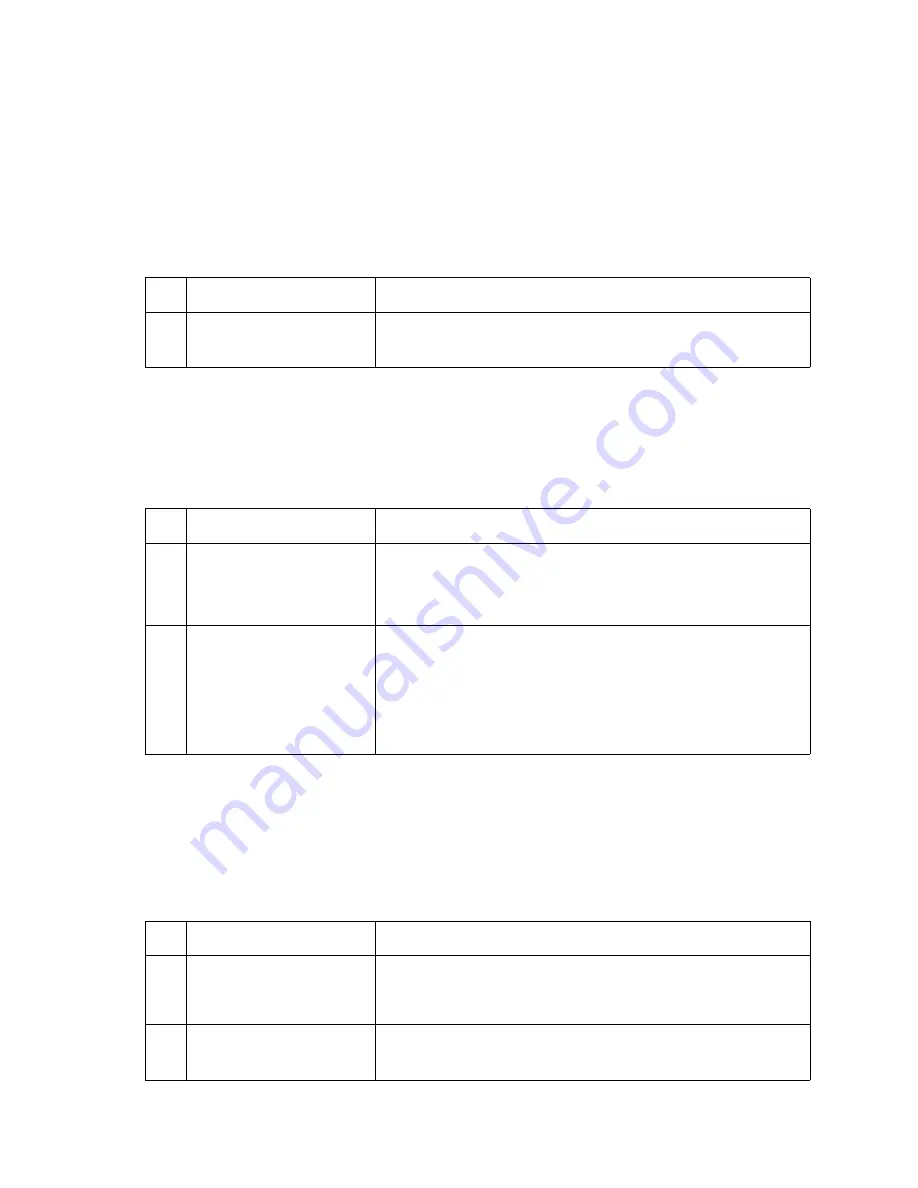
2-110
Service Manual
Output expander service check
Service tip: The majority of the mechanical components can be observed during operation by removing the left,
right, and system board covers. The output expander functions without the covers installed.
Make sure the option is correctly installed before attempting to service the unit. No jumpers should be installed
at connector J6 on the output expander board.
Problems with excessive static electricity buildup
Printer does not recognize one or more output expander options as being installed
Service tip: If more than a single output expander option is installed, check each one to see if the printer
recognizes any single option as being installed. If the printer recognizes any of the output expander options then
the base printer autoconnect system is operating correctly and the problem is in the unrecognized expander
option.
202.xx Paper Jam Open Rear Door
message displays; a sheet of paper is
jammed prior to the pass thru sensor flag
202.xx
Paper Jam Open Rear Door
message displays; a sheet of paper feeds out to
the standard bin even though bin
x
is selected; paper exits half way out of the redrive
Service tip: For this type of problem check the sub error codes. They can help isolate the problem. 202 Paper
Jam messages can also occur prior to the output expander pass thru sensor.
FRU
Action
1
Output expander control
board cover
Check the output expander control board cover to make sure the
ESD brush ground lead is firmly attached to the output expander
frame. Also make sure the ESD brush is not loose.
FRU
Action
1
Output expander option
Make sure the output expander option is the only option that is not
recognized by the base printer. If the output expander is the only
option not recognized by the printer, continue with step 2. If not,
check the autoconnects of the options not recognized and the
interconnect card and cable connections.
2
Output expander assembly
mechanical linkage
Check the autoconnects for damage, especially the connector pins.
Remove the left and right side covers. Remove the front control board
cover. Check the cables at J1A, J1B, J2A and J2B on the control
board to make sure they are attached securely and correctly.
Remove the output expander and check the voltages on the output
bin autoconnect located on the top left rear of the printer. Go to
“Autoconnect” on page 5-6
. If the voltages are correct and the
problem persists, replace the output expander option.
FRU
Action
1
Output expander drive belt
Pulley drive belt
Idler pulley belt tension
spring
Check to ensure the output expander drive belt is correctly installed
on the drive pulley and belt idler pulley. Check the belt tension spring
to make sure it is not loose or broken. Repair as necessary.
2
Mechanical linkage
DC motor assembly
If the DC motor is functioning properly check the gears, clutch, and
other linkage parts for correct operation and wear, broken gear teeth,
or damaged parts. If incorrect, replace the output expander option.
Summary of Contents for e-STUDIO500P
Page 1: ...PRINTER P N 12G9609 e STUDIO500P ...
Page 10: ...x Service Manual ...
Page 15: ...Laser notices xv Japanese Laser Notice ...
Page 16: ...xvi Service Manual Korean Laser Notice ...
Page 43: ...Diagnostic information 2 7 ...
Page 159: ...Diagnostic information 2 123 ...
Page 160: ...2 124 Service Manual ...
Page 161: ...Diagnostic information 2 125 ...
Page 181: ...Diagnostic aids 3 17 ...
Page 297: ...5 12 Service Manual ...
Page 298: ...Connector locations and connections 5 13 ...
Page 299: ...5 14 Service Manual ...
Page 301: ...6 2 Service Manual ...
Page 303: ...7 2 Service Manual Assembly 1 Covers ...
Page 305: ...7 4 Service Manual Assembly 2 Frame 1 ...
Page 307: ...7 6 Service Manual Assembly 3 Frame 2 ...
Page 309: ...7 8 Service Manual Assembly 4 Frame 3 ...
Page 311: ...7 10 Service Manual Assembly 5 Printhead ...
Page 313: ...7 12 Service Manual Assembly 6 Paper feed autocompensator ...
Page 315: ...7 14 Service Manual 4061 xx0 Assembly 7 Paper feed multipurpose feeder ...
Page 317: ...7 16 Service Manual Assembly 8 Paper feed alignment ...
Page 319: ...Page 7 19 has been removed from this document intentionally 7 18 Service Manual ...
Page 320: ...7 20 Service Manual Assembly 10 Integrated 500 sheet paper tray ...
Page 322: ...7 22 Service Manual Assembly 11 Drives Main drive and developer drive ...
Page 324: ...7 24 Service Manual Assembly 12 Hot roll fuser ...
Page 326: ...7 26 Service Manual Assembly 13 Transfer charging ...
Page 328: ...7 28 Service Manual Assembly 14 Electronics power supplies ...
Page 330: ...7 30 Service Manual Note ...
Page 332: ...7 32 Service Manual Assembly 16 Electronics shields ...
Page 336: ...7 36 Service Manual Assembly 19 Cabling diagrams 3 ...
Page 338: ...7 38 Service Manual Assembly 20 Cabling diagrams 4 ...
Page 340: ...7 40 Service Manual Assembly 21 Cabling diagrams 5 ...
Page 342: ...7 42 S ervice Manual THE FOLLOWING PAGE 7 43 HAS BEEN OMITTED FROM THIS MANUAL INTENTIONALLY ...
Page 347: ...7 48 S ervice Manual Pages 7 49 through 7 57 of this manual have been omitted intentionally ...
Page 348: ...7 58 Service Manual Assembly 35 High capacity feeder 1 ...
Page 350: ...7 60 Service Manual Assembly 36 High capacity feeder 2 ...
Page 354: ...7 64 S ervice Manual Pages 7 65 thru 7 70 ofthis manual were omitted intentionally ...
Page 362: ...I 8 Service Manual ...
Page 370: ...I 16 Service Manual ...
















































