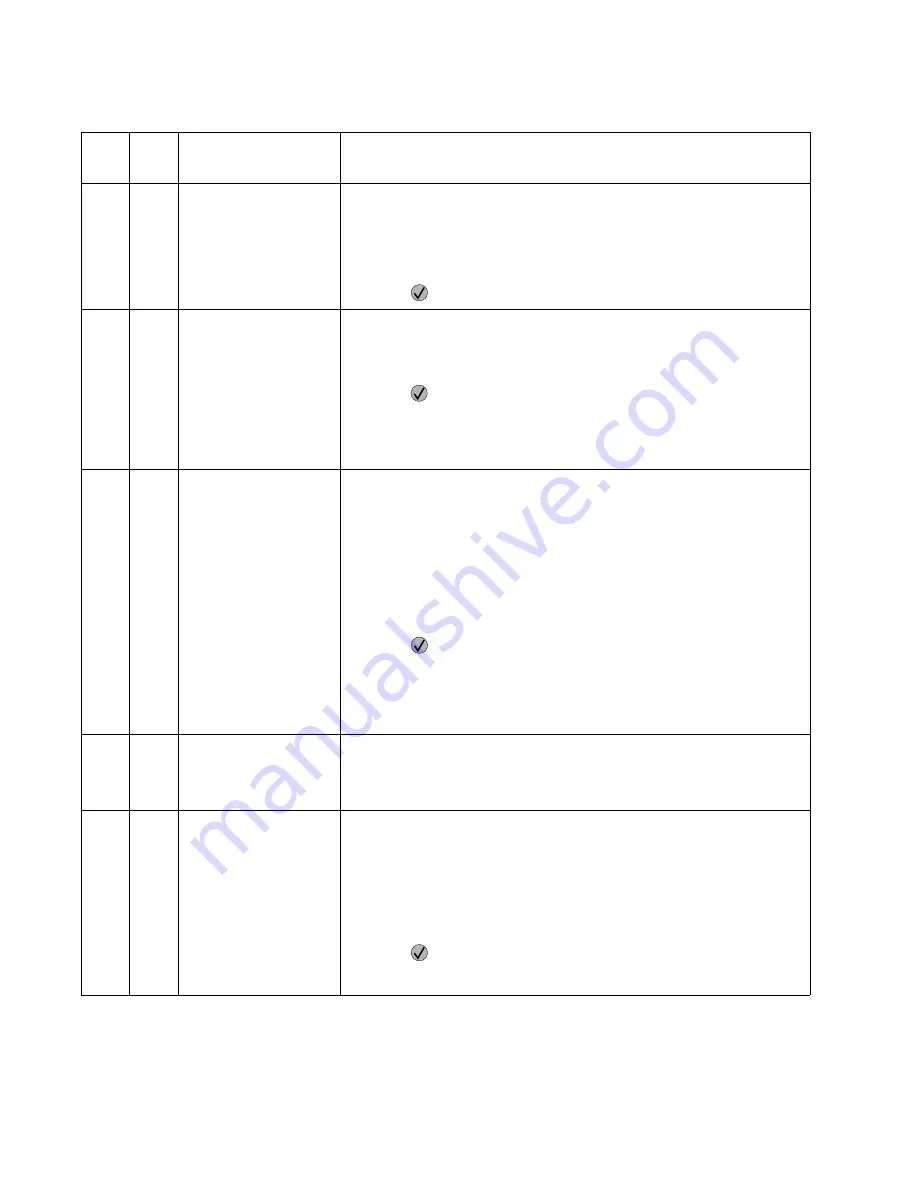
2-34
Service Manual
Disk Corrupted
Reformat?
The printer has detected there are errors on the hard disk that cannot be
corrected. The disk cannot be used until it is reformatted.
Warning:
All data on the disk will be lost if you format the disk.
The following actions can be taken:
• Power off and remove the disk. The disk will not be formatted.
• Press
to format the disk. All data is lost when you format the disk.
Empty Box M
This message is displayed when the hole punch alarm is on and the printer
informed by the code the hole punch box M is full. The following actions may
be taken:
• Empty the hole punch box.
• Press
to ignore the message. The
Box M Full
appears on line 2 of
the display and the job is printed without hole punching. The message
remains until the box is emptied.
If this message continues to be displayed when the box has been emptied,
go to
“StapleSmart finisher service check” on page 2-123
.
Insert Box M
This message is displayed when the hole punch box is missing or installed
incorrectly. The message is displayed during any of the following times,
regardless of the hole punch alarm setting:
• At POST
• After the finisher side door has been closed
• Before the first page of a job requesting hole punch. The message
displays once per job.
The following actions can be taken:
• Install the hole punch box.
• Press
to ignore the message. The
Box M Missing
message
appears on the status line. A job that is set for hole punching will not be
punched. The message continues to display on all subsequent jobs that
request hole punching.
If this message cannot be cleared after inserting the box, go to
“StapleSmart finisher service check” on page 2-123
.
Insert Cartridge or Close
Door
This message displays when the printer front door is open or the print
cartridge is missing.
If this message cannot be cleared, go to
“Cover closed switch/cable
service check” on page 2-80
.
Insert Staple Cartridge
This message displays when the staple cartridge is missing or installed
incorrectly. The message appears, regardless of the Staple Alarm setting, at
the following times:
• At POR
• After the Stapler Door has been closed.
The following actions can be taken:
• Install the stapler cartridge.
• Press
to clear the message. The printer handles stapled jobs as if
the staple cartridge were installed, but empty. The Staples Empty
message appears on the status line and the Load Staples may display.
User attendance messages (continued)
Error
code
Sub
code
Primary message
Description/action
Summary of Contents for e-STUDIO500P
Page 1: ...PRINTER P N 12G9609 e STUDIO500P ...
Page 10: ...x Service Manual ...
Page 15: ...Laser notices xv Japanese Laser Notice ...
Page 16: ...xvi Service Manual Korean Laser Notice ...
Page 43: ...Diagnostic information 2 7 ...
Page 159: ...Diagnostic information 2 123 ...
Page 160: ...2 124 Service Manual ...
Page 161: ...Diagnostic information 2 125 ...
Page 181: ...Diagnostic aids 3 17 ...
Page 297: ...5 12 Service Manual ...
Page 298: ...Connector locations and connections 5 13 ...
Page 299: ...5 14 Service Manual ...
Page 301: ...6 2 Service Manual ...
Page 303: ...7 2 Service Manual Assembly 1 Covers ...
Page 305: ...7 4 Service Manual Assembly 2 Frame 1 ...
Page 307: ...7 6 Service Manual Assembly 3 Frame 2 ...
Page 309: ...7 8 Service Manual Assembly 4 Frame 3 ...
Page 311: ...7 10 Service Manual Assembly 5 Printhead ...
Page 313: ...7 12 Service Manual Assembly 6 Paper feed autocompensator ...
Page 315: ...7 14 Service Manual 4061 xx0 Assembly 7 Paper feed multipurpose feeder ...
Page 317: ...7 16 Service Manual Assembly 8 Paper feed alignment ...
Page 319: ...Page 7 19 has been removed from this document intentionally 7 18 Service Manual ...
Page 320: ...7 20 Service Manual Assembly 10 Integrated 500 sheet paper tray ...
Page 322: ...7 22 Service Manual Assembly 11 Drives Main drive and developer drive ...
Page 324: ...7 24 Service Manual Assembly 12 Hot roll fuser ...
Page 326: ...7 26 Service Manual Assembly 13 Transfer charging ...
Page 328: ...7 28 Service Manual Assembly 14 Electronics power supplies ...
Page 330: ...7 30 Service Manual Note ...
Page 332: ...7 32 Service Manual Assembly 16 Electronics shields ...
Page 336: ...7 36 Service Manual Assembly 19 Cabling diagrams 3 ...
Page 338: ...7 38 Service Manual Assembly 20 Cabling diagrams 4 ...
Page 340: ...7 40 Service Manual Assembly 21 Cabling diagrams 5 ...
Page 342: ...7 42 S ervice Manual THE FOLLOWING PAGE 7 43 HAS BEEN OMITTED FROM THIS MANUAL INTENTIONALLY ...
Page 347: ...7 48 S ervice Manual Pages 7 49 through 7 57 of this manual have been omitted intentionally ...
Page 348: ...7 58 Service Manual Assembly 35 High capacity feeder 1 ...
Page 350: ...7 60 Service Manual Assembly 36 High capacity feeder 2 ...
Page 354: ...7 64 S ervice Manual Pages 7 65 thru 7 70 ofthis manual were omitted intentionally ...
Page 362: ...I 8 Service Manual ...
Page 370: ...I 16 Service Manual ...
















































