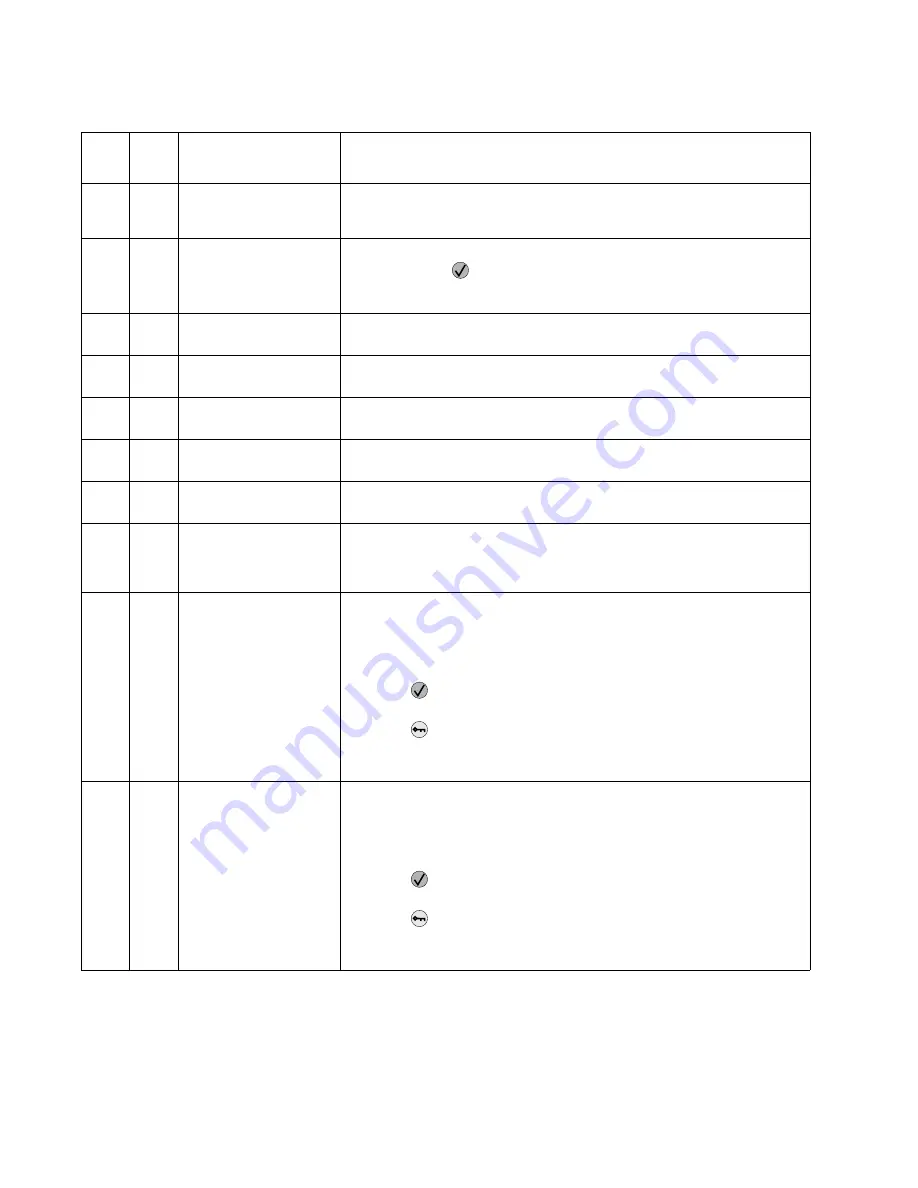
2-40
Service Manual
52
.xx
Flash Full
This message displays when there is not enough free space in the flash
memory to hold the resources that have been requested to be written to
flash.
53
.xx
Unformatted Flash
This message displays when the printer detects an unformatted flash at
power on. Press
to clear the message. The flash is marked as bad and
normal operation continues. Flash operations are not allowed until the flash
is formatted.
54
.xx
Standard Network
Software Error
This error displays when a network port is detected, but the printer cannot
establish communications with it.
54
.xx
Network
x
Software Error
This error displays when a network port is detected, but the printer cannot
establish communications with it.
55
.xx
Unsupported option in
Slot
x
An unsupported option is installed in the specified solutions port. Power off
the printer and remove the unsupported option in the specified slot.
55
.xx
Unsupported Flash in
Slot
x
An unsupported flash option is installed in the solutions port. Power off the
printer and remove the unsupported flash option in the specified slot.
56
.xx
Standard Serial
Disabled
This error displays when data is sent to the printer across the standard serial
port, but the port has been disabled.
56
.xx
Serial Port
x
Disabled
This error displays when data is sent to the printer across an optional parallel
port, but the port has been disabled. Once this message displays, reporting
of further errors is suppressed until the menus are entered, or the printer is
reset.
56
.xx
Standard USB Port
Disabled
Displayed when status is requested over the USB port, but the port has been
disabled. Once the error has been displayed for the first time, reporting of
further errors is suppressed until the menus are entered or the printer is
reset.
The following actions may be taken:
• Press
to clear the message. The printer discards any data received
on the USB port.
• Press
until Busy/Waiting appears. The following are available:
- Reset Printer
- Reset Active Bin
56
.xx
Standard USB Port
x
Disabled
Displayed when status is requested over the USB port indicated, but the port
has been disabled. Once the error has been displayed for the first time,
reporting of further errors is suppressed until the menus are entered or the
printer is reset.
The following actions may be taken:
• Press
to clear the message. The printer discards any data received
on the USB port.
• Press
until Busy/Waiting appears. The following are available:
- Reset Printer
- Reset Active Bin
User attendance messages (continued)
Error
code
Sub
code
Primary message
Description/action
Summary of Contents for e-STUDIO500P
Page 1: ...PRINTER P N 12G9609 e STUDIO500P ...
Page 10: ...x Service Manual ...
Page 15: ...Laser notices xv Japanese Laser Notice ...
Page 16: ...xvi Service Manual Korean Laser Notice ...
Page 43: ...Diagnostic information 2 7 ...
Page 159: ...Diagnostic information 2 123 ...
Page 160: ...2 124 Service Manual ...
Page 161: ...Diagnostic information 2 125 ...
Page 181: ...Diagnostic aids 3 17 ...
Page 297: ...5 12 Service Manual ...
Page 298: ...Connector locations and connections 5 13 ...
Page 299: ...5 14 Service Manual ...
Page 301: ...6 2 Service Manual ...
Page 303: ...7 2 Service Manual Assembly 1 Covers ...
Page 305: ...7 4 Service Manual Assembly 2 Frame 1 ...
Page 307: ...7 6 Service Manual Assembly 3 Frame 2 ...
Page 309: ...7 8 Service Manual Assembly 4 Frame 3 ...
Page 311: ...7 10 Service Manual Assembly 5 Printhead ...
Page 313: ...7 12 Service Manual Assembly 6 Paper feed autocompensator ...
Page 315: ...7 14 Service Manual 4061 xx0 Assembly 7 Paper feed multipurpose feeder ...
Page 317: ...7 16 Service Manual Assembly 8 Paper feed alignment ...
Page 319: ...Page 7 19 has been removed from this document intentionally 7 18 Service Manual ...
Page 320: ...7 20 Service Manual Assembly 10 Integrated 500 sheet paper tray ...
Page 322: ...7 22 Service Manual Assembly 11 Drives Main drive and developer drive ...
Page 324: ...7 24 Service Manual Assembly 12 Hot roll fuser ...
Page 326: ...7 26 Service Manual Assembly 13 Transfer charging ...
Page 328: ...7 28 Service Manual Assembly 14 Electronics power supplies ...
Page 330: ...7 30 Service Manual Note ...
Page 332: ...7 32 Service Manual Assembly 16 Electronics shields ...
Page 336: ...7 36 Service Manual Assembly 19 Cabling diagrams 3 ...
Page 338: ...7 38 Service Manual Assembly 20 Cabling diagrams 4 ...
Page 340: ...7 40 Service Manual Assembly 21 Cabling diagrams 5 ...
Page 342: ...7 42 S ervice Manual THE FOLLOWING PAGE 7 43 HAS BEEN OMITTED FROM THIS MANUAL INTENTIONALLY ...
Page 347: ...7 48 S ervice Manual Pages 7 49 through 7 57 of this manual have been omitted intentionally ...
Page 348: ...7 58 Service Manual Assembly 35 High capacity feeder 1 ...
Page 350: ...7 60 Service Manual Assembly 36 High capacity feeder 2 ...
Page 354: ...7 64 S ervice Manual Pages 7 65 thru 7 70 ofthis manual were omitted intentionally ...
Page 362: ...I 8 Service Manual ...
Page 370: ...I 16 Service Manual ...
















































