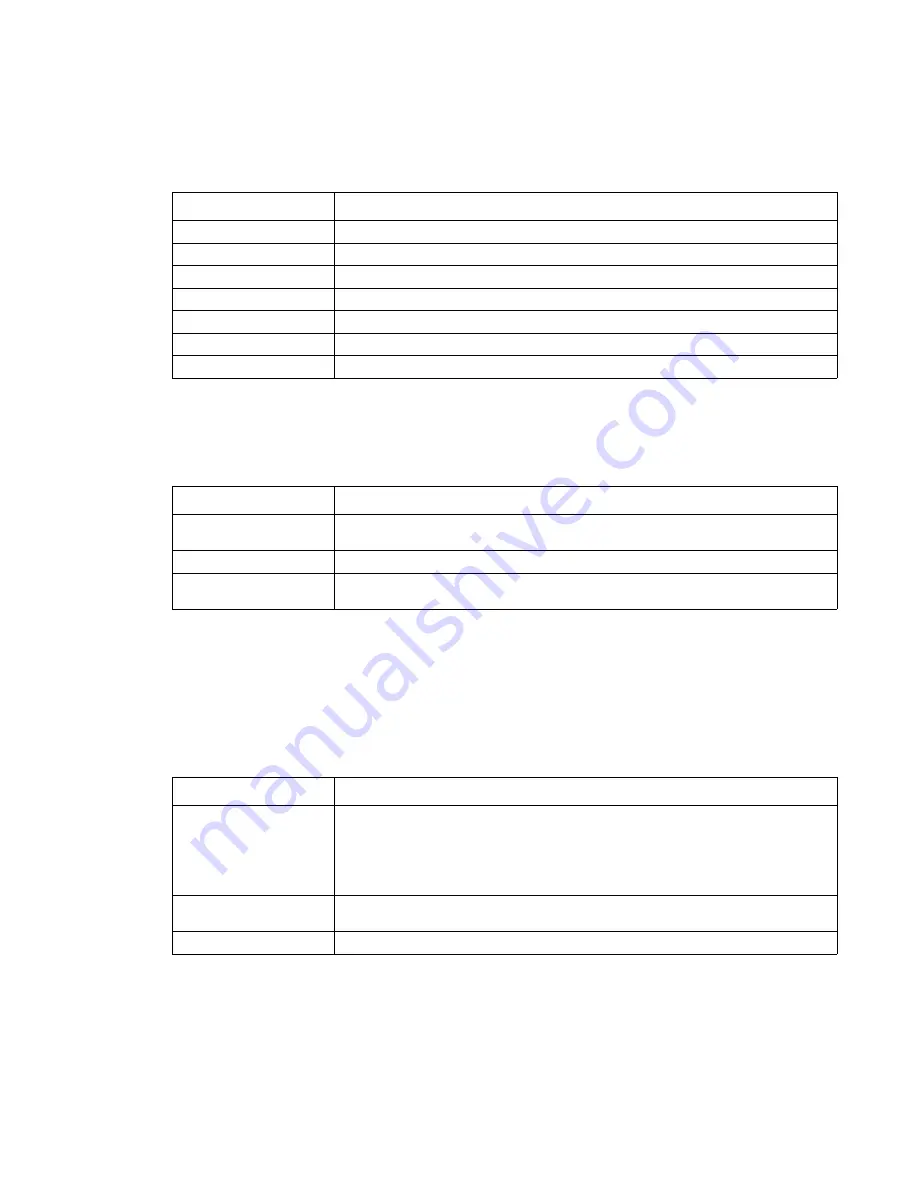
Diagnostic information
2-43
User line 2 link messages
If the printer is locked on a particular link, the link indication displays. If the printer is ready to process any link, no
messages display. Link messages are listed in the following table.
Check device connection messages
The messages in the following table display when the printer loses communications with one of the following
devices.
The messages in the following table can occur in two ways. The specified device could have been removed from
the printer, for instance to clear a paper jam. Otherwise, the device can still be attached to the printer, but is
experiencing a communications problem, not fully connected, or having a hardware failure.
If the device is temporarily removed or not connected properly, then the user is advised to reattach it. When the
option is recognized, the printer automatically clears the error and continues. If the option is experiencing a
hardware problem, turn the printer off and back on. If the error occurs again, the user is advised to turn the
printer off, remove the option, and call for service.
User message
Explanation
Parallel
Standard Parallel Port, if available.
Serial
Standard Serial Port, if available.
Serial
x
Serial Port is attached to PCI connector
x
, where
x
=1, 2, or 3.
Network
x
Network card
x
is attached to PCI connector
x,
where
x
=1, 2, or 3.
LocalTalk
x
LocalTalk Card
x
is attached to PCI connector
x,
where
x
=1, 2, or 3.
Infrared
Standard Infrared port, if available.
Infrared
x
Infrared Port
x
is attached to PCI connector
x
,
x
=1, 2, or 3.
User status message
Explanation
Check Env Feeder
Connection
Check envelope feeder connection.
Check Tray
x
Connection
Check tray
x
, where
x
=1, 2, 3, 4, or 5.
Check Duplex
Connection
Check duplex option connection.
User status message
Explanation
Turn Printer OFF to
Enable Option
A printer option, Input Tray, or Envelope Feeder has been attached while the printer
is powered on. To use the option, the printer must first be powered off and back on
again. Data loss results if print jobs are active when the printer is power cycled. If a
print job is active, then remove the option and finish the job. The printer
automatically clears the message once the option is removed. Once the job is
complete, turn off the printer and attach the option again.
Insert Duplex Front
Cover
The duplex front access cover is not installed.
Close Duplex Rear Door
The duplex rear door is open.
Summary of Contents for e-STUDIO500P
Page 1: ...PRINTER P N 12G9609 e STUDIO500P ...
Page 10: ...x Service Manual ...
Page 15: ...Laser notices xv Japanese Laser Notice ...
Page 16: ...xvi Service Manual Korean Laser Notice ...
Page 43: ...Diagnostic information 2 7 ...
Page 159: ...Diagnostic information 2 123 ...
Page 160: ...2 124 Service Manual ...
Page 161: ...Diagnostic information 2 125 ...
Page 181: ...Diagnostic aids 3 17 ...
Page 297: ...5 12 Service Manual ...
Page 298: ...Connector locations and connections 5 13 ...
Page 299: ...5 14 Service Manual ...
Page 301: ...6 2 Service Manual ...
Page 303: ...7 2 Service Manual Assembly 1 Covers ...
Page 305: ...7 4 Service Manual Assembly 2 Frame 1 ...
Page 307: ...7 6 Service Manual Assembly 3 Frame 2 ...
Page 309: ...7 8 Service Manual Assembly 4 Frame 3 ...
Page 311: ...7 10 Service Manual Assembly 5 Printhead ...
Page 313: ...7 12 Service Manual Assembly 6 Paper feed autocompensator ...
Page 315: ...7 14 Service Manual 4061 xx0 Assembly 7 Paper feed multipurpose feeder ...
Page 317: ...7 16 Service Manual Assembly 8 Paper feed alignment ...
Page 319: ...Page 7 19 has been removed from this document intentionally 7 18 Service Manual ...
Page 320: ...7 20 Service Manual Assembly 10 Integrated 500 sheet paper tray ...
Page 322: ...7 22 Service Manual Assembly 11 Drives Main drive and developer drive ...
Page 324: ...7 24 Service Manual Assembly 12 Hot roll fuser ...
Page 326: ...7 26 Service Manual Assembly 13 Transfer charging ...
Page 328: ...7 28 Service Manual Assembly 14 Electronics power supplies ...
Page 330: ...7 30 Service Manual Note ...
Page 332: ...7 32 Service Manual Assembly 16 Electronics shields ...
Page 336: ...7 36 Service Manual Assembly 19 Cabling diagrams 3 ...
Page 338: ...7 38 Service Manual Assembly 20 Cabling diagrams 4 ...
Page 340: ...7 40 Service Manual Assembly 21 Cabling diagrams 5 ...
Page 342: ...7 42 S ervice Manual THE FOLLOWING PAGE 7 43 HAS BEEN OMITTED FROM THIS MANUAL INTENTIONALLY ...
Page 347: ...7 48 S ervice Manual Pages 7 49 through 7 57 of this manual have been omitted intentionally ...
Page 348: ...7 58 Service Manual Assembly 35 High capacity feeder 1 ...
Page 350: ...7 60 Service Manual Assembly 36 High capacity feeder 2 ...
Page 354: ...7 64 S ervice Manual Pages 7 65 thru 7 70 ofthis manual were omitted intentionally ...
Page 362: ...I 8 Service Manual ...
Page 370: ...I 16 Service Manual ...
















































