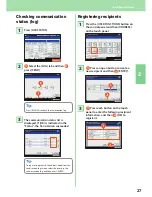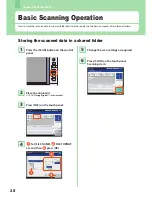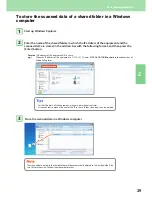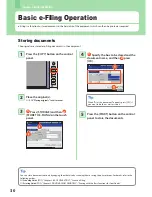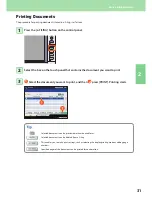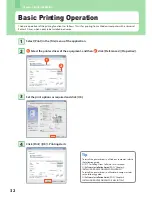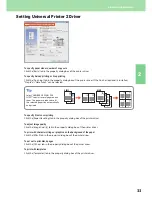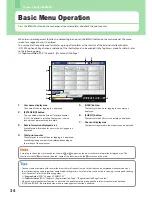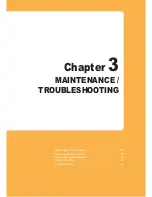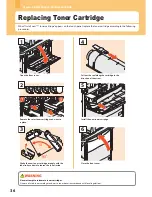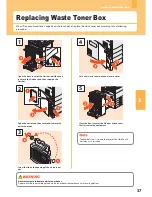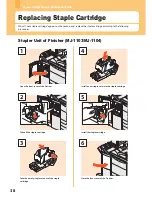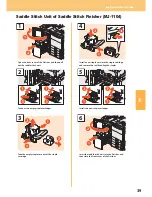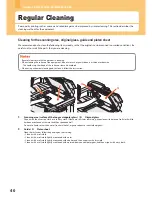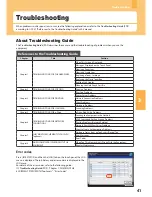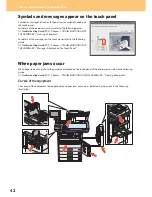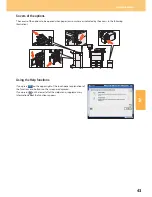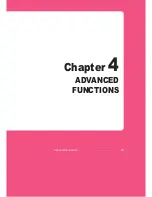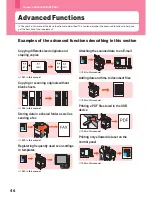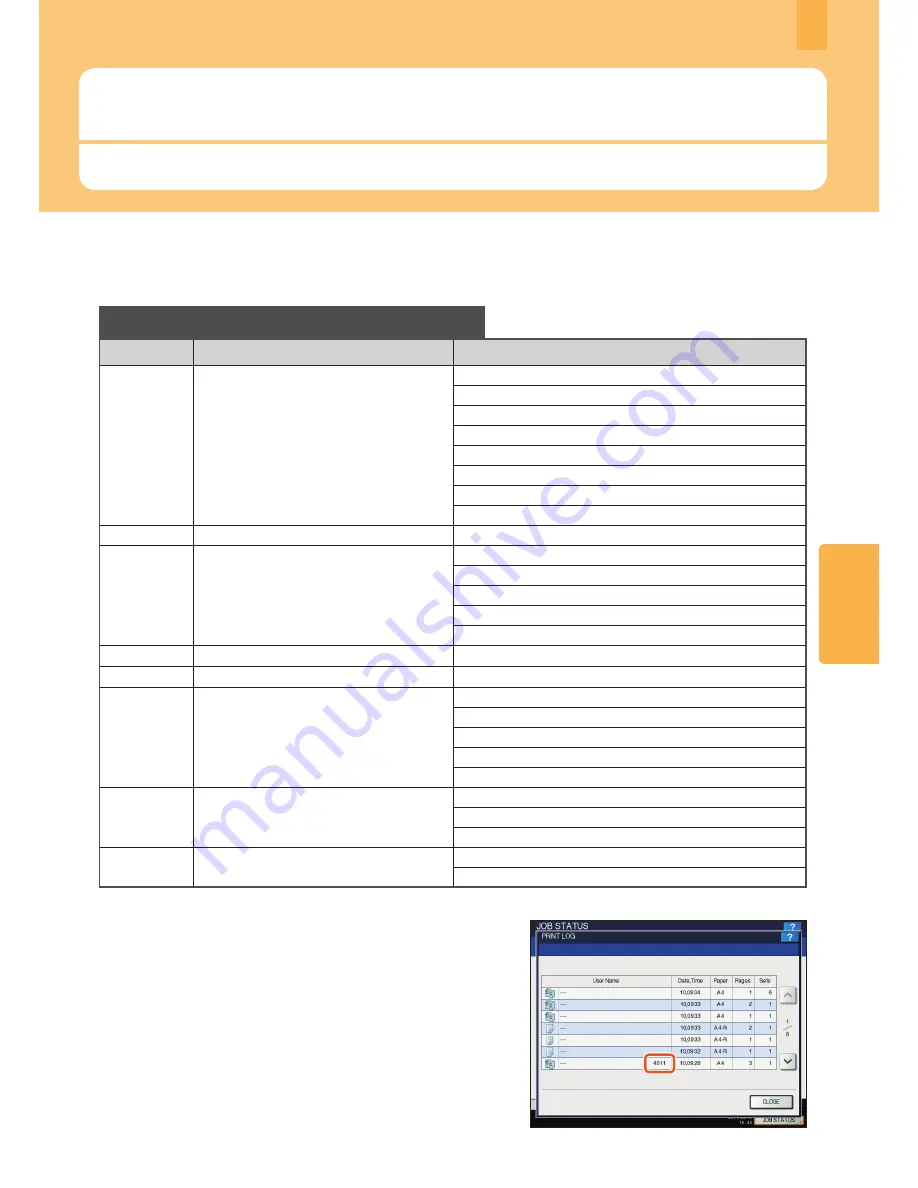
3
Troubleshooting
When problems such as paper jams occur, see the following explanation or refer to the
Troubleshooting Guide
(PDF)
according to
&
P.41 “References to the Troubleshooting Guide” in this manual.
Troubleshooting
41
About Troubleshooting Guide
The
Troubleshooting Guide
(PDF) describes the causes and the troubleshooting of problems when you use the
equipment.
References to the Troubleshooting Guide
Chapter
Title
Section
Chapter 1
TROUBLESHOOTING FOR THE HARDWARE
When This Screen Is Displayed
Messages Displayed on the Touch Panel
Clearing a Paper Jam
Clearing a Staple Jam
Replacing a Toner Cartridge
Replacing the Waste Toner Box
Refilling With Staples
Cleaning the Hole Punch Dust Bin
Chapter 2
TROUBLESHOOTING FOR COPYING
Copying Problems
Chapter 3
TROUBLESHOOTING FOR PRINTING
Print Job Problems
Printer Driver Problems
Network Connection Problems
Client Problems
Hardware Problems
Chapter 4
TROUBLESHOOTING FOR SCANNING
Scanning Problems
Chapter 5
TROUBLESHOOTING FOR e-Filing
e-Filing Web Utility Problems
Chapter 6
TROUBLESHOOTING FOR NETWORK
CONNECTIONS
Locating the Equipment in the Network
LDAP Search and Authentication Problems
Printing Problems (Network Related)
Network Fax (N/W-Fax) Driver Problems
Client Software Authentication Problems
Chapter 7
CHECKING THE EQUIPMENT STATUS WITH
TopAccess
Hardware Status Icons on TopAccess [Device] Tab
Error Messages
Error Codes
Chapter 8
WHEN SOMETHING IS WRONG WITH THE
EQUIPMENT
When You Think Something Is Wrong With the Equipment
Regular Maintenance
Error codes
Press [JOB STATUS] and then the [LOG] tab on the touch panel; the LOG
menu is displayed. The job history and error codes are displayed in the
LOG menu.
For details of the error codes, refer to the following guide:
&
Troubleshooting Guide
(PDF): “Chapter 7: CHECKING THE
EQUIPMENT STATUS WITH TopAccess” - “Error Codes”