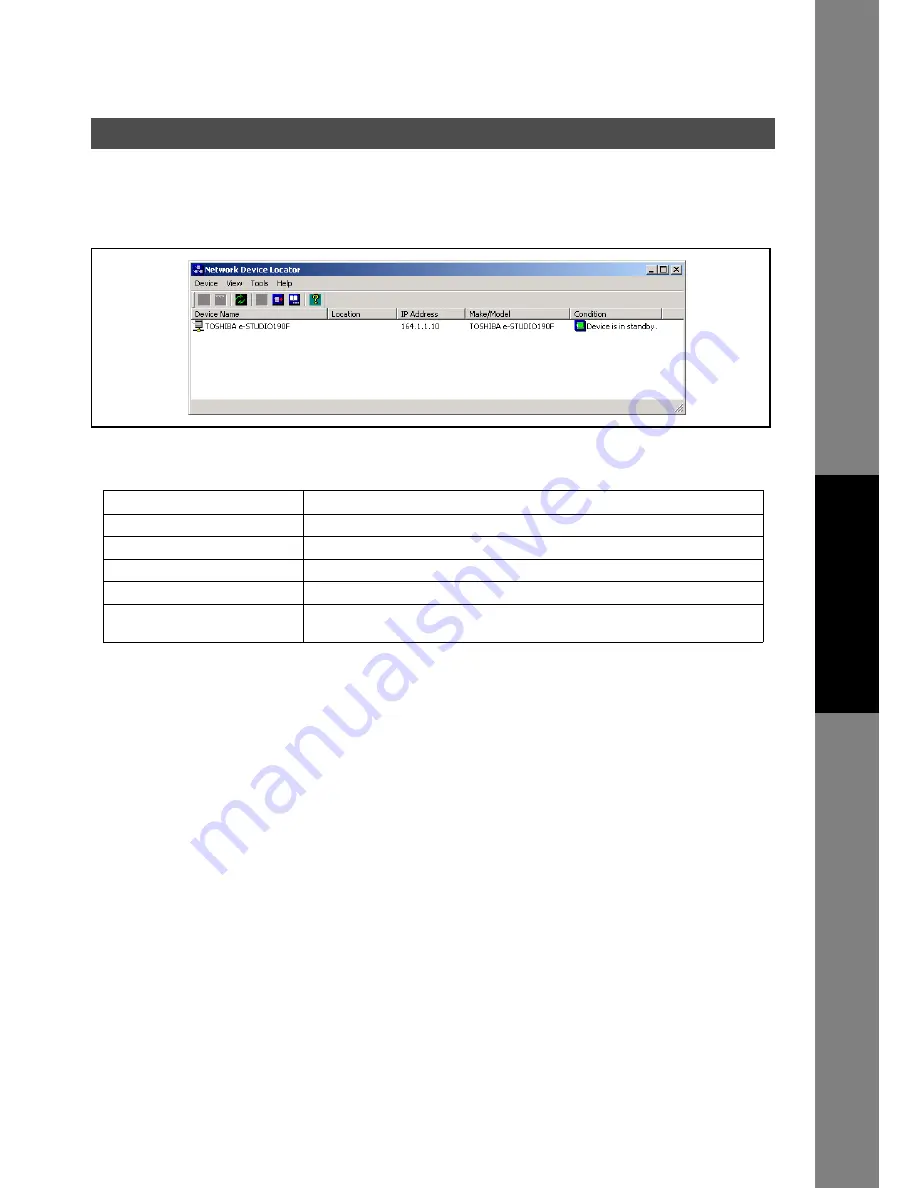
175
Docum
e
nt Managem
e
nt
Syste
m
S
ecti
o
n
Network Status Monitor
Select
TOSHIBA
→
TOSHIBA Document Management System
→
Network MFP Utilities
→
Network
Device Locator
in
Programs
from the
Start
menu.
Upon activation of the Network Device Locator, the attached printers will be automatically searched and
displayed in the list.
List of Contents
Right-click on your device to display the menu.
1.
Status Monitor
Activates the Status Monitor.
2.
Configuration Editor
Activates the Network Configuration Editor (see page 186).
3.
Address Book Editor
Activates the Address Book Editor (see page 186).
4.
Delete
Removes the device from the list.
5.
Rename
Changes the name of the device.
6.
Search
•
Device Search
Search the devices manually.
•
Device Search Ranges
Set the conditions to search the devices (see page 176).
7.
Create Shortcut
Creates a Shortcut of the program for the selected device.
8.
Delete Shortcut
Deletes the selected Shortcut.
Network Device Locator
Item
Status
Device Name
Name of the device.
Location
Location of the device.
IP Address
IP address of the connected device.
Make/Model
Make and model number of the device.
Condition
Display of Normal, Warning, Error, Power Saving, etc will be indicated after the
status of the connected device is detected.
















































