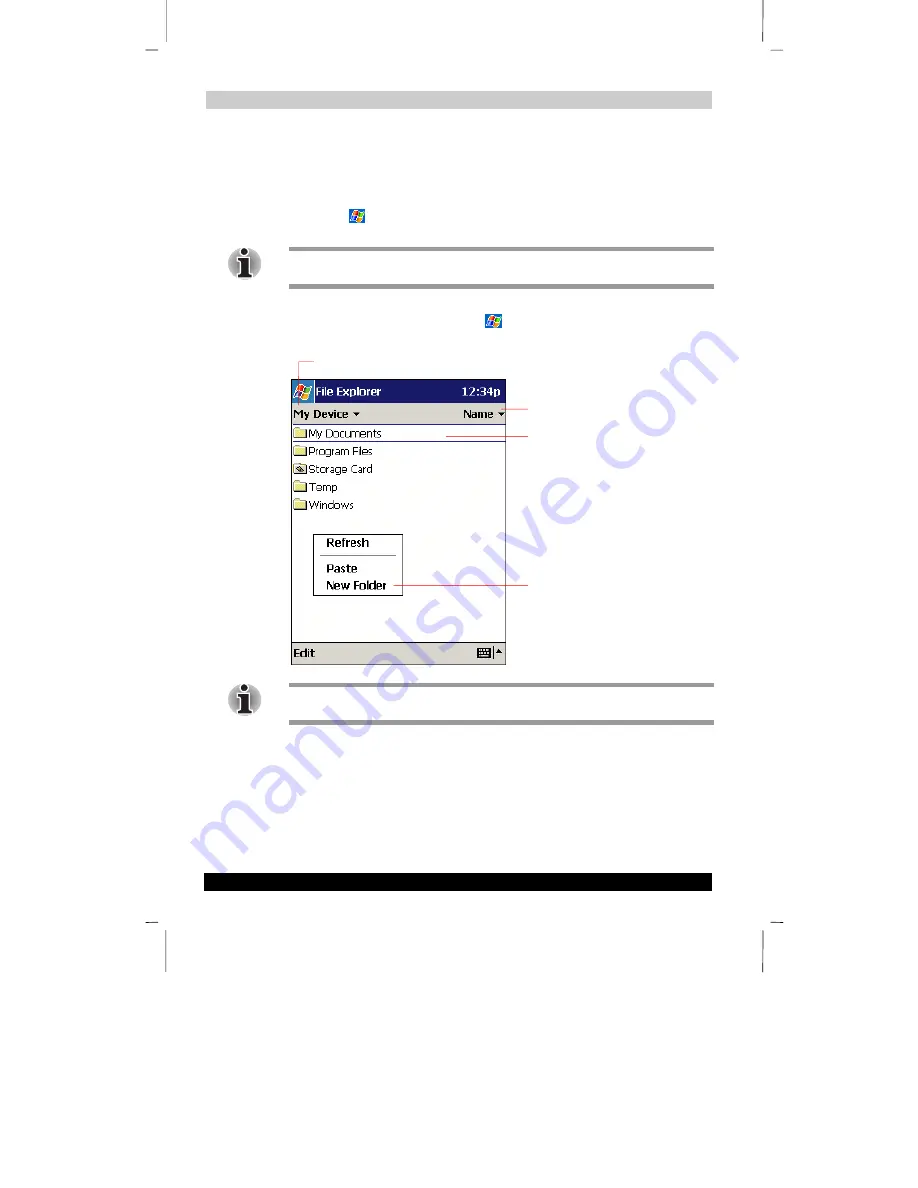
Basic Skills
User’s Guide
2-30
Version
1
Last Saved on 10/18/2001 2:28 PM
TOSHIBA Pocket PC e570 – Ppc_e570.doc – ENGLISH – Printed on 10/18/2001 as 01_GENUK
Find and Organize Information
The Find feature on your Toshiba Pocket PC helps you quickly locate information.
■
On the
menu, tap
Find
. Enter the text you want to find, select a data type,
and then tap Go to start the search.
To quickly find information that is taking up storage space on your Toshiba Pocket PC,
select
Larger
than 64 KB
in
Type
.
You can also use the File Explorer to find files on your Toshiba Pocket PC and to
organize these files into folders. On the
menu, tap
Programs
, and then
File
Explorer
.
You can move files in File Explorer by tapping and holding the item you want to move,
and then tapping
Cut
or
Copy
and
Paste
on the pop-up menu.
Select the sort order for the list.
Tap to change folders.
Tap and hold to create a new folder.
Tap the folder name to open it.








































