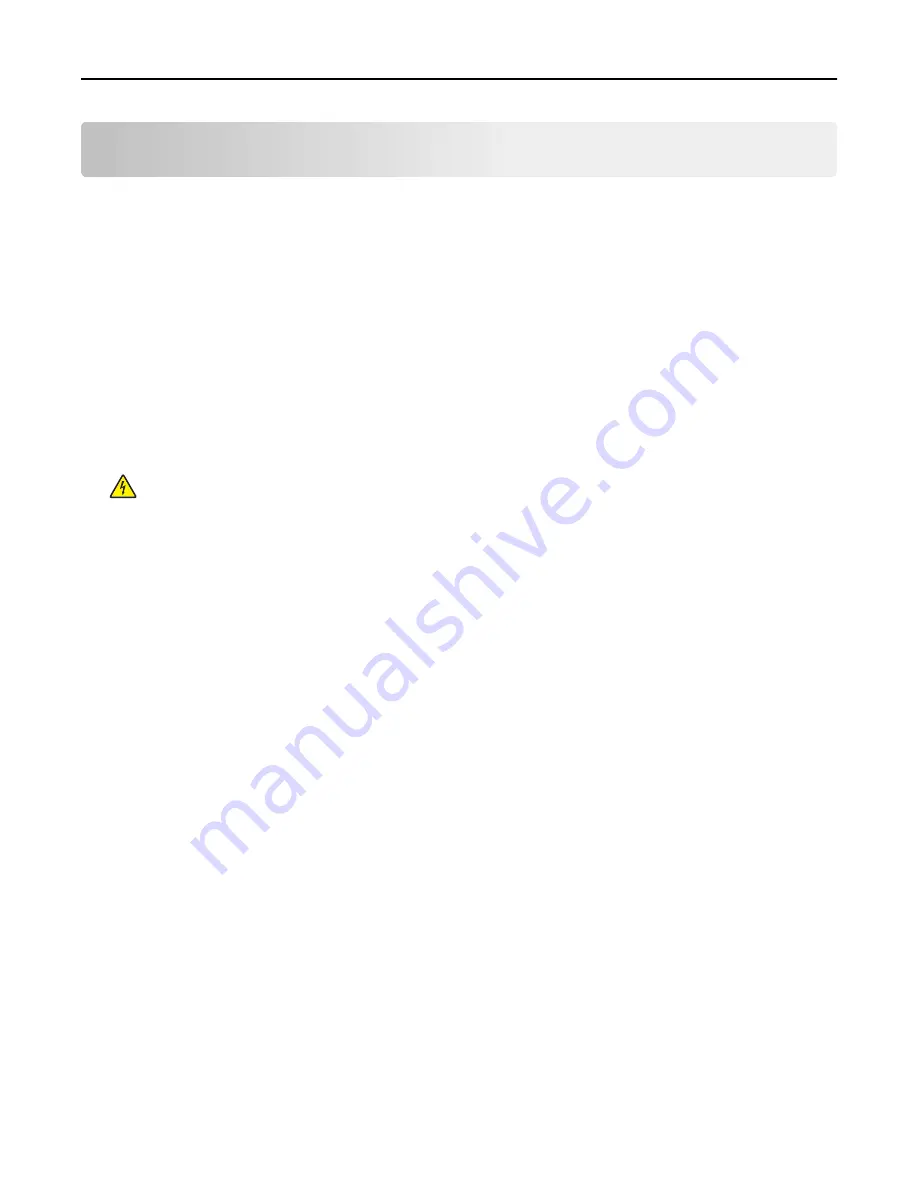
Maintaining the printer
Warning—Potential Damage:
Failure to maintain optimum printer performance periodically, or to replace parts and
supplies, may cause damage to your printer.
Cleaning printer parts
Cleaning the printer
Note:
You may need to perform this task after every few months.
Warning—Potential Damage:
Damage to the printer caused by improper handling is not covered by the printer
warranty.
1
Make sure that the printer is turned off and unplugged from the electrical outlet.
CAUTION—SHOCK HAZARD:
To avoid the risk of electrical shock when cleaning the exterior of the printer,
unplug the power cord from the electrical outlet and disconnect all cables from the printer before
proceeding.
2
Remove paper from the standard bin, multipurpose feeder, and manual feeder.
3
Remove any dust, lint, and pieces of paper around the printer using a soft brush or vacuum.
4
Dampen a clean, lint-free cloth with water, and use it to wipe the outside of the printer.
Warning—Potential Damage:
Do not use household cleaners or detergents, as they may damage the finish of
the printer.
5
Make sure all areas of the printer are dry before sending a new print job.
Checking the status of supplies
Checking the status of parts and supplies on the printer control panel
From the home screen, navigate to:
Status/Supplies
>
View Supplies
Checking the status of parts and supplies from the Embedded Web Server
Note:
Make sure the computer and the printer are connected to the same network.
1
Open a Web browser, and then type the printer IP address in the address field.
Notes:
•
View the printer IP address on the home screen. The IP address appears as four sets of numbers separated
by periods, such as 123.123.123.123.
Maintaining the printer
120
Summary of Contents for eS305CP
Page 125: ...2 Open the top door 3 Remove the toner cartridges Maintaining the printer 125 ...
Page 130: ...16 Insert the waste toner bottle 17 Insert the right side cover Maintaining the printer 130 ...
Page 134: ...2 Open the top door 3 Remove the toner cartridges Maintaining the printer 134 ...
Page 138: ...14 Insert the waste toner bottle 15 Insert the right side cover Maintaining the printer 138 ...
















































