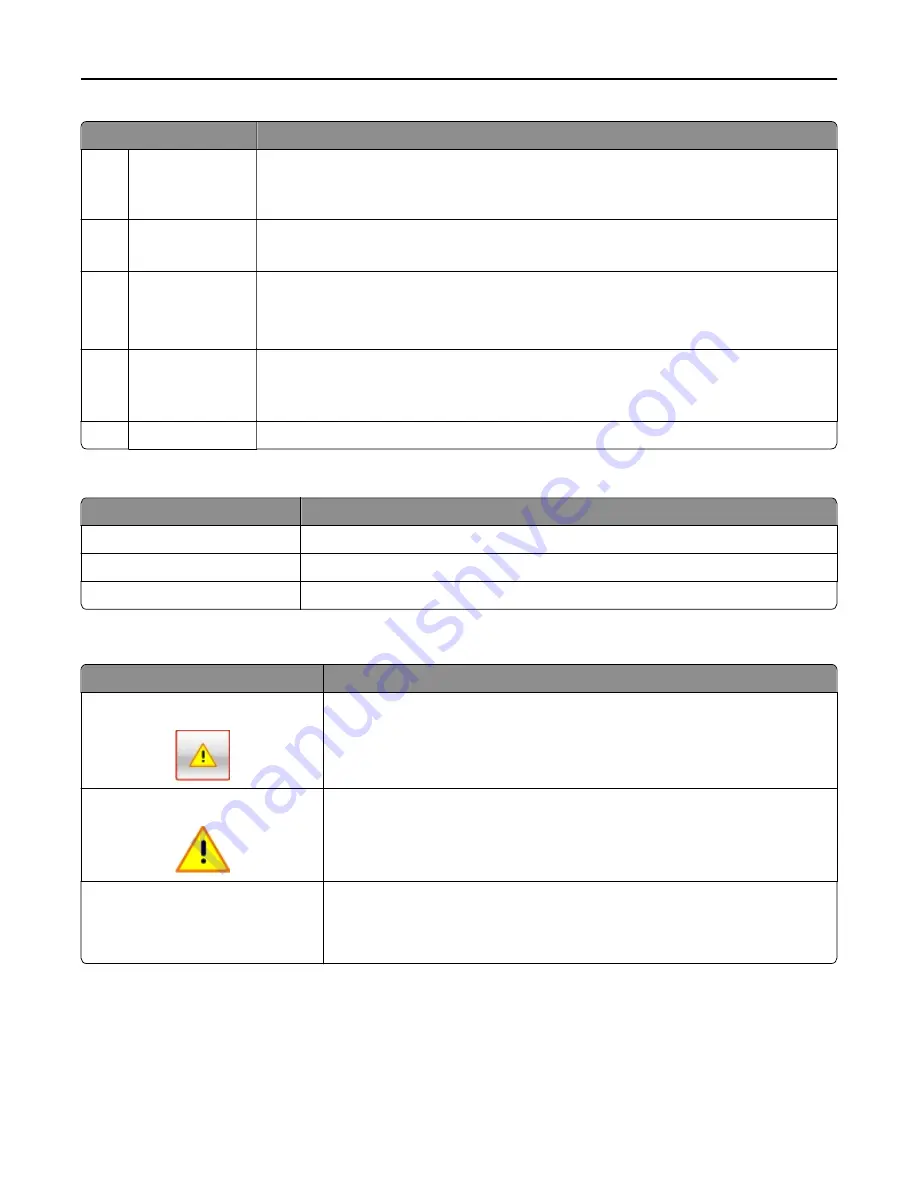
Touch
To
4
USB
View, select, or print photos and documents from a flash drive.
Note:
This icon appears only when you return to the home screen while a memory card or
flash drive is connected to the printer.
5
Menus
Access printer menus.
Note:
These menus are available only when the printer is in ready state.
6
Status message bar
•
Show the current printer status such as
Ready
or
Busy
.
•
Show the status of printer supplies.
•
Show intervention messages and the instructions on how to clear them.
7
Status/Supplies
•
Show a printer warning or error message whenever the printer requires intervention to
continue processing.
•
View more information on the printer warning or message, and on how to clear it.
8
Tips
View a context
‑
sensitive help information.
This may also appear on the home screen:
Touch
To
Search Held Jobs
Search current held jobs.
Jobs by user
Access print jobs saved by user.
Profiles and Solutions
Access profiles and solutions.
Features
Feature
Description
Attendance message alert
If an attendance message affects a function, then this icon appears and the red
indicator light blinks.
Warning
If an error condition occurs, then this icon appears.
Printer IP address
Example:
123.123.123.123
The IP address of your printer is located at the top left corner of the home screen
and appears as four sets of numbers separated by periods. You can use the IP address
when accessing the Embedded Web Server to view and remotely configure printer
settings even when you are not physically near the printer.
Using the touch-screen buttons
Note:
Your home screen may vary, depending on your home screen customization settings, administrative setup,
and active embedded solutions.
Understanding the printer control panel
13
Summary of Contents for eS305CP
Page 125: ...2 Open the top door 3 Remove the toner cartridges Maintaining the printer 125 ...
Page 130: ...16 Insert the waste toner bottle 17 Insert the right side cover Maintaining the printer 130 ...
Page 134: ...2 Open the top door 3 Remove the toner cartridges Maintaining the printer 134 ...
Page 138: ...14 Insert the waste toner bottle 15 Insert the right side cover Maintaining the printer 138 ...














































