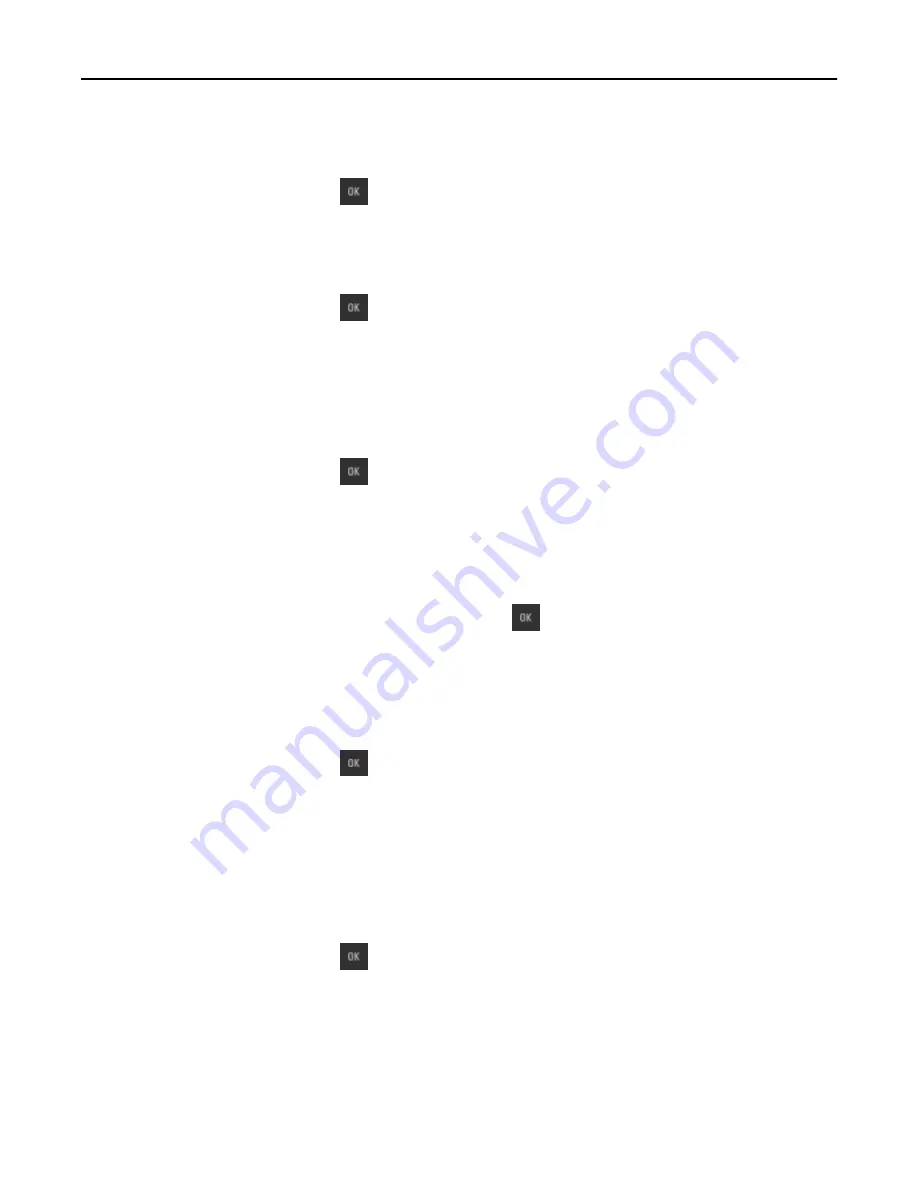
[Color] cartridge low [88.xy]
You may need to order a toner cartridge. If necessary, select
Continue
to clear the message and continue printing. For
non
‑
touch
‑
screen printer models, press
to confirm.
[Color] cartridge nearly low [88.xy]
If necessary, select
Continue
on the printer control panel to clear the message and continue printing. For
non
‑
touch
‑
screen printer models, press
to confirm.
[Color] cartridge very low, [x] estimated pages remain [88.xy]
You may need to replace the toner cartridge very soon. For more information, see the “Replacing supplies” section of
the
User’s Guide
.
If necessary, select
Continue
on the printer control panel to clear the message and continue printing. For
non
‑
touch
‑
screen printer models, press
to confirm.
[Type] imaging kit low [84.xy]
Note:
The type can be a black imaging kit, or a black and color imaging kit.
You may need to order an imaging kit. If necessary, select
Continue
on the printer control panel to clear the message
and continue printing. For non
‑
touch
‑
screen printer models, press
to confirm.
[Type] imaging kit nearly low [84.xy]
Note:
The type can be a black imaging kit, or a black and color imaging kit.
If necessary, select
Continue
on the printer control panel to clear the message and continue printing. For
non
‑
touch
‑
screen printer models, press
to confirm.
[Type] imaging kit very low, [x] estimated pages remain [84.xy]
Note:
The type can be a black imaging kit, or a black and color imaging kit.
You may need to replace the imaging kit very soon. For more information, see the “Replacing supplies” section of the
User’s Guide
.
If necessary, select
Continue
on the printer control panel to clear the message and continue printing. For
non
‑
touch
‑
screen printer models, press
to confirm.
Troubleshooting
156
Summary of Contents for eS305CP
Page 125: ...2 Open the top door 3 Remove the toner cartridges Maintaining the printer 125 ...
Page 130: ...16 Insert the waste toner bottle 17 Insert the right side cover Maintaining the printer 130 ...
Page 134: ...2 Open the top door 3 Remove the toner cartridges Maintaining the printer 134 ...
Page 138: ...14 Insert the waste toner bottle 15 Insert the right side cover Maintaining the printer 138 ...
















































