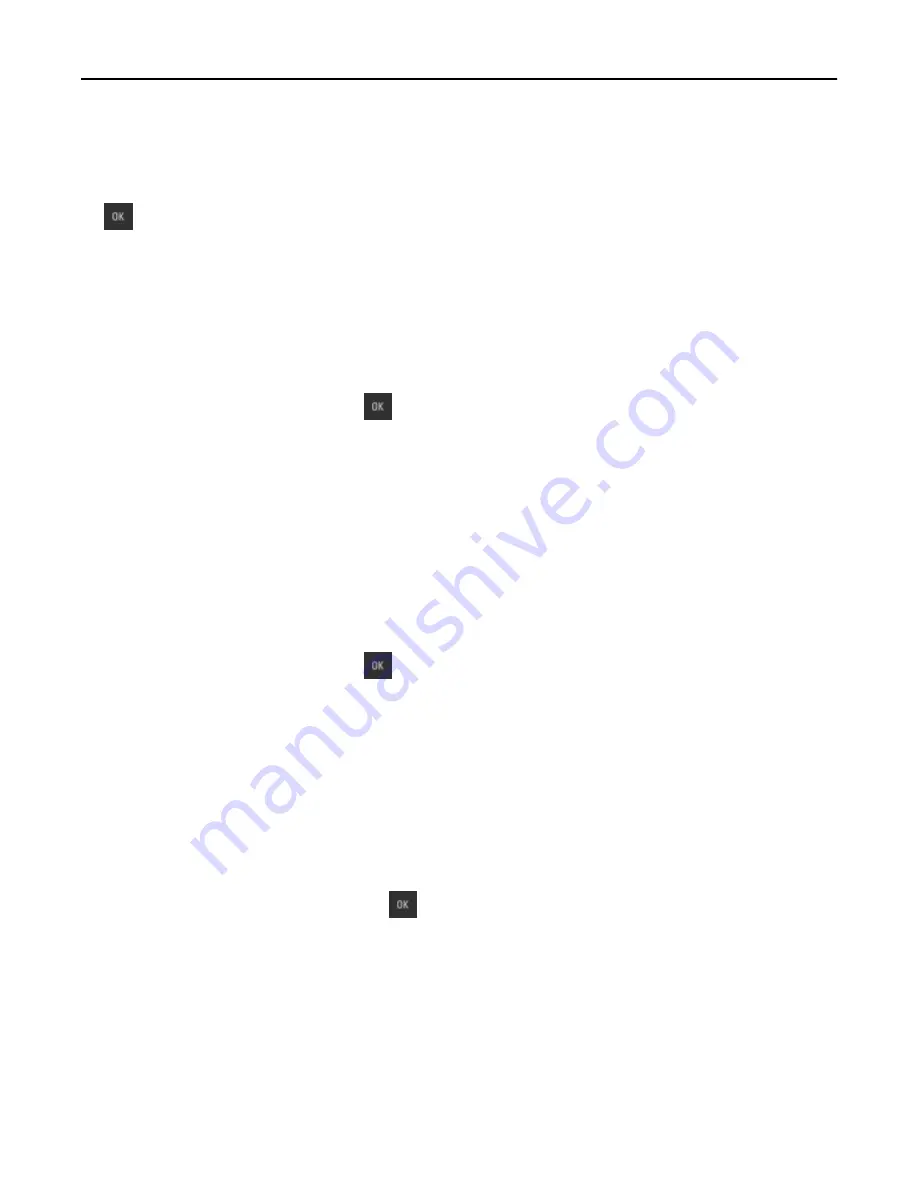
Insufficient memory, some held jobs will not be restored [37]
Try one or more of the following:
•
From the printer control panel, select
Continue
to clear the message. For non-touch-screen printer models, press
to confirm.
•
Delete other held jobs to free up additional printer memory.
Load [paper source] with [custom type name]
Try one or more of the following:
•
Load the tray or feeder with the correct size and type of paper.
•
To use the tray with the correct paper size or type, select
Finished loading paper
on the printer control panel. For
non
‑
touch
‑
screen printer models, press
to confirm.
Note:
If the printer detects a tray that has the correct paper type and size, then it feeds from that tray. If the
printer cannot detect a tray that has the correct paper type and size, then it prints from the default paper
source.
•
Cancel the current job.
Load [paper source] with [custom string]
Try one or more of the following:
•
Load the indicated tray or feeder with the correct size and type of paper.
•
To use the tray with the correct paper size or type, select
Finished loading paper
on the printer control panel. For
non
‑
touch
‑
screen printer models, press
to confirm.
Note:
If the printer finds a tray that has the correct paper type and size, then it feeds from that tray. If the
printer cannot find a tray with the correct paper type and size, then it prints from the default paper source.
•
Cancel the current job.
Load [paper source] with [paper size]
Try one or more of the following:
•
Load the tray or feeder with the correct size of paper.
•
To use the tray or feeder with the correct paper size, select
Finished loading paper
on the printer control panel.
For non
‑
touch
‑
screen printer models, press
to confirm.
Note:
If the printer detects a tray that has the correct paper size, then it feeds from that tray. If the printer
cannot detect a tray that has the correct paper size, then it prints from the default paper source.
•
Cancel the current job.
Troubleshooting
159
Summary of Contents for eS305CP
Page 125: ...2 Open the top door 3 Remove the toner cartridges Maintaining the printer 125 ...
Page 130: ...16 Insert the waste toner bottle 17 Insert the right side cover Maintaining the printer 130 ...
Page 134: ...2 Open the top door 3 Remove the toner cartridges Maintaining the printer 134 ...
Page 138: ...14 Insert the waste toner bottle 15 Insert the right side cover Maintaining the printer 138 ...
















































