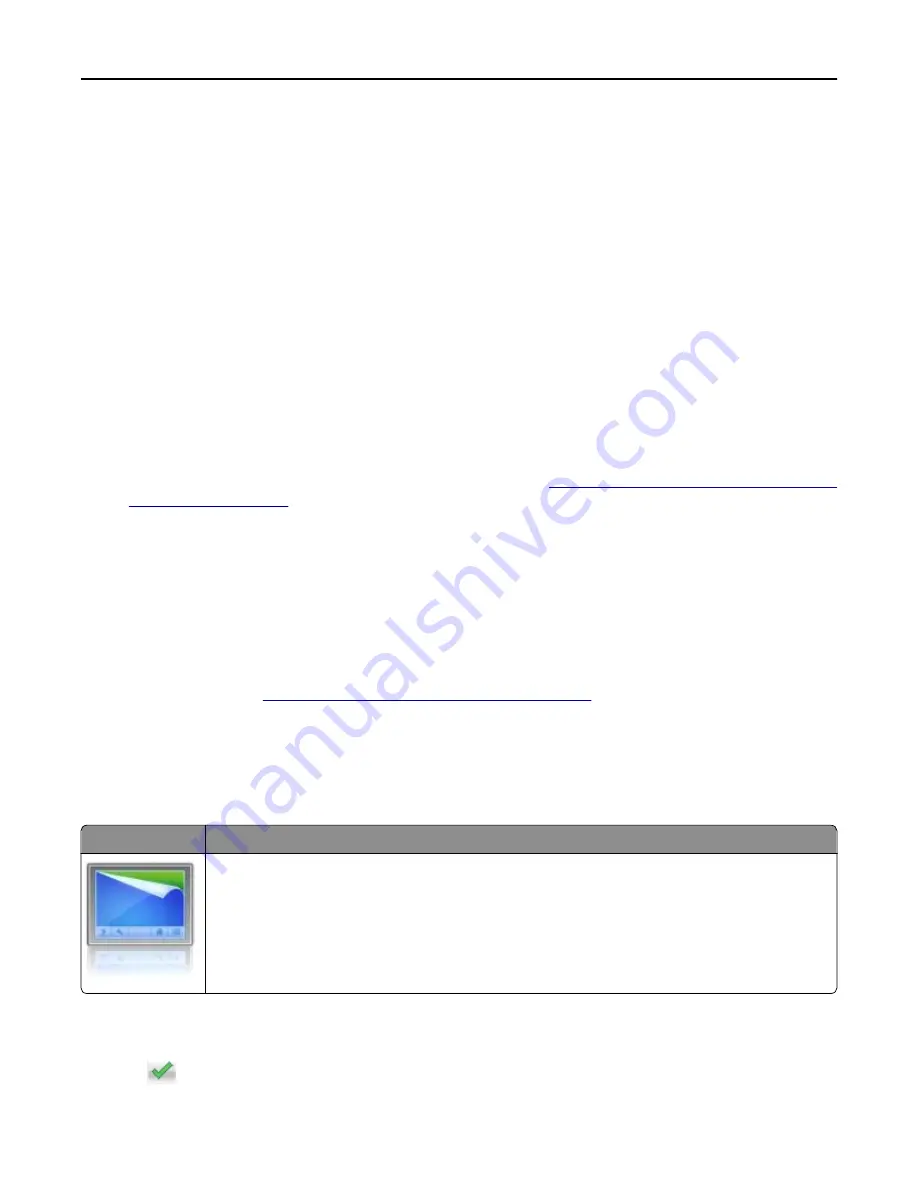
3
Press
Enter
.
Note:
If you are using a proxy server, then temporarily disable it to load the Web page correctly.
Customizing the home screen
1
Open a Web browser, and then type the printer IP address in the address field.
Note:
View the printer IP address on the printer home screen. The IP address appears as four sets of numbers
separated by periods, such as 123.123.123.123.
2
Do one or more of the following:
•
Show or hide the icons of basic printer functions.
a
Click
Settings
>
General Settings
>
Home screen customization
.
b
Select the check boxes to specify which icons appear on the home screen.
Note:
If you clear a check box beside an icon, then the icon does not appear on the home screen.
c
Click
Submit
.
•
Customize the icon for an application. For more information, see
“Finding information about the home screen
applications” on page 16
or see the documentation that came with the application.
Activating the home screen applications
Finding information about the home screen applications
Your printer comes with preinstalled home screen applications. Before you can use these applications, you must first
activate and set up these applications using the Embedded Web Server. For more information on accessing the
Embedded Web Server, see
“Accessing the Embedded Web Server” on page 15
.
For detailed information on configuring and using the home screen applications, contact the place where you purchased
the printer.
Using Background and Idle Screen
Icon
Description
The application lets you customize the background and idle screen of your printer home screen.
1
From the home screen, navigate to:
Change Background
> select background to use
2
Touch
.
Setting up and using the home screen applications
16
Summary of Contents for eS305CP
Page 125: ...2 Open the top door 3 Remove the toner cartridges Maintaining the printer 125 ...
Page 130: ...16 Insert the waste toner bottle 17 Insert the right side cover Maintaining the printer 130 ...
Page 134: ...2 Open the top door 3 Remove the toner cartridges Maintaining the printer 134 ...
Page 138: ...14 Insert the waste toner bottle 15 Insert the right side cover Maintaining the printer 138 ...
















































