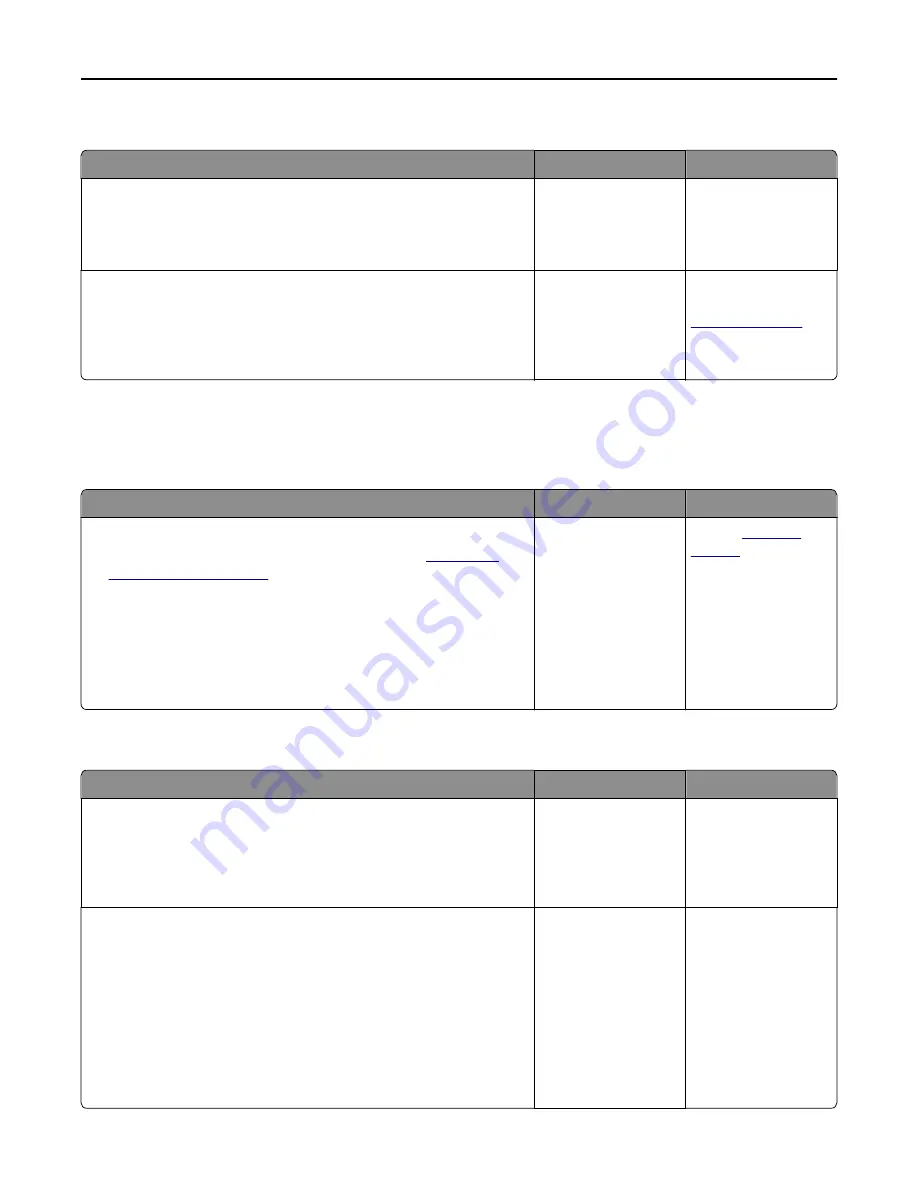
Printer display is blank
Action
Yes
No
Step 1
Press the Sleep button on the printer control panel.
Does
Ready
appear on the printer display?
The problem is solved. Go to step 2.
Step 2
Turn off the printer, then wait for about 10 seconds, and then turn the
printer back on.
Do
Please wait
and
Ready
appear on the printer display?
The problem is solved. Turn off the printer,
and then contact
customer support
.
Hardware and internal option problems
Cannot detect memory card
Action
Yes
No
Make sure the memory card is installed.
a
Install the memory card. For more information, see
“Installing a
memory card” on page 22
.
Note:
Check if the memory card is securely connected to the printer
controller board.
b
Print a menu settings page, and then check if the card is listed in the
Installed Options list.
Is the card listed in the Installed Options list?
The problem is solved. Contact
customer
support
.
Cannot detect internal option
Action
Yes
No
Step 1
Turn off the printer, then wait for about 10 seconds, and then turn the
printer back on.
Does the internal option operate correctly?
The problem is solved. Go to step 2.
Step 2
Check if the internal option is properly installed in the controller board.
a
Turn off the printer.
b
Unplug the power cord from the electrical outlet.
c
Make sure the internal option is installed in the appropriate connector
in the controller board.
d
Turn the printer back on.
Is the internal option properly installed in the controller board?
Go to step 3.
Connect the internal
option to the controller
board.
Troubleshooting
169
Summary of Contents for eS305CP
Page 125: ...2 Open the top door 3 Remove the toner cartridges Maintaining the printer 125 ...
Page 130: ...16 Insert the waste toner bottle 17 Insert the right side cover Maintaining the printer 130 ...
Page 134: ...2 Open the top door 3 Remove the toner cartridges Maintaining the printer 134 ...
Page 138: ...14 Insert the waste toner bottle 15 Insert the right side cover Maintaining the printer 138 ...
















































