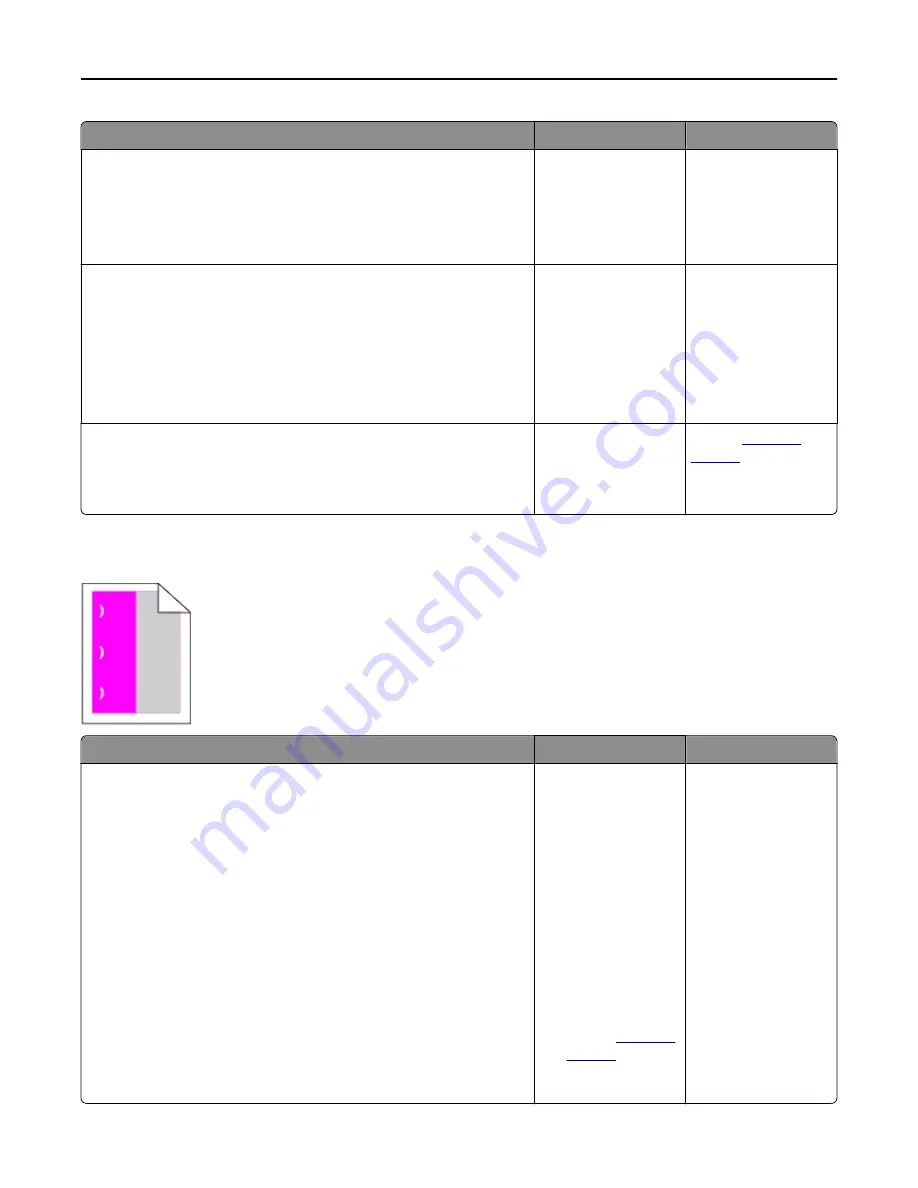
Action
Yes
No
Step 3
a
Remove held jobs stored in the printer memory.
b
Resend the print job.
Did the job print?
The problem is solved. Go to step 4.
Step 4
a
Disable the Page Protect feature.
From the printer control panel, navigate to:
Settings
>
General Settings
>
Print Recovery
>
Page Protect
>
Off
b
Resend the print job.
Did the job print?
The problem is solved. Go to step 5.
Step 5
Install additional printer memory, and then resend the print job.
Did the job print?
The problem is solved. Contact
customer
support
.
Repeating defects appear on prints
Action
Yes
No
a
Check if the distance between the defects is equal to one of the
following:
•
25.1 mm (0.98 in.)
•
29.8 mm (1.17 in.)
•
43.9 mm (1.72 in.)
•
45.5 mm (1.79 in.)
•
94.2 mm (3.70 in.)
b
If the distance between the defects equals 25.1 mm (0.98 in.), 29.8 mm
(1.17 in.), or 94.2 mm (3.70 in.), then replace the photoconductor unit.
c
If the distance between the defects equals 43.9 mm (1.72 in.) or
45.5 mm (1.79 in.), then replace the developer unit.
Do the repeating defects still appear?
1
Check if the
distance between
the defects is
equal to one of the
following:
•
37.7 mm
(1.48 in.)
•
78.5 mm
(3.09 in.)
•
95 mm
(3.74 in.)
2
Take note of the
distance, and then
contact
customer
support
or your
service
representative.
The problem is solved.
Troubleshooting
178
Summary of Contents for eS305CP
Page 125: ...2 Open the top door 3 Remove the toner cartridges Maintaining the printer 125 ...
Page 130: ...16 Insert the waste toner bottle 17 Insert the right side cover Maintaining the printer 130 ...
Page 134: ...2 Open the top door 3 Remove the toner cartridges Maintaining the printer 134 ...
Page 138: ...14 Insert the waste toner bottle 15 Insert the right side cover Maintaining the printer 138 ...
















































