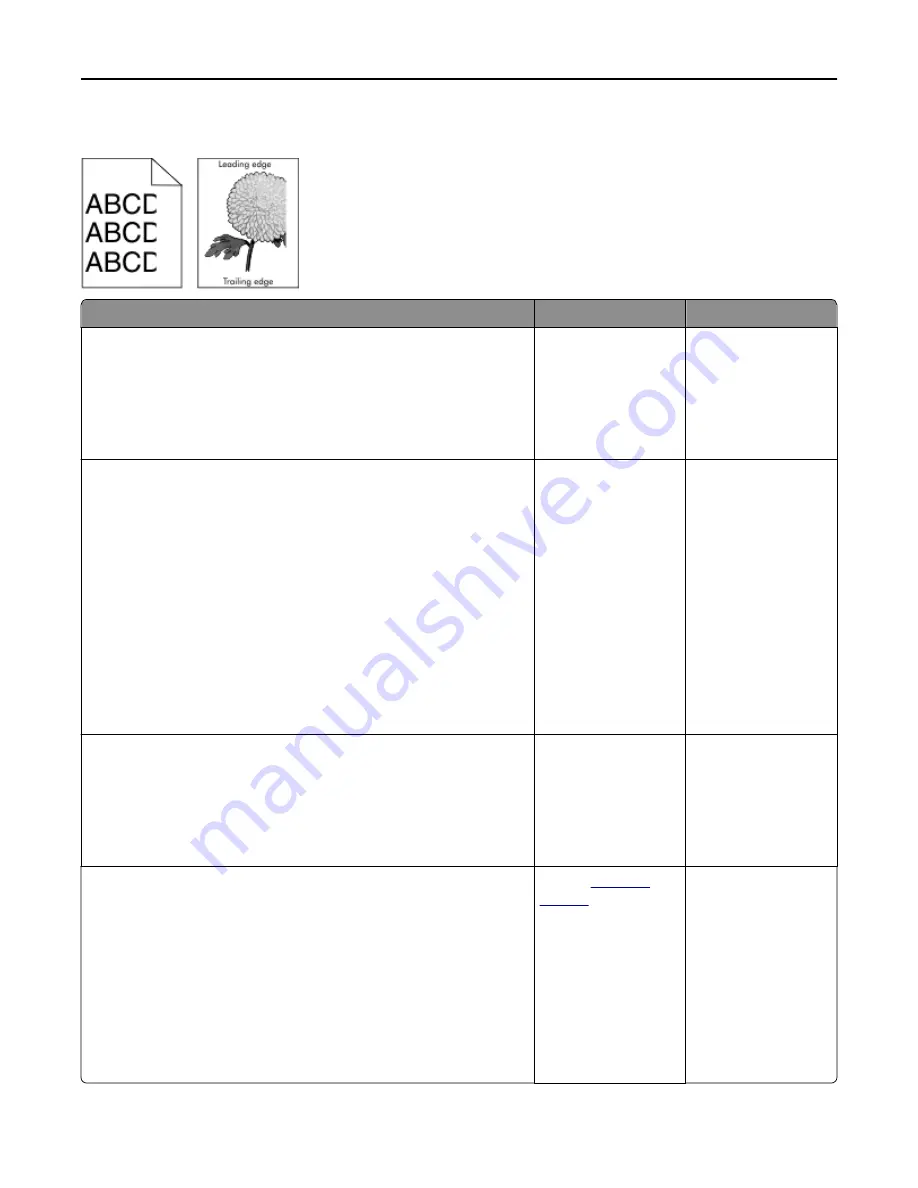
Clipped pages or images
Action
Yes
No
Step 1
a
Move the width and length guides in the tray to the correct positions
for the paper loaded.
b
Resend the print job.
Is the page or image clipped?
Go to step 2.
The problem is solved.
Step 2
From the printer control panel, set the paper size and type in the Paper
menu to match the paper loaded in the tray.
Does the paper size match the paper loaded in the tray?
Go to step 3.
Do one or more of the
following:
•
From the printer
control panel,
change the paper
size to match the
paper loaded in the
tray.
•
From the printer
control panel,
change the paper
type to match the
paper loaded in the
tray.
Step 3
a
Depending on your operating system, specify the paper size from
Printing Preferences or from the Print dialog.
b
Resend the print job.
Is the page or image clipped?
Go to step 4.
The problem is solved.
Step 4
a
Remove, and then reinstall the imaging kit.
Warning—Potential Damage:
Do not expose the imaging kit to
direct light for more than 10 minutes. Extended exposure to light
may cause print quality problems.
Warning—Potential Damage:
Do not touch the underside of the
imaging kit. This could damage the imaging kit.
b
Resend the print job.
Is the page or image clipped?
Contact
customer
support
.
The problem is solved.
Troubleshooting
181
Summary of Contents for eS305CP
Page 125: ...2 Open the top door 3 Remove the toner cartridges Maintaining the printer 125 ...
Page 130: ...16 Insert the waste toner bottle 17 Insert the right side cover Maintaining the printer 130 ...
Page 134: ...2 Open the top door 3 Remove the toner cartridges Maintaining the printer 134 ...
Page 138: ...14 Insert the waste toner bottle 15 Insert the right side cover Maintaining the printer 138 ...
















































