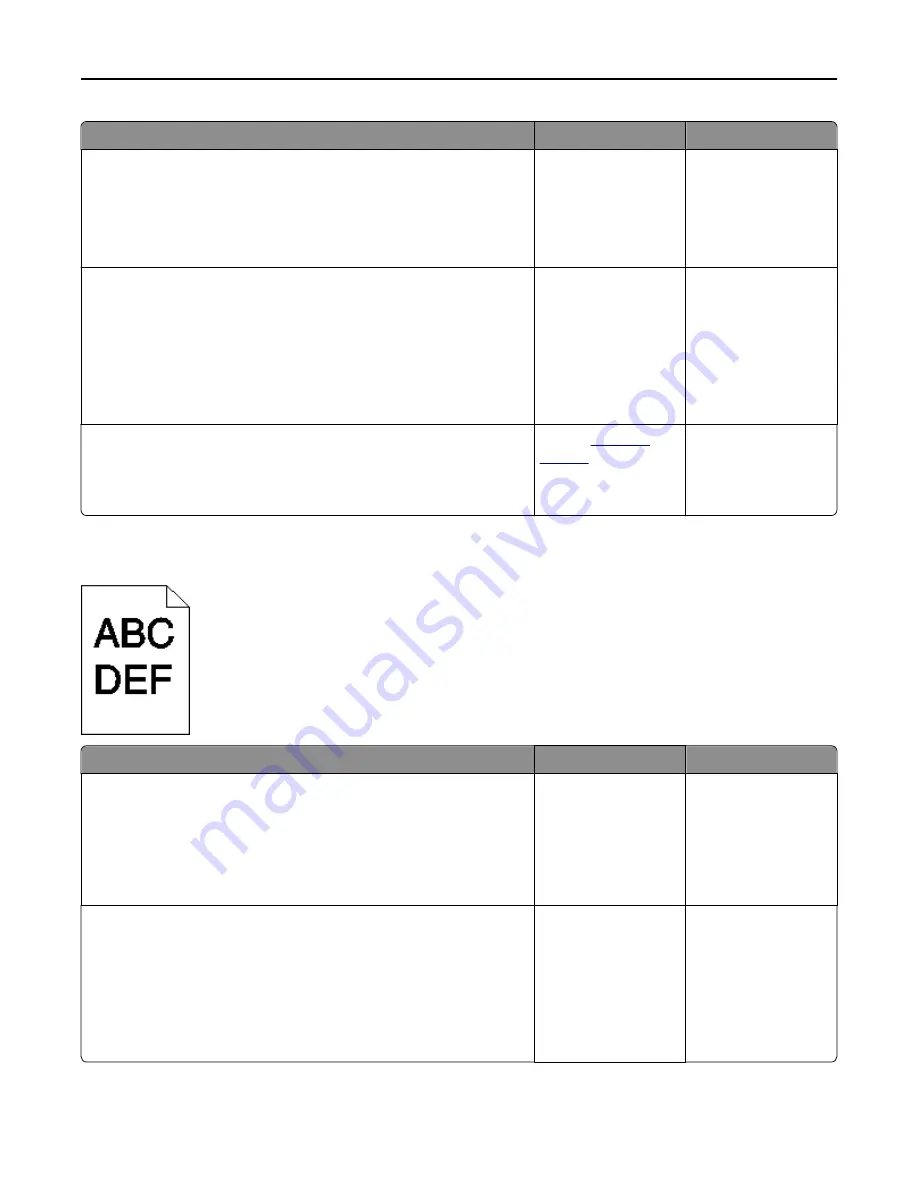
Action
Yes
No
Step 4
Check if the paper loaded in the tray has texture or rough finishes.
Are you printing on textured or rough paper?
From the printer
control panel, set the
paper texture in the
Paper menu to match
the paper loaded in the
tray.
Go to step 5.
Step 5
a
Load paper from a fresh package.
Note:
Paper absorbs moisture due to high humidity. Store paper in
its original wrapper until you use it.
b
Resend the print job.
Do print irregularities still appear?
Go to step 6.
The problem is solved.
Step 6
Replace the imaging kit, and then resend the print job.
Do print irregularities still appear?
Contact
customer
support
.
The problem is solved.
Print is too dark
Action
Yes
No
Step 1
a
From the Quality menu on the printer control panel, select
Color
Adjust
.
b
Resend the print job.
Is the print still too dark?
Go to step 2.
The problem is solved.
Step 2
a
From the Quality menu on the printer control panel, reduce the toner
darkness.
Note:
4 is the factory default setting.
b
Resend the print job.
Is the print still too dark?
Go to step 3.
The problem is solved.
Troubleshooting
186
Summary of Contents for eS305CP
Page 125: ...2 Open the top door 3 Remove the toner cartridges Maintaining the printer 125 ...
Page 130: ...16 Insert the waste toner bottle 17 Insert the right side cover Maintaining the printer 130 ...
Page 134: ...2 Open the top door 3 Remove the toner cartridges Maintaining the printer 134 ...
Page 138: ...14 Insert the waste toner bottle 15 Insert the right side cover Maintaining the printer 138 ...
















































