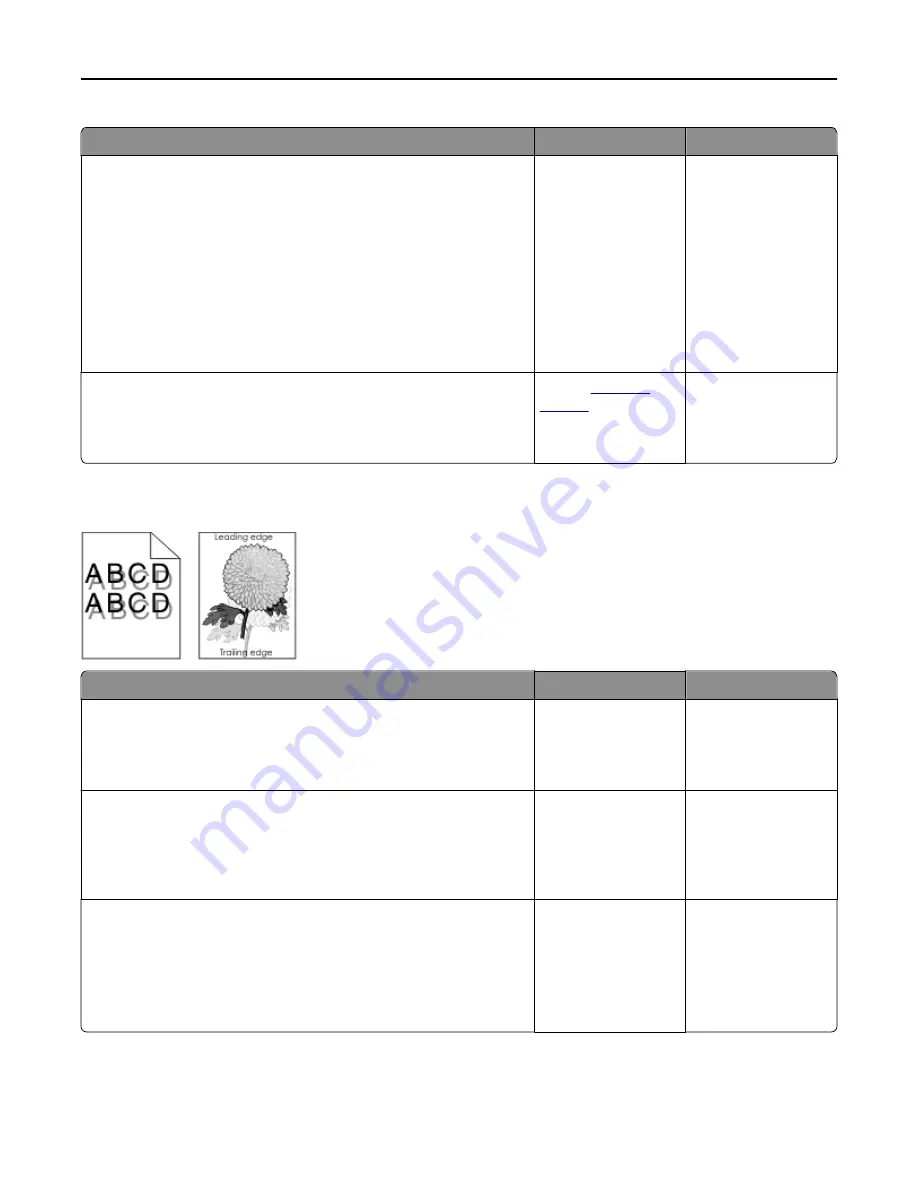
Action
Yes
No
Step 1
a
Remove, and then reinstall the imaging kit.
Warning—Potential Damage:
Do not expose the imaging kit to
direct light for more than 10 minutes. Extended exposure to light
may cause print quality problems.
Warning—Potential Damage:
Do not touch the underside of the
imaging kit. This could damage the imaging kit.
b
Resend the print job.
Is the printer printing solid black pages?
Go to step 2.
The problem is solved.
Step 2
Replace the imaging kit, and then resend the print job.
Is the printer printing solid black pages?
Contact
customer
support
.
The problem is solved.
Shadow images appear on prints
Action
Yes
No
Step 1
Check if the paper loaded in the tray has the correct paper type and weight.
Is paper with the correct paper type and weight loaded in the tray?
Go to step 2.
Load paper with the
correct paper type and
weight in the tray.
Step 2
From the printer control panel, set the paper type and weight in the Paper
menu to match the paper loaded in the tray.
Do the printer settings match the type and weight of the paper loaded?
Go to step 3.
Change the paper type
and weight to match
the paper loaded in the
tray.
Step 3
a
Depending on your operating system, specify the paper type and
weight from Printing Preferences or from the Print dialog.
b
Resend the print job.
Do shadow images still appear on prints?
Go to step 4.
The problem is solved.
Troubleshooting
190
Summary of Contents for eS305CP
Page 125: ...2 Open the top door 3 Remove the toner cartridges Maintaining the printer 125 ...
Page 130: ...16 Insert the waste toner bottle 17 Insert the right side cover Maintaining the printer 130 ...
Page 134: ...2 Open the top door 3 Remove the toner cartridges Maintaining the printer 134 ...
Page 138: ...14 Insert the waste toner bottle 15 Insert the right side cover Maintaining the printer 138 ...
















































