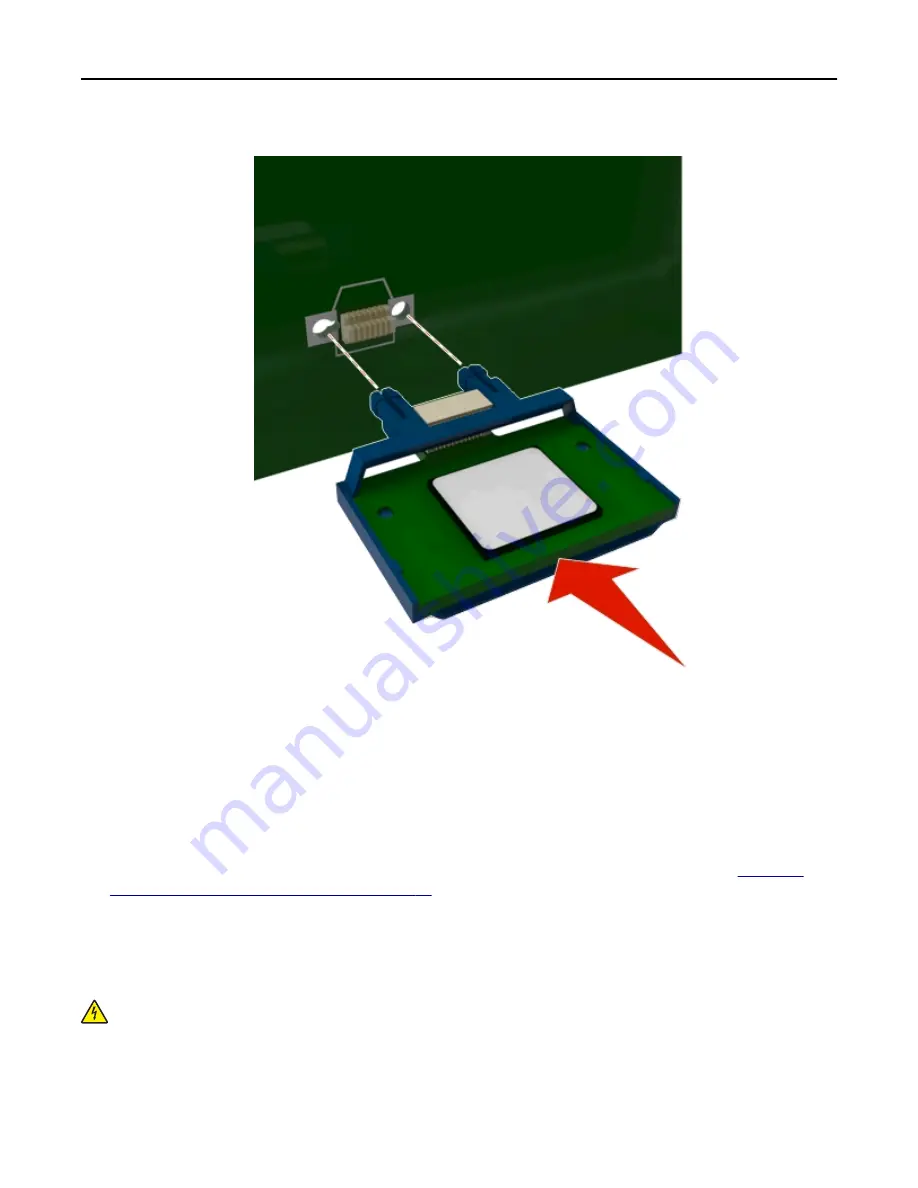
4
Push the card firmly into place as shown in the illustration.
Warning—Potential Damage:
Improper installation of the card may cause damage to the card and the
controller board.
Note:
The entire length of the connector on the card must touch and be flushed against the controller board.
5
Close the controller board access door.
Note:
When the printer software and any hardware options are installed, it may be necessary to manually add
the options in the printer driver to make them available for print jobs. For more information, see
“Updating
available options in the printer driver” on page 32
.
Installing a printer hard disk
Note:
This task requires a flathead screwdriver.
CAUTION—SHOCK HAZARD:
If you are accessing the controller board or installing optional hardware or
memory devices sometime after setting up the printer, then turn the printer off, and unplug the power cord
from the electrical outlet before continuing. If you have any other devices attached to the printer, then turn
them off as well, and unplug any cables going into the printer.
Additional printer setup
25
Summary of Contents for eS305CP
Page 125: ...2 Open the top door 3 Remove the toner cartridges Maintaining the printer 125 ...
Page 130: ...16 Insert the waste toner bottle 17 Insert the right side cover Maintaining the printer 130 ...
Page 134: ...2 Open the top door 3 Remove the toner cartridges Maintaining the printer 134 ...
Page 138: ...14 Insert the waste toner bottle 15 Insert the right side cover Maintaining the printer 138 ...
















































