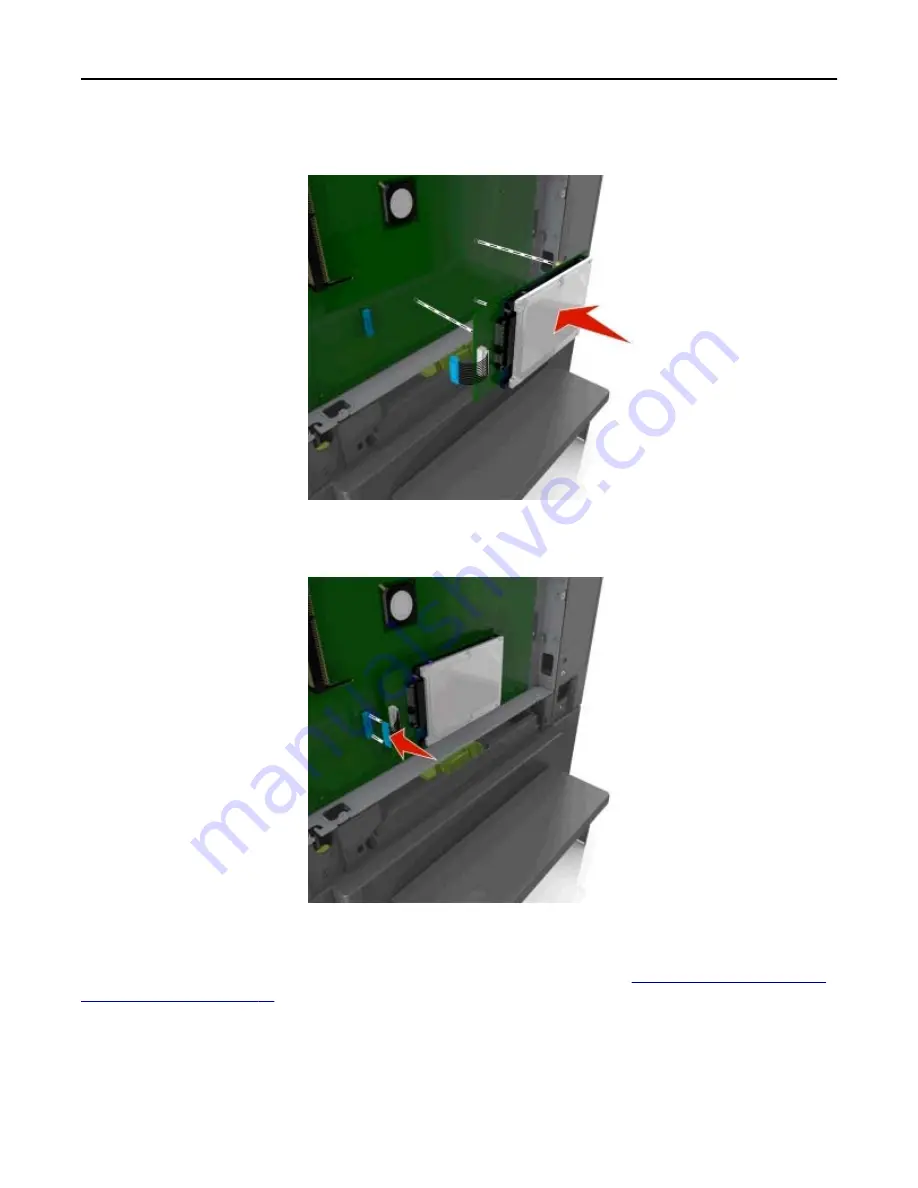
5
Align the standoffs of the printer hard disk to the holes in the controller board, and then press the printer hard disk
down until the standoffs are in place.
6
Insert the plug of the printer hard disk interface cable into the receptacle of the controller board.
Note:
The plugs and receptacles are color
‑
coded.
7
Close the controller board access cover.
Note:
When the printer software and any hardware options are installed, you may need to manually add the options
in the printer driver to make them available for print jobs. For more information, see
“Updating available options in
the printer driver” on page 32
.
Removing a printer hard disk
Note:
This task requires a flathead screwdriver.
Additional printer setup
27
Summary of Contents for eS305CP
Page 125: ...2 Open the top door 3 Remove the toner cartridges Maintaining the printer 125 ...
Page 130: ...16 Insert the waste toner bottle 17 Insert the right side cover Maintaining the printer 130 ...
Page 134: ...2 Open the top door 3 Remove the toner cartridges Maintaining the printer 134 ...
Page 138: ...14 Insert the waste toner bottle 15 Insert the right side cover Maintaining the printer 138 ...
















































