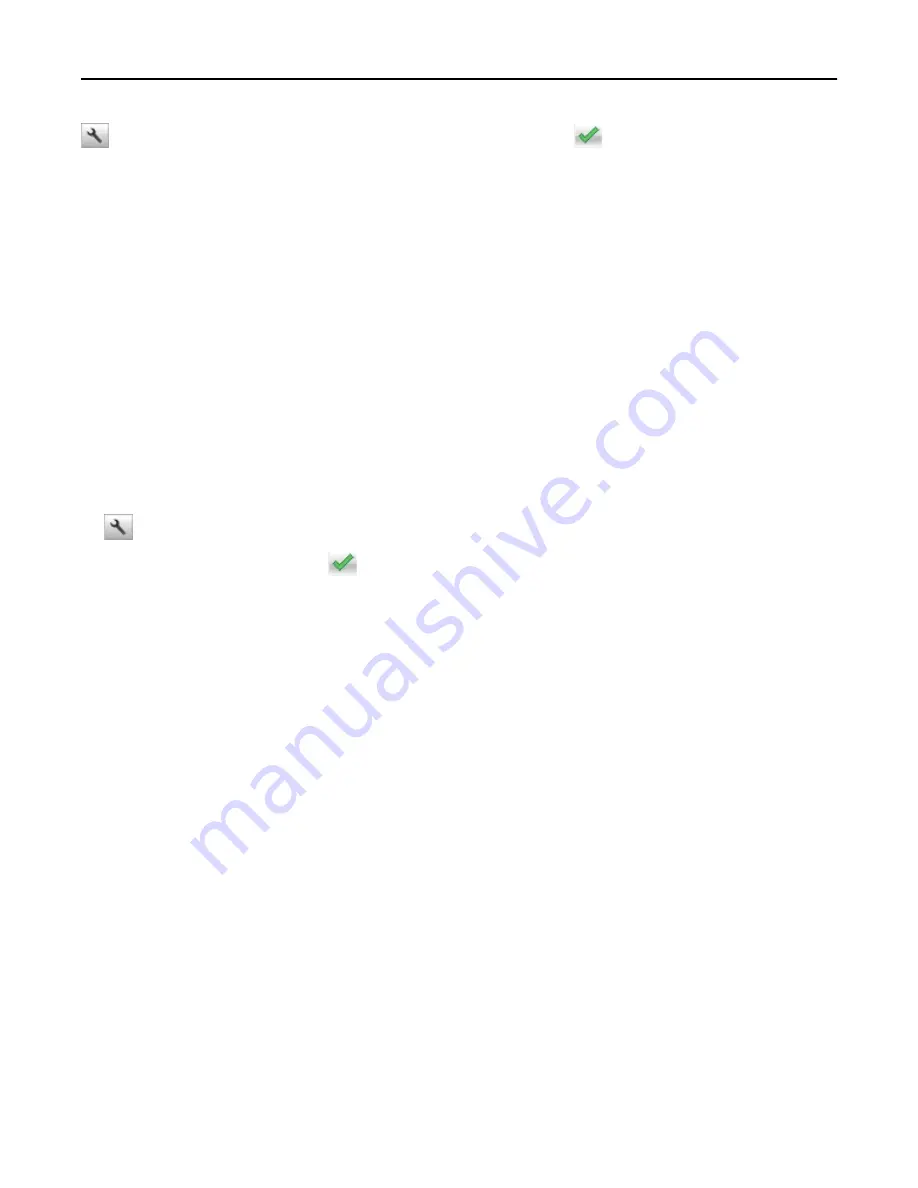
>
Settings
>
Print Settings
>
Quality Menu
>
Print Mode
>
Black Only
>
Adjusting toner darkness
Using the Embedded Web Server
1
Open a Web browser, and then type the printer IP address in the address field.
Notes:
•
View the printer IP address on the printer home screen. The IP address appears as four sets of numbers
separated by periods, such as 123.123.123.123.
•
If you are using a proxy server, then temporarily disable it to load the Web page correctly.
2
Click
Settings
>
Print Settings
>
Quality Menu
>
Toner Darkness
.
3
Adjust the setting, and then click
Submit
.
Using the printer control panel
1
From the home screen, navigate to:
>
Settings
>
Print Settings
>
Quality Menu
>
Toner Darkness
2
Adjust the setting, and then touch
.
Using Max Speed and Max Yield
Max Speed and Max Yield let you choose between a faster print speed or a higher toner yield. Max Yield is the factory
default setting.
•
Max Speed
—This lets you print in either black or color depending on what is set in the printer driver. The printer
prints in color unless Black Only is selected in the printer driver.
•
Max Yield
—This lets you switch from black to color based on the color content found on each page. Frequent color
mode switching can result to slower printing if the content of pages is mixed.
Using the Embedded Web Server
1
Open a Web browser, and then type the printer IP address in the address field.
Notes:
•
View the printer IP address on the printer home screen. The IP address appears as four sets of numbers
separated by periods, such as 123.123.123.123.
•
If you are using a proxy server, then temporarily disable it to load the Web page correctly.
2
Click
Settings
>
Print Settings
>
Setup Menu
.
3
From the Printer Usage list, select
Max Speed
or
Max Yield
.
4
Click
Submit
.
Printing
60
Summary of Contents for eS305CP
Page 125: ...2 Open the top door 3 Remove the toner cartridges Maintaining the printer 125 ...
Page 130: ...16 Insert the waste toner bottle 17 Insert the right side cover Maintaining the printer 130 ...
Page 134: ...2 Open the top door 3 Remove the toner cartridges Maintaining the printer 134 ...
Page 138: ...14 Insert the waste toner bottle 15 Insert the right side cover Maintaining the printer 138 ...
















































