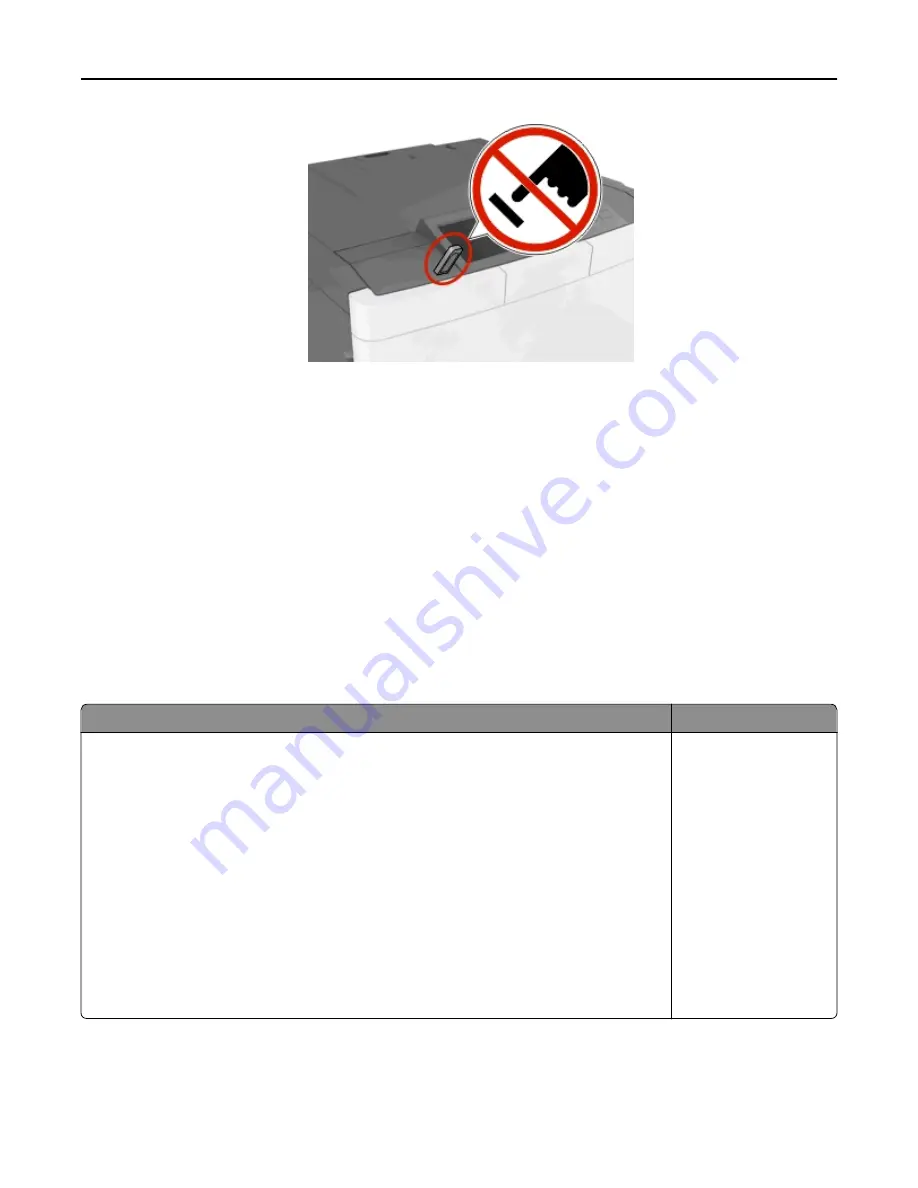
2
From the printer control panel, touch the document you want to print.
3
Touch the arrows to specify the number of copies for printing, and then touch
.
Notes:
•
Do not remove the flash drive from the USB port until the document has finished printing.
•
If you leave the flash drive in the printer after leaving the initial USB menu screen, then touch
Held Jobs
on
the home screen to print files from the flash drive.
Supported flash drives and file types
Notes:
•
High
‑
speed USB flash drives must support the full
‑
speed standard. Low-speed USB devices are not supported.
•
USB flash drives must support the File Allocation Table (FAT) system. Devices formatted with New Technology
File System (NTFS) or any other file system are not supported.
Recommended flash drives
File type
Many flash drives are tested and approved for use with the printer. For more information, contact
the place where you purchased the printer.
Documents:
•
•
.xps
Images:
•
.dcx
•
.gif
•
.jpeg or .jpg
•
.bmp
•
.pcx
•
.tiff or .tif
•
.png
•
.fls
Printing
62
Summary of Contents for eS305CP
Page 125: ...2 Open the top door 3 Remove the toner cartridges Maintaining the printer 125 ...
Page 130: ...16 Insert the waste toner bottle 17 Insert the right side cover Maintaining the printer 130 ...
Page 134: ...2 Open the top door 3 Remove the toner cartridges Maintaining the printer 134 ...
Page 138: ...14 Insert the waste toner bottle 15 Insert the right side cover Maintaining the printer 138 ...
















































