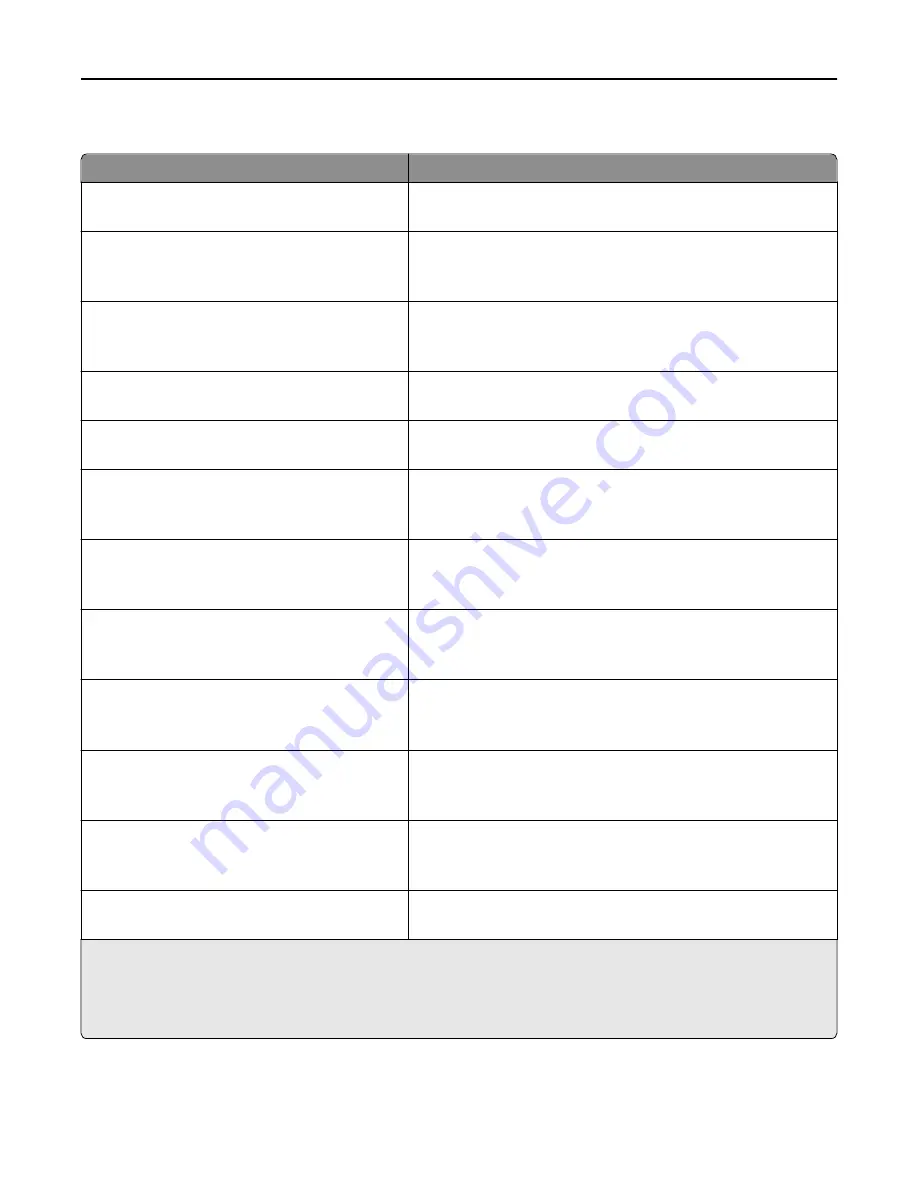
Paper Loading menu
Use
To
Cardstock Loading
Off
Determine and set two
‑
sided printing for all print jobs that specify
Cardstock as the paper type.
Recycled Loading
Duplex
Off
Determine and set two
‑
sided printing for all print jobs that specify
Recycled as the paper type.
Glossy Loading
Duplex
Off
Determine and set two
‑
sided printing for all print jobs that specify
Glossy as the paper type.
Heavy Glossy Loading
Off
Determine and set two
‑
sided printing for all print jobs that specify
Heavy Glossy as the paper type.
Labels Loading
Off
Determine and set two
‑
sided printing for all print jobs that specify
Labels as the paper type.
Bond Loading
Duplex
Off
Determine and set two
‑
sided printing for all print jobs that specify
Bond as the paper type.
Letterhead Loading
Duplex
Off
Determine and set two
‑
sided printing for all print jobs that specify
Letterhead as the paper type.
Preprinted Loading
Duplex
Off
Determine and set two
‑
sided printing for all print jobs that specify
Preprinted as the paper type.
Colored Loading
Duplex
Off
Determine and set two
‑
sided printing for all print jobs that specify
Colored as the paper type.
Light Loading
Duplex
Off
Determine and set two
‑
sided printing for all print jobs that specify
Light as the paper type.
Heavy Loading
Duplex
Off
Determine and set two
‑
sided printing for all print jobs that specify
Heavy as the paper type.
Rough/Cotton Loading
Off
Determine and set two
‑
sided printing for all print jobs that specify
Rough/Cotton as the paper type.
Notes:
•
Duplex sets the printer default to two
‑
sided printing for every print job unless one
‑
sided printing is selected from
Printing Preferences or the Print dialog.
•
Off is the factory default setting for all the menus.
Understanding the printer menus
74
Summary of Contents for eS305CP
Page 125: ...2 Open the top door 3 Remove the toner cartridges Maintaining the printer 125 ...
Page 130: ...16 Insert the waste toner bottle 17 Insert the right side cover Maintaining the printer 130 ...
Page 134: ...2 Open the top door 3 Remove the toner cartridges Maintaining the printer 134 ...
Page 138: ...14 Insert the waste toner bottle 15 Insert the right side cover Maintaining the printer 138 ...
















































