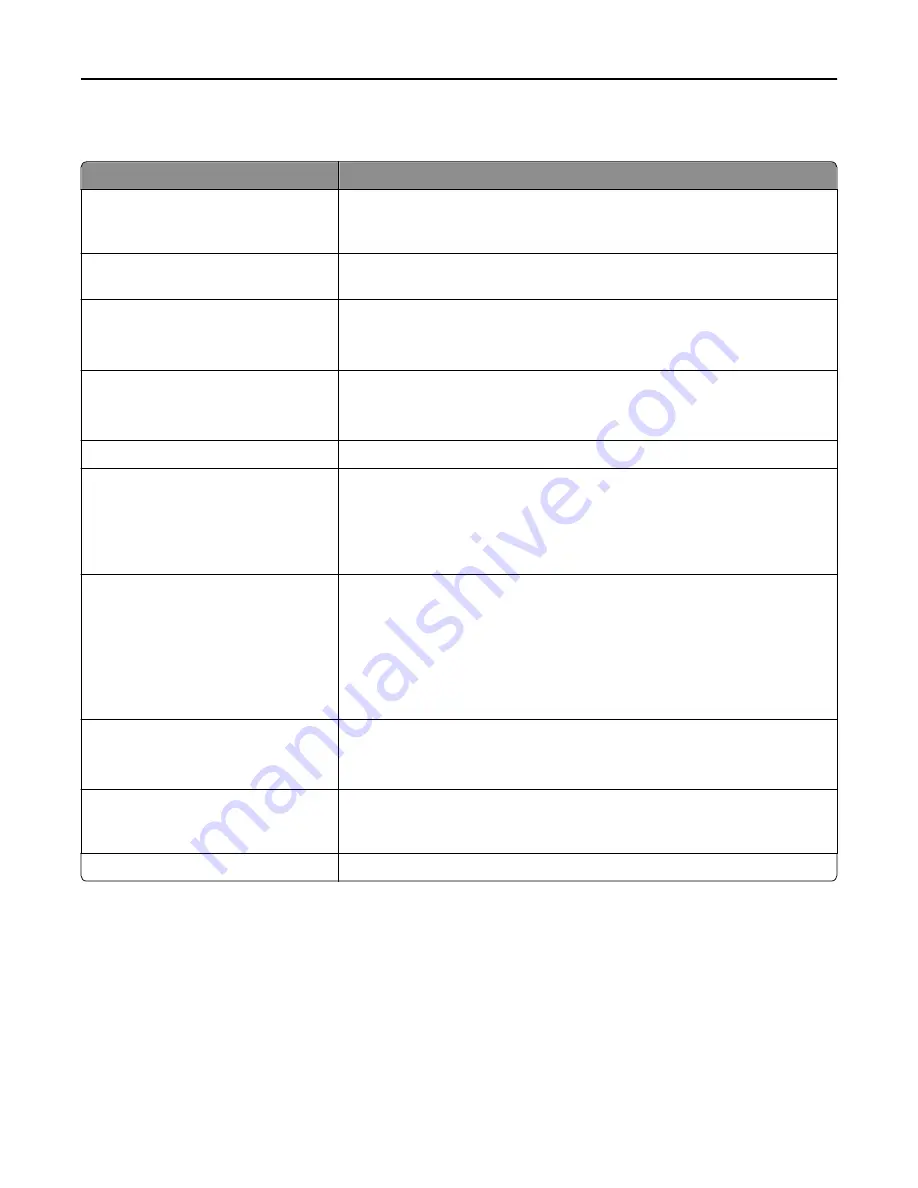
Reports menu
Use
To
Menu Settings Page
Print a report on the current printer menu settings. The report also contains
information about the status of the supplies and a list of hardware options that
are successfully installed.
Device Statistics
Print a report containing printer statistics, such as supply information and number
of printed pages.
Network Setup Page
Print a report containing information about the network settings of the printer.
Note:
This menu item appears only in network printers or printers connected
to print servers.
Network [x] Setup Page
Print a report containing information about the network settings of the printer.
Note:
This menu item appears only in network printers or printers connected
to print servers, and when there is more than one network option installed.
Profiles List
Print a list of profiles stored in the printer.
Print Fonts
PCL Fonts
PostScript Fonts
Print a report of all the fonts available for the printer language currently set in
the printer.
Note:
A separate list is available for PCL and PostScript emulations. Each
emulation report contains print samples and information about the available
fonts for each language.
Print Directory
Print a list of all the resources stored in an optional flash memory card or printer
hard disk.
Notes:
•
Job Buffer Size must be set to 100%.
•
Make sure that the memory card or hard disk is installed and working
properly.
Print Demo
Demo Page
[list of available demo pages]
Print demo files that are available in the firmware, the flash option, and the disk
option.
Asset Report
Print a report containing asset information, including the printer serial number
and model name. The report contains text and UPC bar codes that can be scanned
into an asset database.
Event Log Summary
Print a summary of logged events.
Understanding the printer menus
76
Summary of Contents for eS305CP
Page 125: ...2 Open the top door 3 Remove the toner cartridges Maintaining the printer 125 ...
Page 130: ...16 Insert the waste toner bottle 17 Insert the right side cover Maintaining the printer 130 ...
Page 134: ...2 Open the top door 3 Remove the toner cartridges Maintaining the printer 134 ...
Page 138: ...14 Insert the waste toner bottle 15 Insert the right side cover Maintaining the printer 138 ...
















































