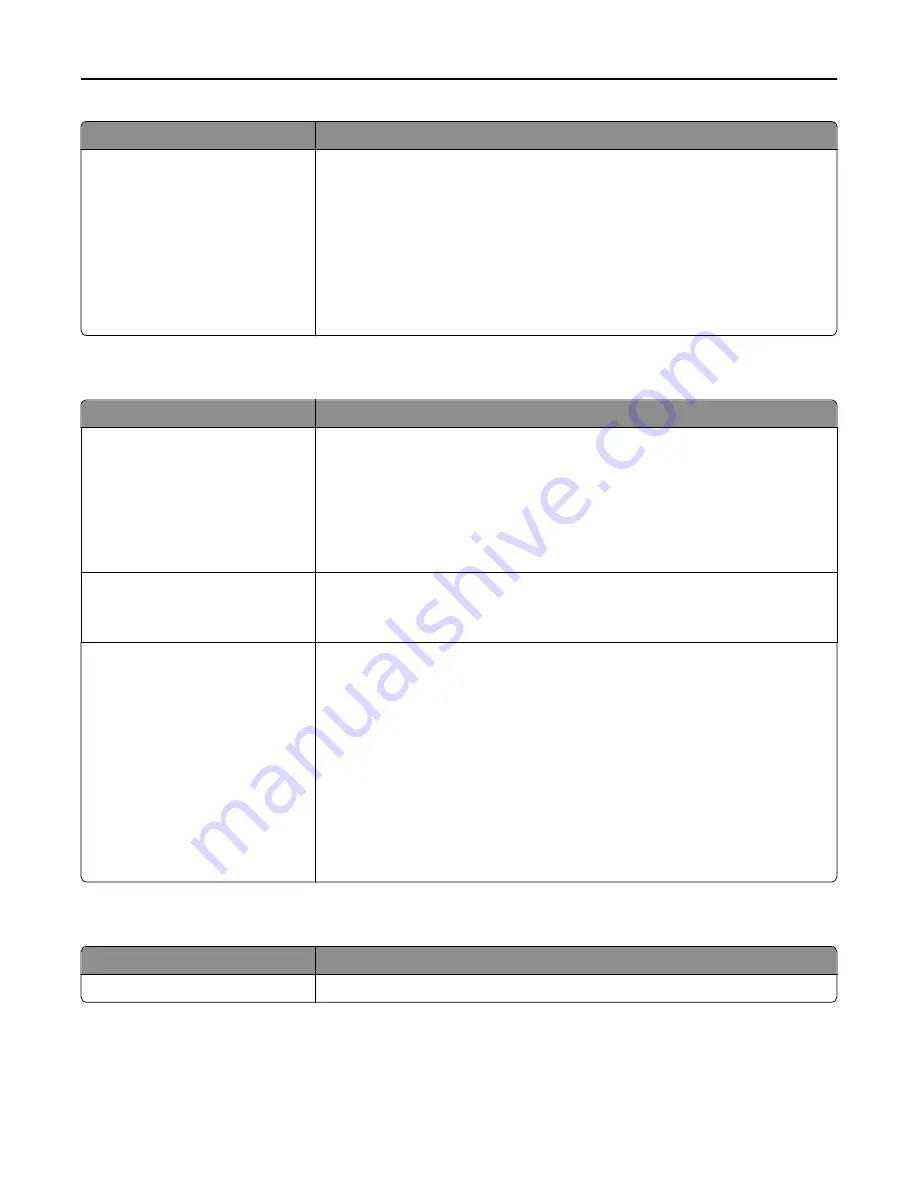
Use
To
Automatic Method
Single pass
Multiple pass
Mark all disk space used by a previous print job. This method does not permit the file
system to reuse this space until it has been cleared.
Notes:
•
“Single pass” is the factory default setting.
•
Only automatic wiping enables users to erase temporary data files without
having to turn off the printer for an extended amount of time.
•
Highly confidential information should be erased using
only
the Multiple pass
method.
Security Audit Log menu
Use
To
Export Log
Let an authorized user export the audit log.
Notes:
•
To export the audit log from the printer control panel, attach a flash drive to
the printer.
•
The audit log can be downloaded from the Embedded Web Server and saved
on a computer.
Delete Log
Yes
No
Specify whether or not audit logs are deleted.
Note:
Yes is the factory default setting.
Configure Log
Enable Audit
Yes
No
Enable Remote Syslog
No
Yes
Remote Syslog Facility
0–23
Severity of Events to Log
0–7
Specify how and whether or not audit logs are created.
Notes:
•
Enable Audit determines if events are recorded in the secure audit log and
remote syslog. No is the factory default setting.
•
Enable Remote Syslog determines if logs are sent to a remote server. No is the
factory default setting.
•
Remote Syslog Facility determines the value used to send logs to the remote
syslog server. 4 is the factory default setting.
•
If the security audit log is activated, then the severity value of each event is
recorded. 4 is the factory default setting.
Set Date and Time menu
Use
To
Current Date and Time
View the current date and time settings for the printer.
Understanding the printer menus
87
Summary of Contents for eS305CP
Page 125: ...2 Open the top door 3 Remove the toner cartridges Maintaining the printer 125 ...
Page 130: ...16 Insert the waste toner bottle 17 Insert the right side cover Maintaining the printer 130 ...
Page 134: ...2 Open the top door 3 Remove the toner cartridges Maintaining the printer 134 ...
Page 138: ...14 Insert the waste toner bottle 15 Insert the right side cover Maintaining the printer 138 ...
















































