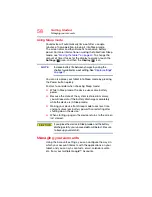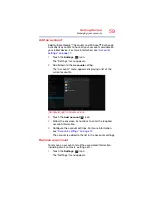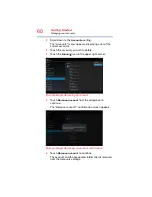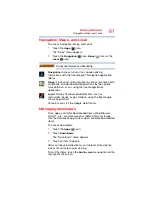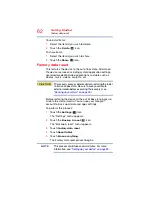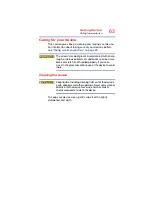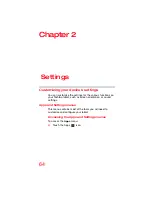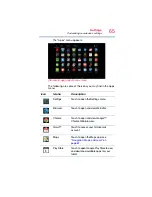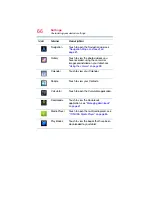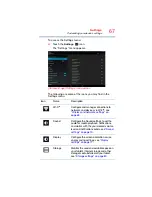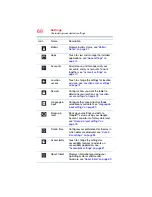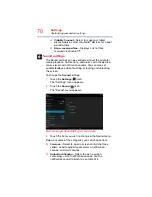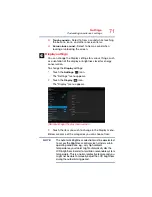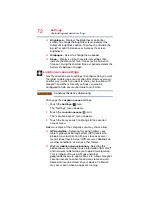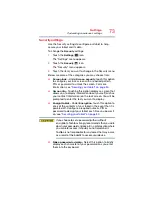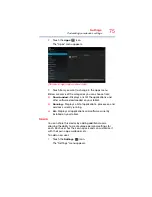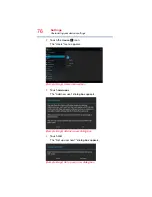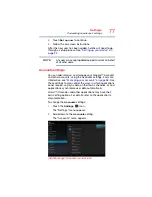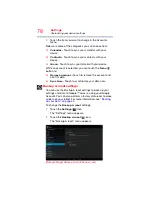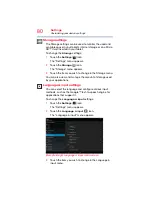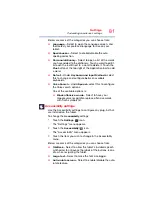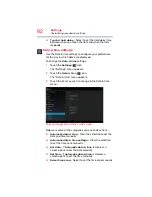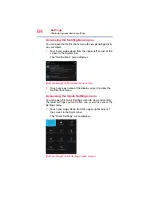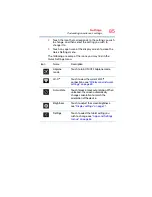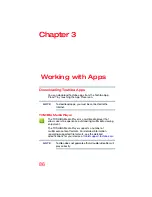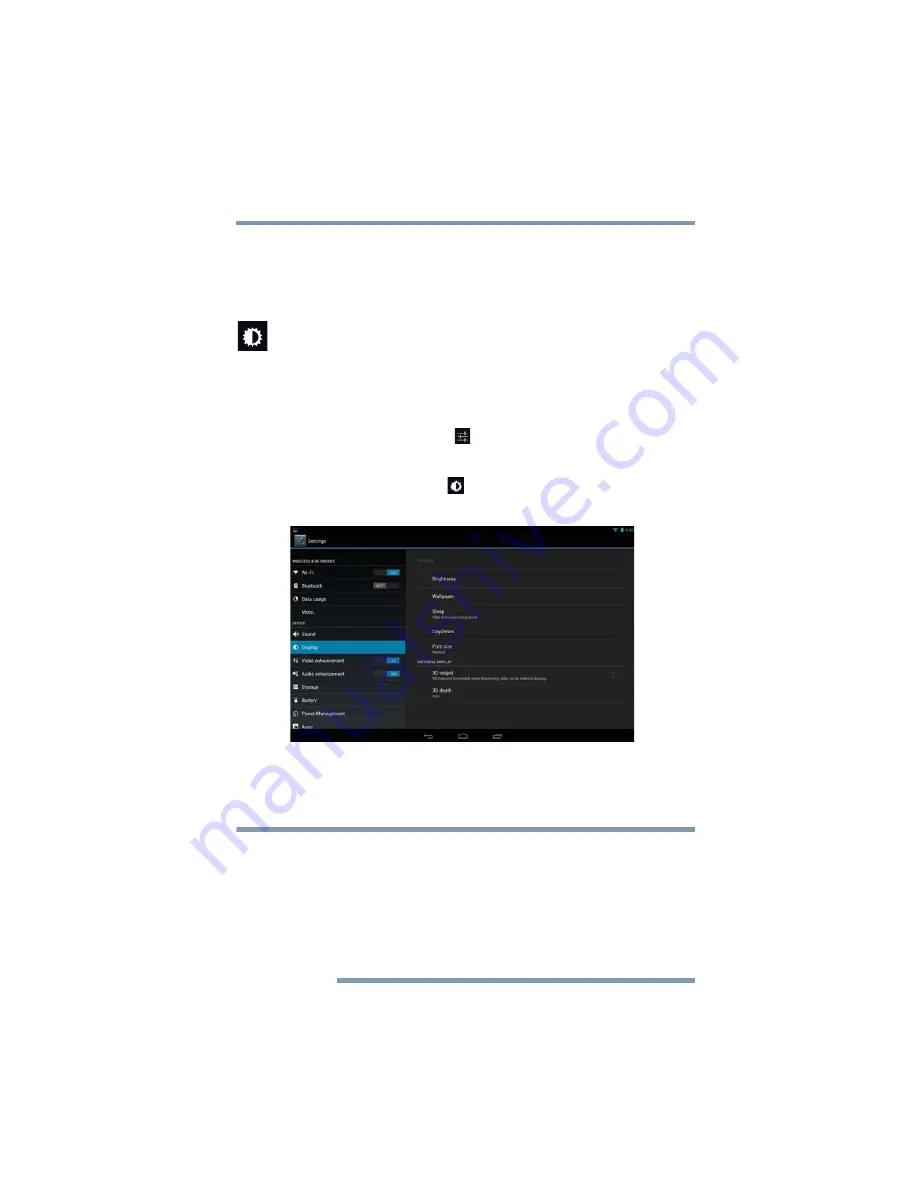
71
Settings
Customizing your device’s settings
❖
Touch sounds
—Select to hear a sound while touching
the buttons, icons, and other onscreen items.
❖
Screen lock sound
—Select to hear a sound when
locking or unlocking the screen.
Display settings
You can change the Display settings for various things, such
as orientation of the display or brightness level for energy
conservation.
To change the
Display
settings:
1
Touch the
Settings
(
) icon.
The “Settings” menu appears.
2
Touch the
Display
(
) icon.
The “Display” menu appears.
(Sample Image) Display menu screen
3
Touch the item you wish to change in the Display menu.
Below are some of the categories you can choose from:
The Automatic Brightness selection must be deselected
to access the Brightness control screen. Under certain
operating conditions, e.g., very high ambient
temperatures, your tablet might automatically dim the
LCD brightness in order to maintain a reasonable system
temperature. This is a normal protective feature and you
might not be able to manually adjust the LCD brightness
during the auto dimming period.
NOTE