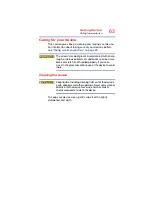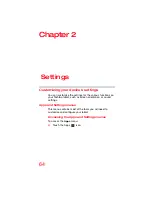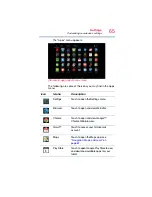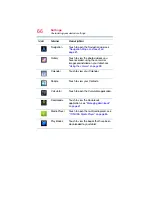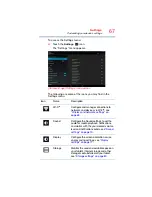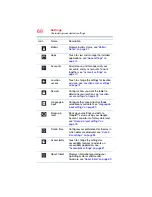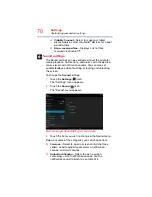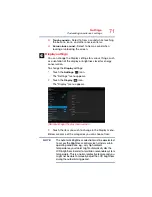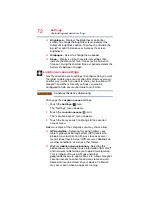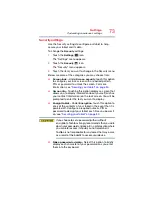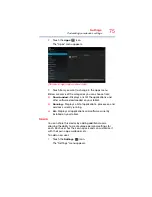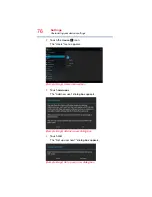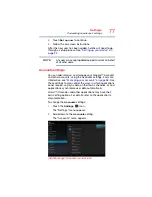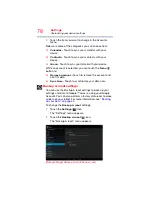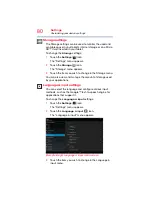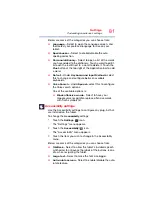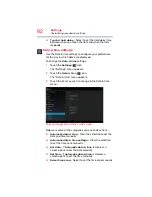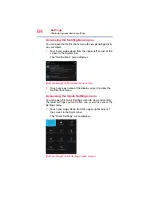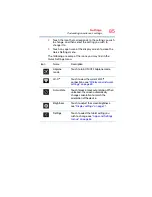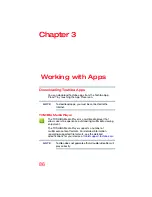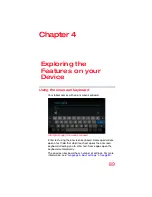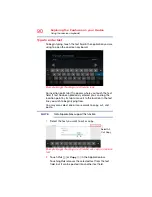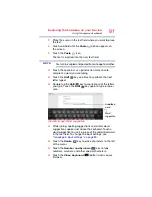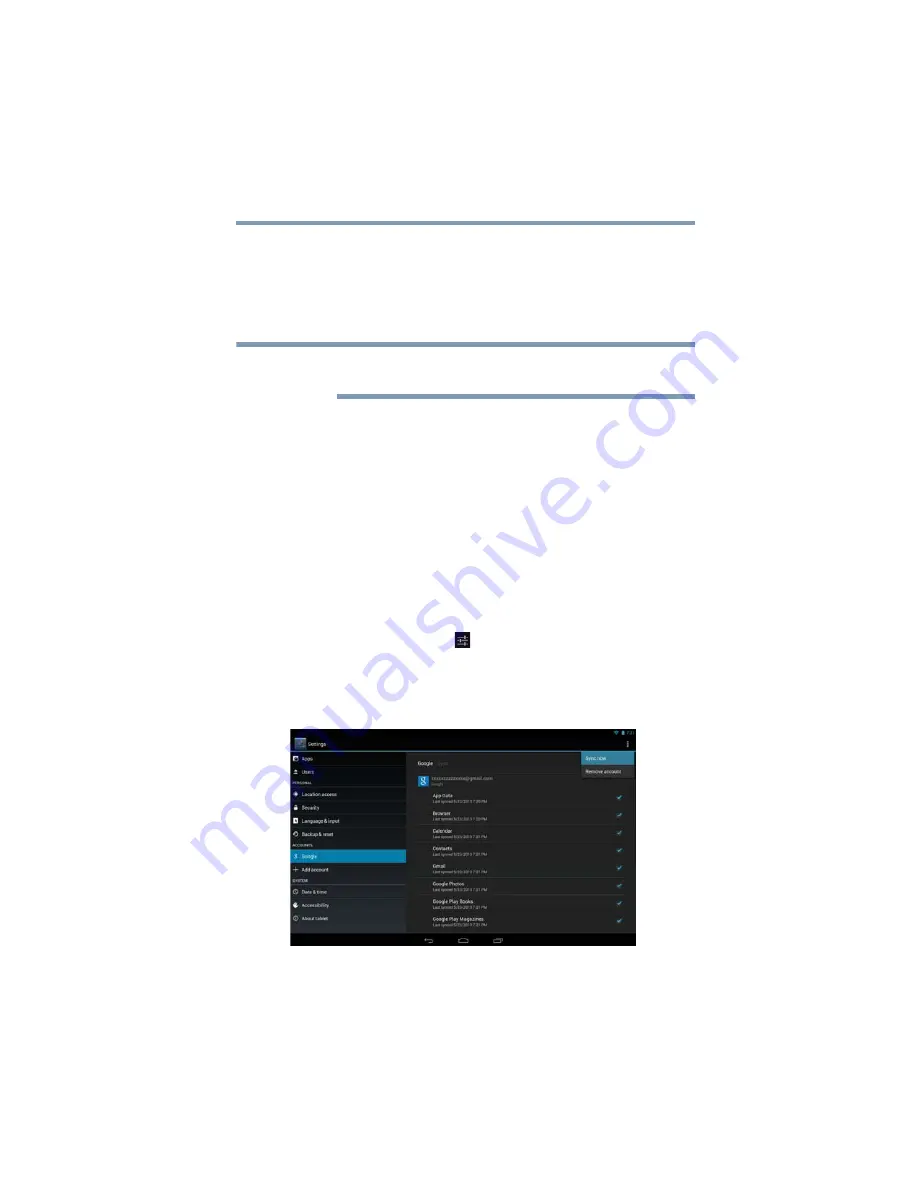
77
Settings
Customizing your device’s settings
5
Touch
Set up now
to continue.
6
Follow the on-screen instructions.
After the new user has been added, he/she will need to go
through a setup process. See
Any user can accept updated app permissions on behalf
of all other users.
Accounts settings
You can add, remove, and manage your Google™ Accounts
and other accounts, using the Accounts settings. For more
information, see
“Managing your accounts” on page 58
. Use
these settings to also control the ways in which applications
send, receive, and sync data on their own schedules, or how
applications synchronize user data automatically.
Gmail™, Calendar, and other applications may have their
own setting options. For details, refer to the application’s
documentation.
To change the
Accounts
settings:
1
Touch the
Settings
(
) icon.
The “Settings” menu appears.
2
Scroll down to the
Accounts
setting.
The “Accounts” menu appears.
(Sample Image) Accounts menu screen
NOTE