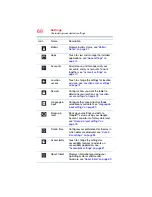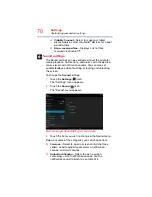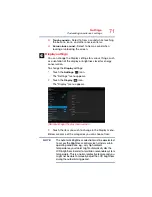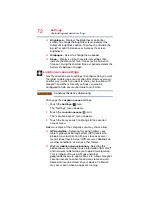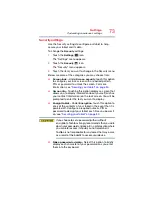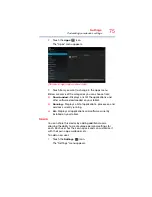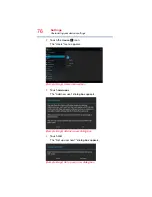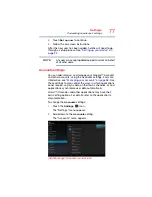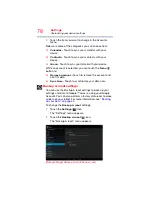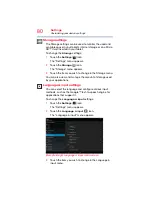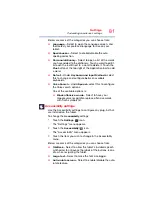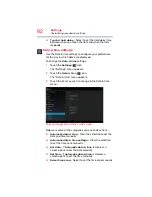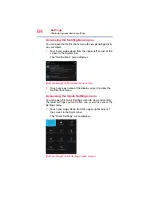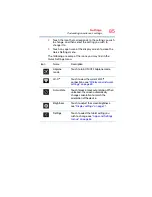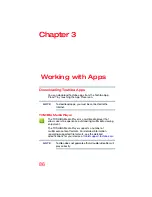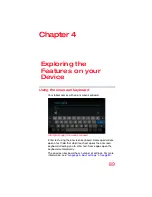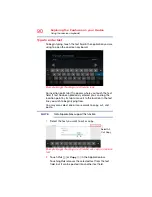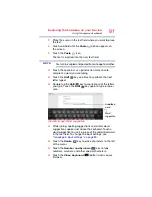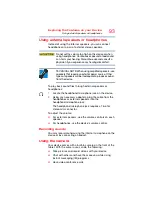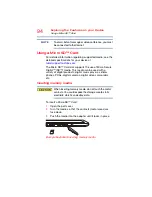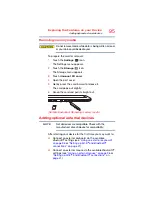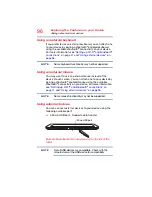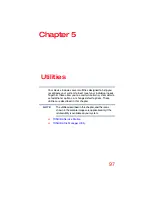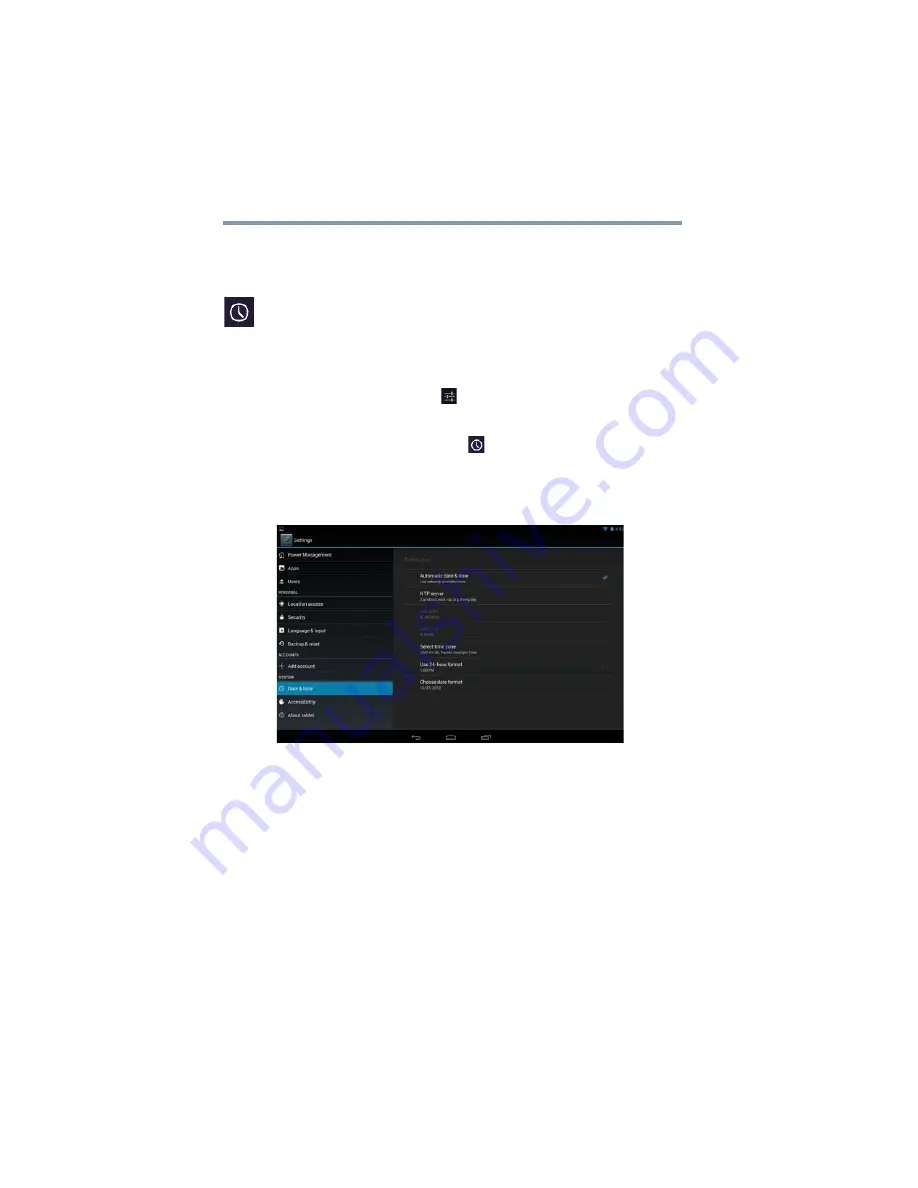
82
Settings
Customizing your device’s settings
❖
Touch & hold delay
—Select to set the hold delay time
between when you touch the item and when the item
responds.
Date & time settings
Use the Date & time settings to configure your preferences
for the way in which dates are displayed.
To change the
Date & time
settings:
1
Touch the
Settings
(
) icon.
The “Settings” menu appears.
2
Touch the
Date & time
(
) icon.
The “Date & time” menu appears.
3
Touch the item you wish to change in the Date & time
menu.
(Sample Image) Date & time menu screen
Below are some of the categories you can choose from:
❖
Automatic date & time
—Clear the selection to set the
date and time manually.
❖
Automatic date & time settings
—Clear the selection
to set the time zone manually.
❖
Set date
—If
Automatic date & time
is cleared, a
screen opens to set the date manually.
❖
Set time
—If
Automatic date & time
is cleared, a
screen opens to set the time manually.
❖
Select time zone
—Select to set the time zone manually.