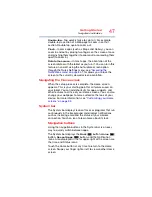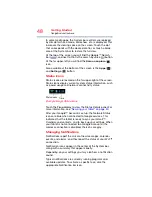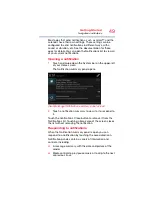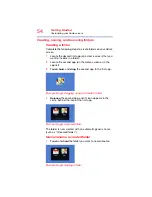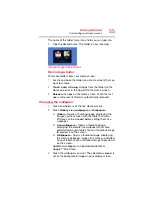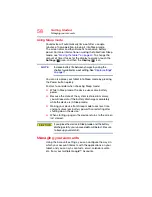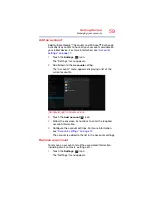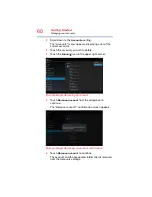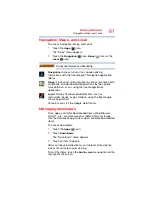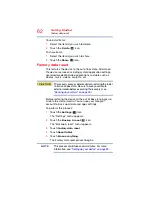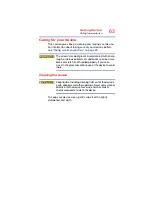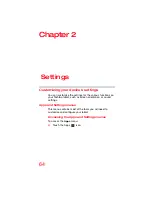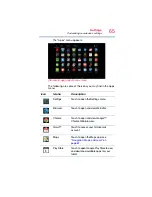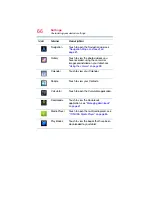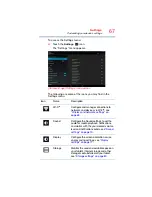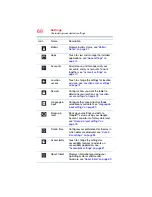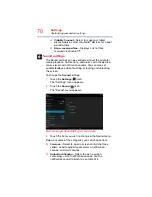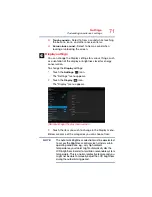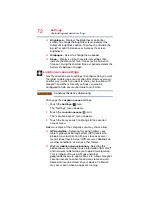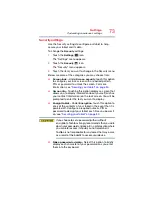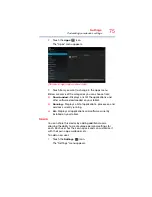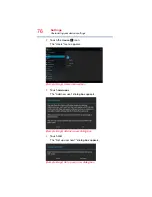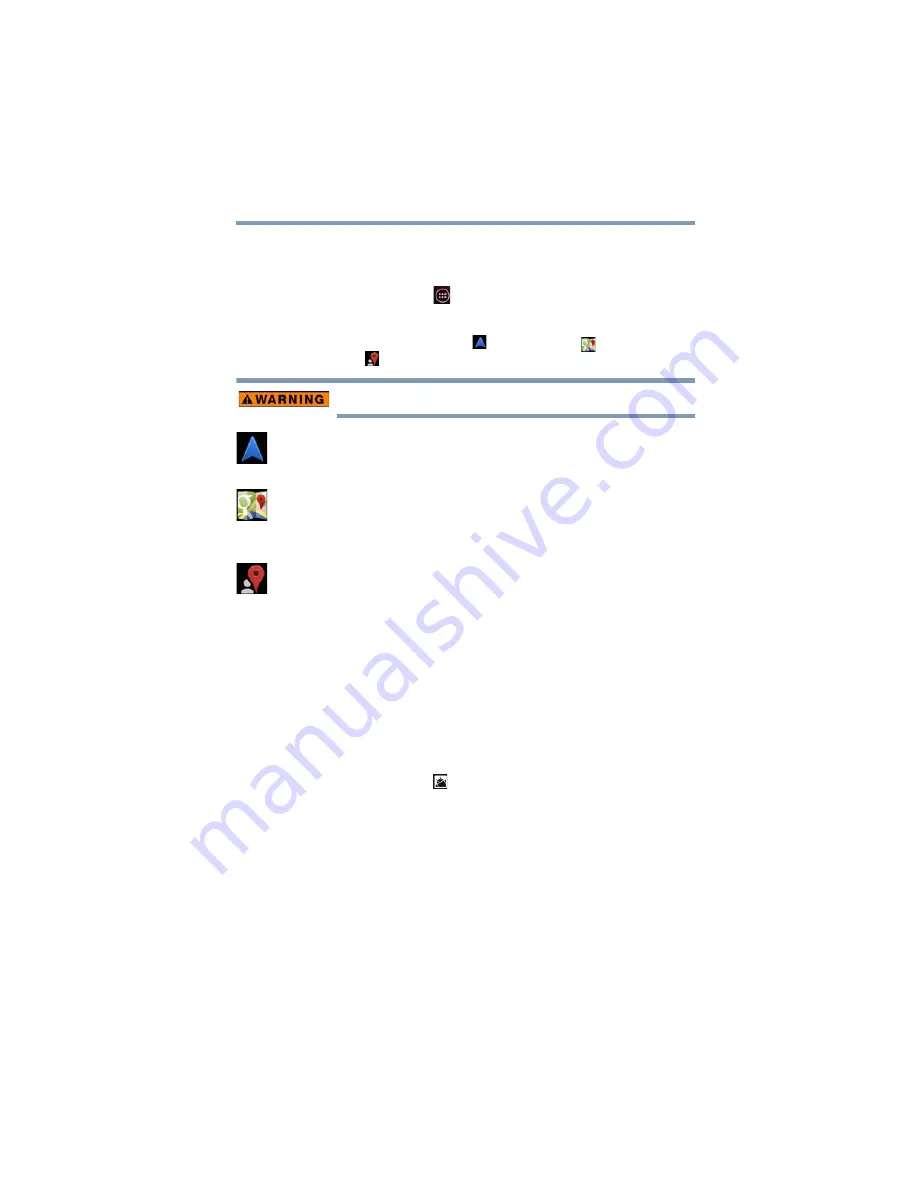
61
Getting Started
Navigation, Maps, and Local
Navigation, Maps, and Local
To access Navigation, Maps, and Local:
1
Touch the
Apps
(
) icon.
The “Apps” menu appears.
2
Touch the
Navigation
(
) icon,
Maps
(
) icon, or the
Local
(
) icon.
Do not use this device while driving.
Navigation:
Access turn-by-turn, spoken driving
instructions with the free Google™ Navigation application
(Beta).
Maps:
Finds your current location to access real-time traffic
conditions, and obtain detailed directions by foot, public
transportation, or car, using the free Google Maps
application.
Local:
Quickly find local establishments, such as
restaurants, banks, or gas stations, using the free Google
Places application.
To learn more, visit the Google Help Center.
Managing downloads
Files, apps, and items downloaded from a Web Browser,
Gmail™, etc., are stored on your tablet’s internal storage.
Use the Downloads app to view, open, or delete downloaded
items.
To access downloads:
1
Touch the
Apps
(
) icon.
2
Touch
Downloads
.
The “Downloads” menu appears.
3
Touch an item to open it.
Items can be uninstalled from your tablet or sorted by file
size or file name for easier viewing.
To sort the items, touch the
Sort by size
menu option on the
top right of the screen.