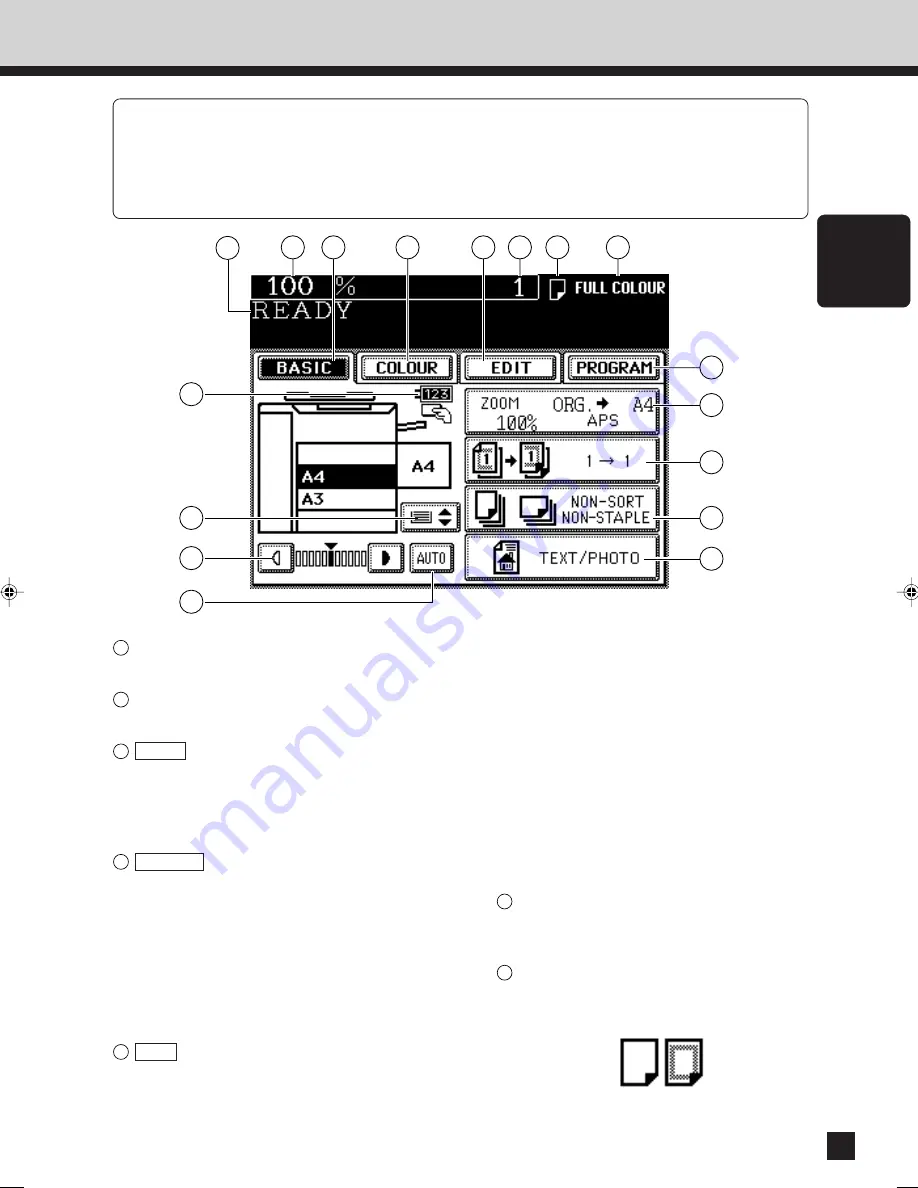
13
DESCRIPTION
OF THE DIGITAL
COPIER
The Message Display panel shows the operation state,error messages and function menus.
䢇
Each icon displayed is shown in the form of a touch key.You can select the function by touching
the key lightly with your finger.
䢇
Turning ON the power switch will show the Basic menu.
The function items shown on the right can be selected directly on the Message Display panel.
4. DESCRIPTION OF THE MESSAGE DISPLAY
1
Message
The current status of the copier appears here.
2
Reproduction ratio
The selected reproduction ratio appears here.
3
BASIC key
There are setting menus of copy forms, duplex
copying, sort and original modes.
Use this key to return to the BASIC screen. (See “2.
How to make copies” on page 17.)
4
COLOUR key
Use this key to select :
MONOCOLOUR (Page 52)
HUE/SATURATION (Page 53,54)
COLOUR BALANCE (YMCK ADJUSTMENT) (Page 55)
RGB ADJUSTMENT (Page 56)
ONE-TOUCH ADJUSTMENT (Page 57)
BACKGROUND ADJUSTMENT (Page 58)
SHARPNESS (Page 59)
5
EDIT key
Use this key to select :
IMAGE SHIFT (Page 61)
EDGE ERASE (Page 62)
BOOK CENTRE ERASE (Page 66)
DUAL PAGE (Page 68)
FULL IMAGE (Page 70)
2 IN 1 (Page 71)
2 IN 1 DUPLEX (Page 71)
XY ZOOM (Page 82)
EDITING
TRIMMING/MASKING (Page 83)
MIRROR IMAGE (Page 87)
NEGATIVE/POSITIVE REVERSAL
(Page 88)
CENTRING (Page 89)
IMAGE REPEAT (Page 91)
6
Copy Quantity
The number of copies entered with the
digital keys is displayed here.
7
Copy Paper Type
The icon of the selected mode is displayed
when thick or transparent paper is selected.
SPECIAL SHEET
1
2
9
3
4
5
6
7
8
16
15
14
10
11
12
13
17
Summary of Contents for FC15
Page 2: ......
Page 20: ...16 MEMO ...
Page 54: ...50 MEMO ...
Page 64: ...60 MEMO ...
Page 124: ...120 MEMO 120 ...
Page 159: ...155 MAINTENANCE MAINTENANCE 1 Daily Inspection 156 2 Simple Troubleshooting 157 ...











































