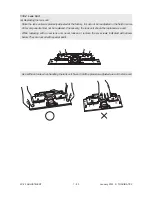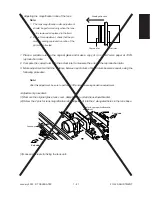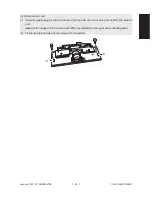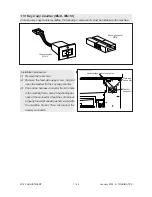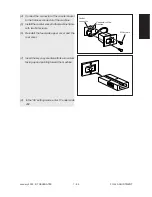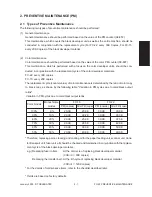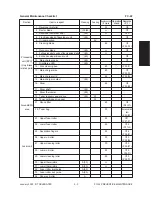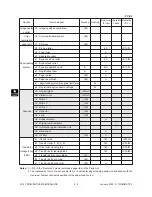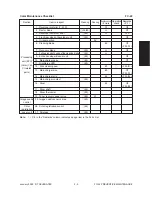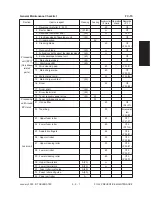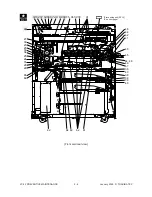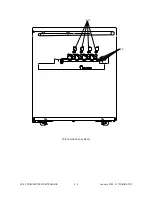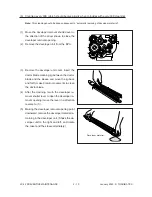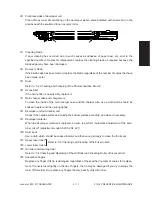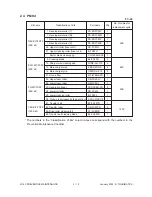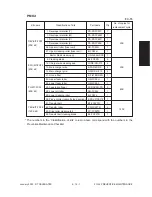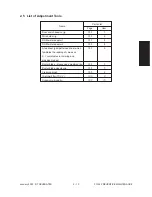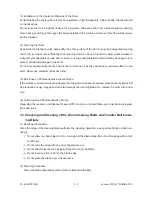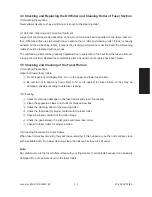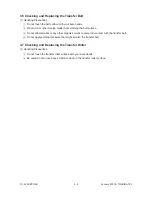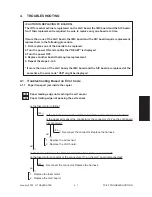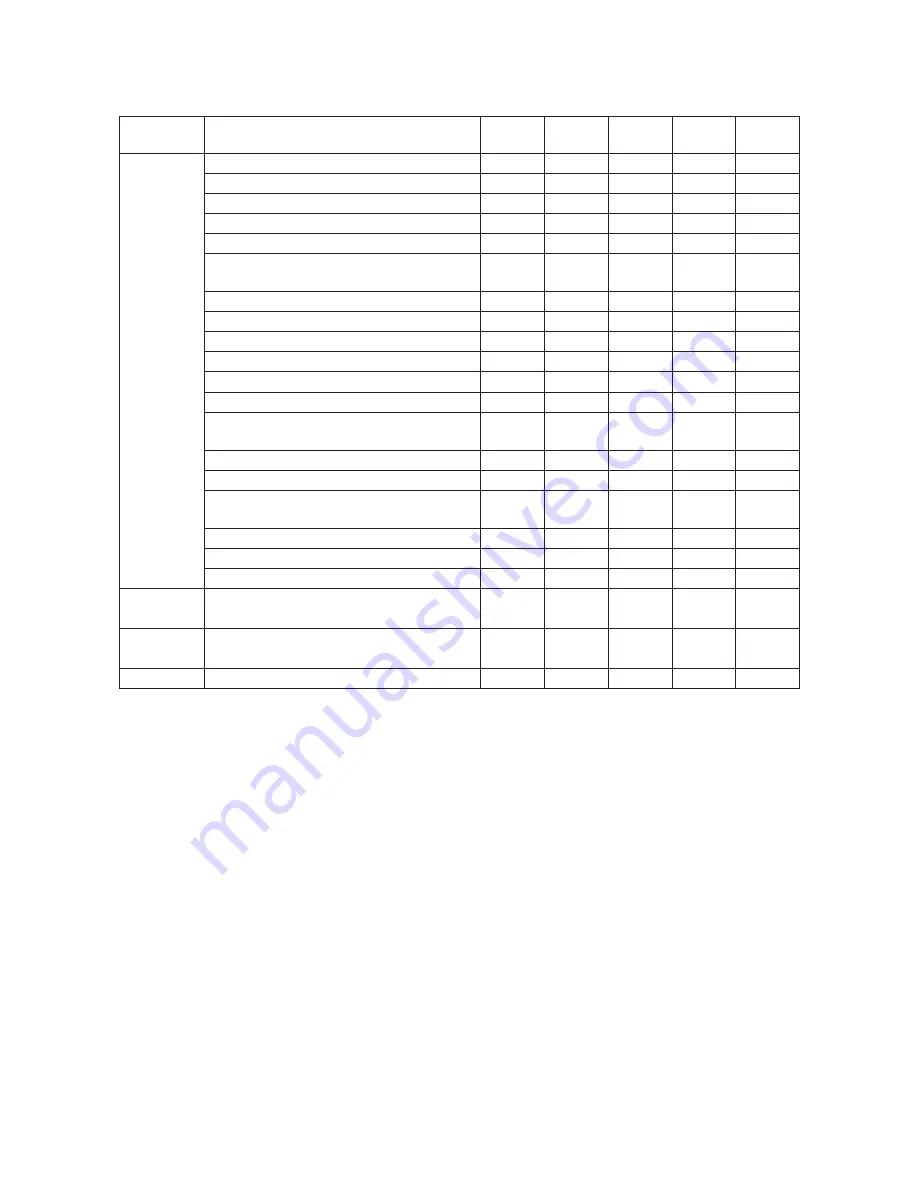
January 2000 © TOSHIBA TEC
2 - 5 - 3
FC-22 PREVENTIVE MAINTENANCE
Color Maintenance Checklist
FC-15
Section
Item to inspect
Cleaning
Coating
Replace every Operation Remarks
1K copies
check
<P-1>
1. Developer material (Y, M, C)
20
∗
9
2. Doctor blade
(20/40)
>
∗
1
3. Developer unit drum seal
(40)
>
∗
10
4. Front/rear sides of developer unit
(40)
∗
2
5. Oil seal portion
AV
6. Cleaning blade
40
∗
3
<P23-I13>
7. Recovery blade
(40)
>
∗
4
8. Felt seals on both ends of the cleaning blade
(40)
>
9. Entire developer/cleaner unit
(40)
∗
8
10. Main charger case
(40)
∗
7
11. Dischiarge LED
(40)
12. Wire cleaning pad
40
<P22-I21>
13. Main charger wire
40
∗
7
<P22-I15>
14. Main charger grid
40
<P22-I24>
15. Main charger contact
(40)
16. Drum
40
∗
5
<P22-I38>
17. Drum shaft
(40)
18. Drum thermister
(40)
19. Toner recovery auger drive
(40)
W
Image quality 35. Image quality sensor’s area
(40)
control
Color
36. Color registration sensor
(40)
registration
Laser unit
37. Slit glass
(40)
Processing
unit (EPU)
(Color (Y, M,
C) related
parts)
Note:
1. <P-I> in the “Remarks” column indicates a page item in the Parts List.
Summary of Contents for FC22
Page 115: ...FC 22 PREVENTIVE MAINTENANCE 2 8 January 2000 TOSHIBA TEC Front side drive system 47 20 ...
Page 121: ......
Page 235: ...January 2000 TOSHIBA TEC 5 29 FC 22 FIRMWARE UPDATING ...
Page 237: ...FC 22 SERVICE HANDBOOK 6 WIRE HARNESS CONNECTION DIAGRAMS 6 2 DC Wire Harness ...
Page 238: ...FC 22 WIREHARNESS CONNECTION DIAGRAMS 6 3 January 20000 TOSHIBA TEC ...