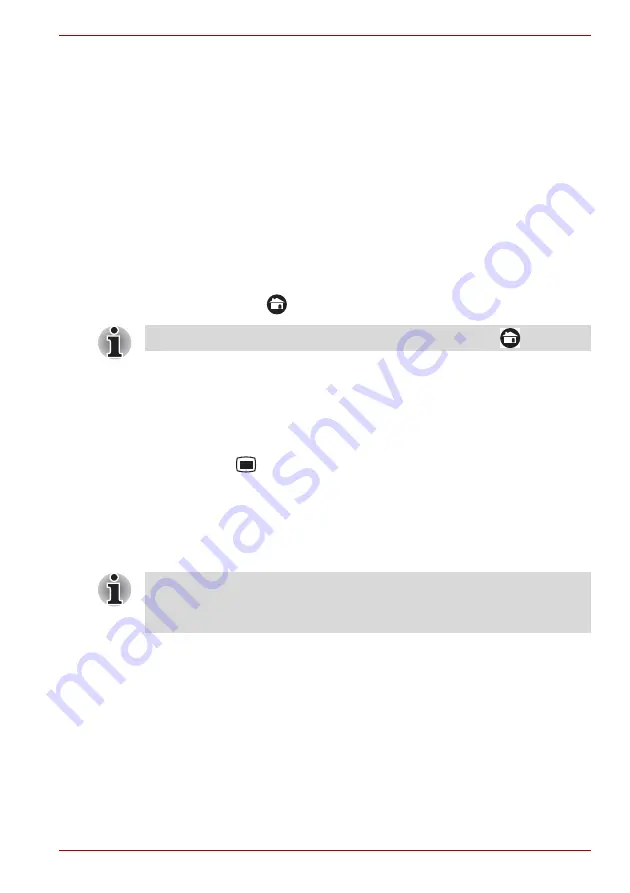
User’s Manual
EN-21
TOSHIBA FOLIO 100
Opening and switching applications
The Launcher tab, which you can open from the Home screen, holds icons
for all the applications on your device, including any applications that you
downloaded and installed.
Opening an application
You may open any application by:
■
Tapping an application icon on the Home screen
■
Tapping an application icon from the Launcher tab.
Switch to a recently used application
You may switch to any recently used application by:
■
Tapping
HOME
(
) for about two seconds.
Opening the Settings screen
This device provides several ways to open the
Settings
screen where
settings can be customized.
■
Tap
Menu
(
), and then tap
Settings
.
■
Tap the
Launcher
tab ->
Settings
->
Settings
.
Working with menus
There are two kinds of menus: the
Options
menu and the
Context
menu.
Options Menu
The
Options
menu contains tools that apply to the activities related to the
current screen or application, not to any specific item on the screen. Not all
screens have an
Options
menu. Some screens have more
Options
menu
items than can fit in the main menu. You can tap
More
to open a menu of
additional items.
Context Menu
The
Context
menu contains tools that apply to a specific item on the
screen. You may open a context menu by tapping and holding an item on
the screen. Not all items have context menus.
The executed applications will be hidden if you tap HOME
(
)
.
■
When you tap and hold on an icon or thumbnail picture, a sub menu will
be displayed if it’s available.
■
If an application has a sub menu, you can display it by tapping Menu.












































