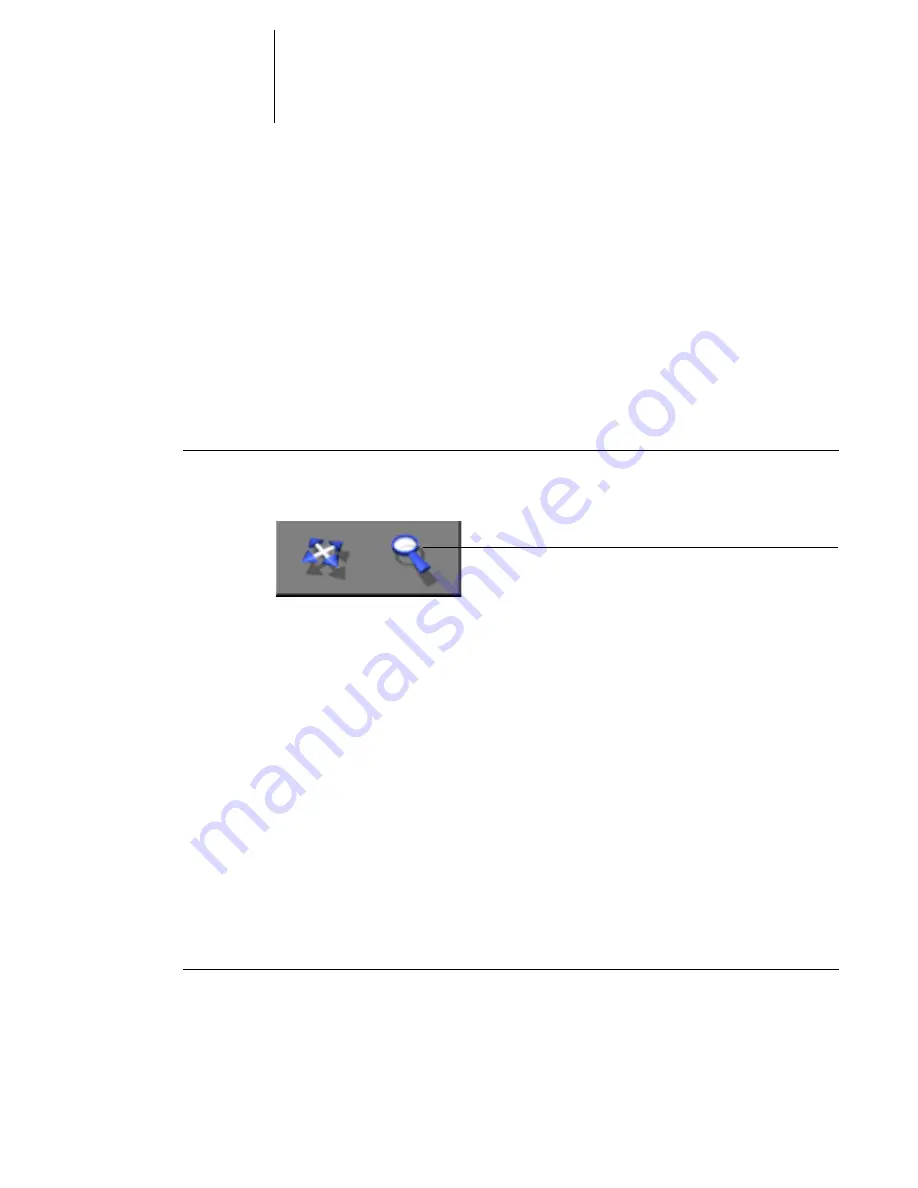
5
5-9
Navigating in the Imposition window
Setting magnification levels
Use the Zoom tool to increase or decrease the level of magnification in the Imposition
window from 12% to 800%.
The View menu at the bottom of the window provides several ways to set the level of
magnification to display the contents of the window. The View menu allows you to
choose preset zoom values ranging from 50% to 800%. You can also choose to make
the current preview fit in the window. In addition to preset zoom percents, you can
specify a custom zoom value.
T
O
USE
THE
Z
OOM
TOOL
1.
Click the Zoom tool to select it.
The cursor changes to a magnifying glass in the preview area of the Imposition
window.
2.
Position the magnifying glass cursor over a page and click to zoom in.
The magnifying glass cursor displays a plus sign (+) to indicate increased magnification
of page views. Each time you click, the current magnification doubles, up to a
maximum of 800%.
3.
Hold the Ctrl key and click to zoom out.
Each time you click, the current magnification is reduced in half, down to a minimum
of 12%.
4.
Right-click the page in the Imposition window.
Select Zoom In or Zoom Out from the menu that appears. Zoom In doubles the
current magnification, and Zoom Out reduces the current magnification by half.
T
O
USE
THE
V
IEW
MENU
•
Click the View menu and choose a zoom percent.
Zoom tool
Summary of Contents for GA-1121
Page 1: ...TOSHIBA GA 1121 JOB MANAGEMENT GUIDE ...
Page 12: ......
Page 16: ......
Page 26: ......
Page 62: ......
Page 107: ...44 13 Editing and merging jobs ...
Page 108: ......
Page 122: ......
Page 150: ......
Page 170: ......
Page 194: ......
Page 200: ......
Page 209: ...I 9 Index ...
Page 210: ......
















































