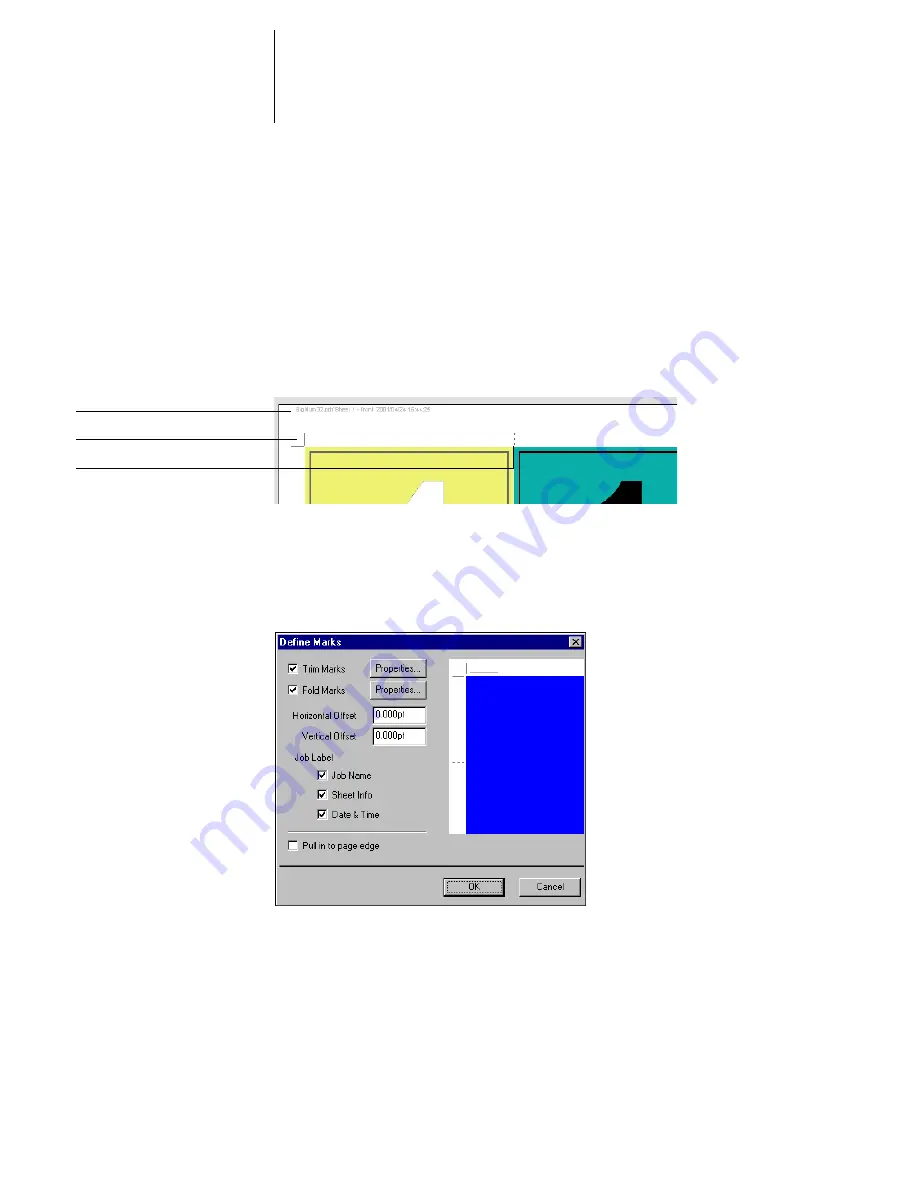
6
6-7
Imposition settings
Printer’s Marks
Select Printer’s Marks to add trim, fold, and job information to all sheets in a job. For
background information on printer’s marks, see
page A-4
.
N
OTE
:
Not all layouts display all of the Printer’s Marks. For example, if the layout you
select does not require that the sheet be folded, fold marks are not displayed, even if
you selected them in the Define Marks dialog box.
Because the set of marks required varies according to the job, DocBuilder Pro allows
you to define the set of printer’s marks displayed. For example, ganged-up business
cards do not require fold marks, while a 4
x
4 book layout does. To specify which marks
are shown, click Define and choose options in the Define Marks dialog box.
The Define Marks dialog box allows you to enable or disable trim marks, fold marks,
and the individual elements of the job label. The job label stores descriptive text used
for the job name, sheet information, and date and time. You can also enter values
(from –72 to +72 points, –1.0 to 1.0 inch, or –25.4 to 25.4 mm) in the Horizontal
Fold mark
Trim marks
Job label
Summary of Contents for GA-1121
Page 1: ...TOSHIBA GA 1121 JOB MANAGEMENT GUIDE ...
Page 12: ......
Page 16: ......
Page 26: ......
Page 62: ......
Page 107: ...44 13 Editing and merging jobs ...
Page 108: ......
Page 122: ......
Page 150: ......
Page 170: ......
Page 194: ......
Page 200: ......
Page 209: ...I 9 Index ...
Page 210: ......
















































