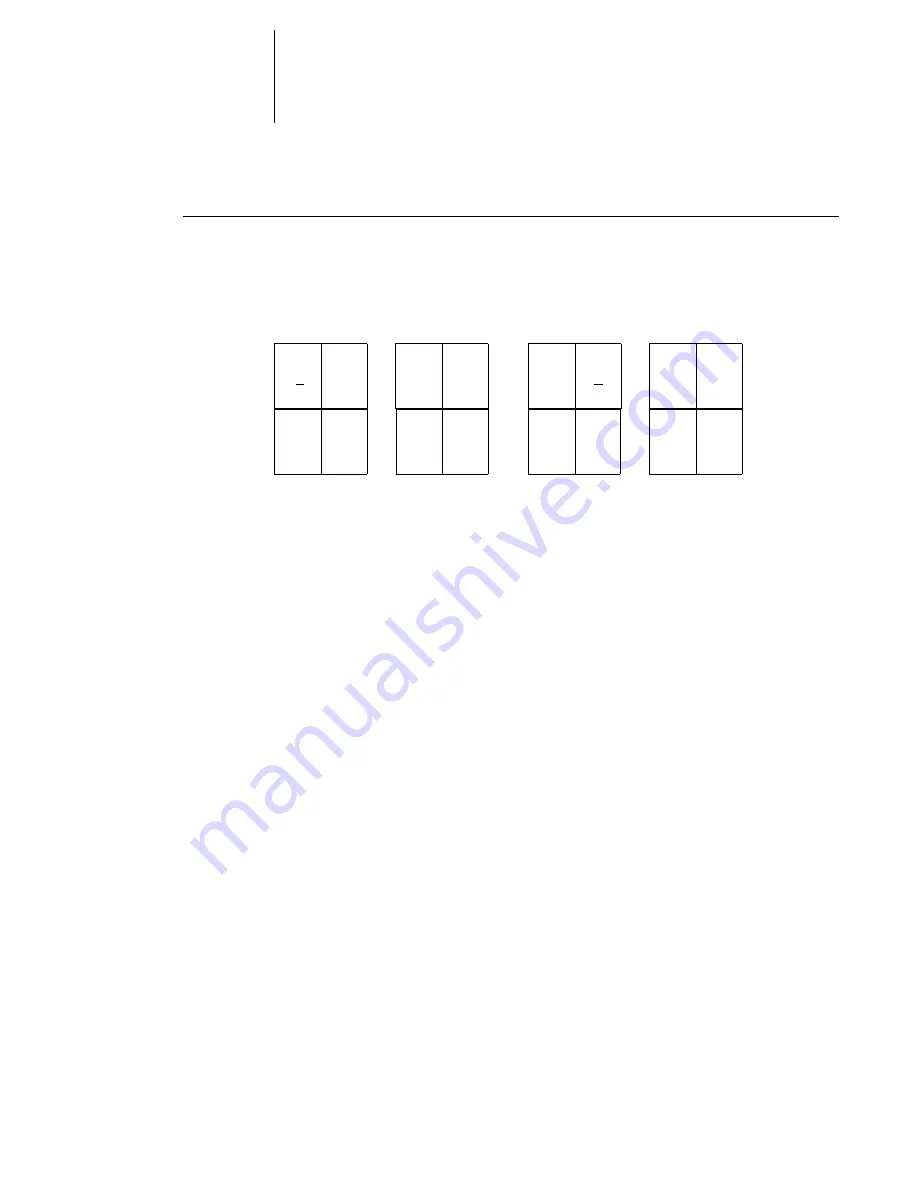
6
6-23
Modifying the layout manually
T
O
ROTATE
PAGES
1.
To rotate a single page, click the Rotate icon on that page.
2.
To rotate all pages in the job, press the Shift and Ctrl keys and click the Rotate icon on
any page.
3.
To rotate all pages in a certain location on the front side of each duplex sheet, press
the Shift key and click the Rotate icon on any page in that location on any sheet.
For example, in the preceding graphic, if you press the Shift key and click the Rotate
icon on Page 8, Page 6 rotates as well, because both pages are in the same location on
the front side of the sheet.
4.
To rotate all pages in a certain location on the front and back sides of each duplex
sheet, press the Ctrl key and click the Rotate icon on any page in that location on any
sheet.
For example, in the preceding graphic, if you press the Ctrl key and click the Rotate
icon on Page 1, then Pages 2, 3, and 4 rotate as well, because they are in the same
location on the front and back sides of the sheet.
Setting gutter sizes
DocBuilder Pro defines the locations of gutters for you according to the layout and
sheet size governing the imposition of the job. In Layout mode, you can specify the size
of a gutter by entering a value in the gutter size field and pressing Enter. For example,
perfect-bound jobs typically require larger gutters than saddle-stitched jobs, in order to
provide room for grinding off the spines and gluing signatures together when the book
is bound.
You can also specify a negative gutter value—for example, to join together two pages
located in adjacent slots, or to offset the effect of an excess bleed value.
16
1
2
5
Sheet 1,
front side
Sheet 1,
back side
14
3
4
13
Sheet 2,
front side
Sheet 2,
back side
12
5
6
11
10
7
8 9
Summary of Contents for GA-1121
Page 1: ...TOSHIBA GA 1121 JOB MANAGEMENT GUIDE ...
Page 12: ......
Page 16: ......
Page 26: ......
Page 62: ......
Page 107: ...44 13 Editing and merging jobs ...
Page 108: ......
Page 122: ......
Page 150: ......
Page 170: ......
Page 194: ......
Page 200: ......
Page 209: ...I 9 Index ...
Page 210: ......
















































