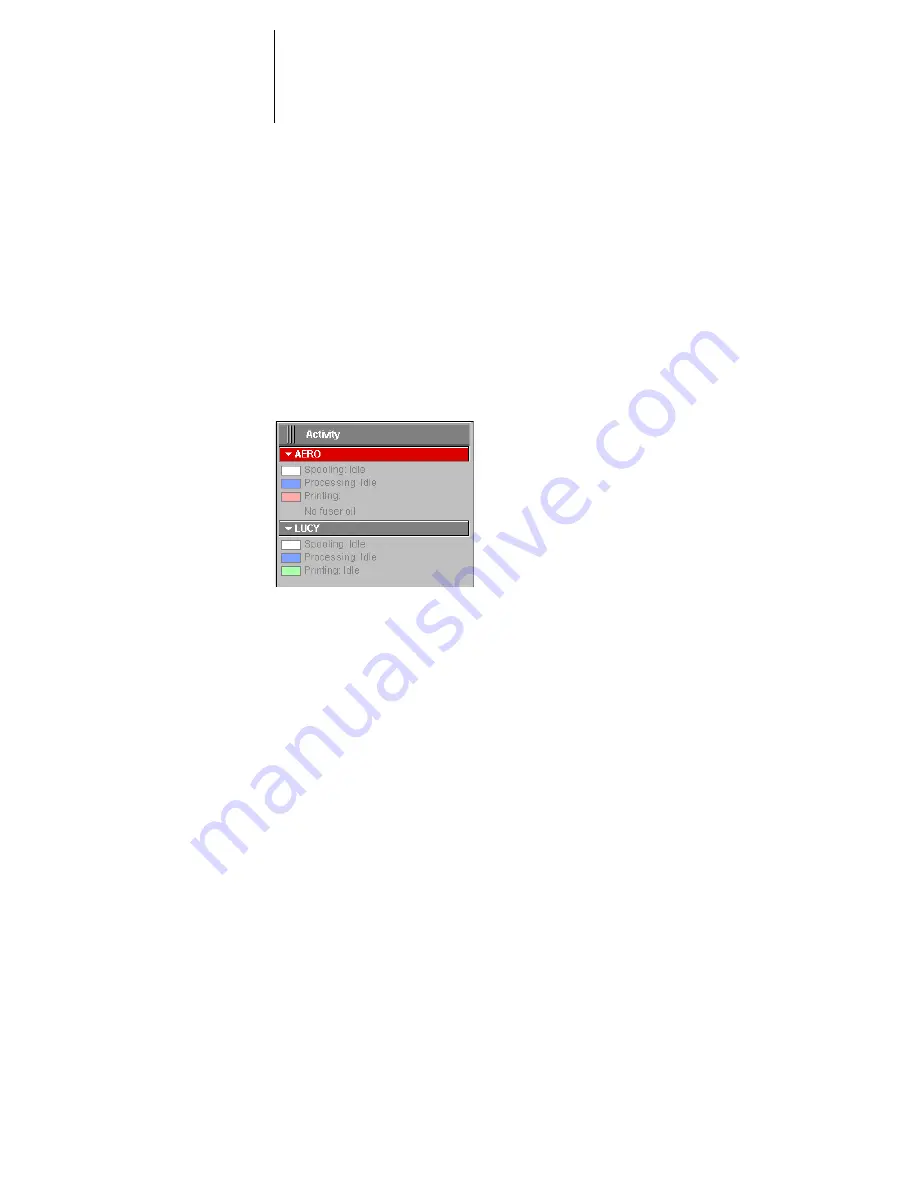
2
2-8
Introduction to Command WorkStation and Command WorkStation LE
Display the Activity Monitor by choosing Activity Monitor from the Windows menu.
In Command WorkStation, you can use the server selection menu in the Active Jobs
window to display job activity for an individual GA-1121, or for all servers (see
page 2-11
).
All Servers view*
In Command WorkStation, the All Servers view of the Activity Monitor summarizes
the activity on all connected GA-1121 servers.
•
Server Name
—Each GA-1121 appears in a Server Name bar. Click the bar to expand
or collapse activity information for a particular GA-1121.
•
Spooling, processing, and printing jobs
—When you expand the Server Name bar
for an GA-1121, any current job activity on that GA-1121 appears next to a
corresponding status box (spooling, processing, or printing). If the Command
Workstation for the GA-1121 is connected to more than one copier/printer, the
copier/printer handling the job is listed under the job name. When no activity
occurs on the GA-1121, the status boxes read Idle.
•
Error conditions
—When an error occurs, the Server Name bar for the affected
GA-1121 appears highlighted in red. Details of the error appear under the expanded
bar.
Selected Server view
When you select an individual GA-1121 in Command WorkStation, the Activity
Monitor provides a more detailed summary of the current activity on that GA-1121.
In Command WorkStation LE, the Activity Monitor always displays the current
activity on the connected GA-1121. Animated images provide visual indications of the
job activity.
Summary of Contents for GA-1121
Page 1: ...TOSHIBA GA 1121 JOB MANAGEMENT GUIDE ...
Page 12: ......
Page 16: ......
Page 26: ......
Page 62: ......
Page 107: ...44 13 Editing and merging jobs ...
Page 108: ......
Page 122: ......
Page 150: ......
Page 170: ......
Page 194: ......
Page 200: ......
Page 209: ...I 9 Index ...
Page 210: ......
















































