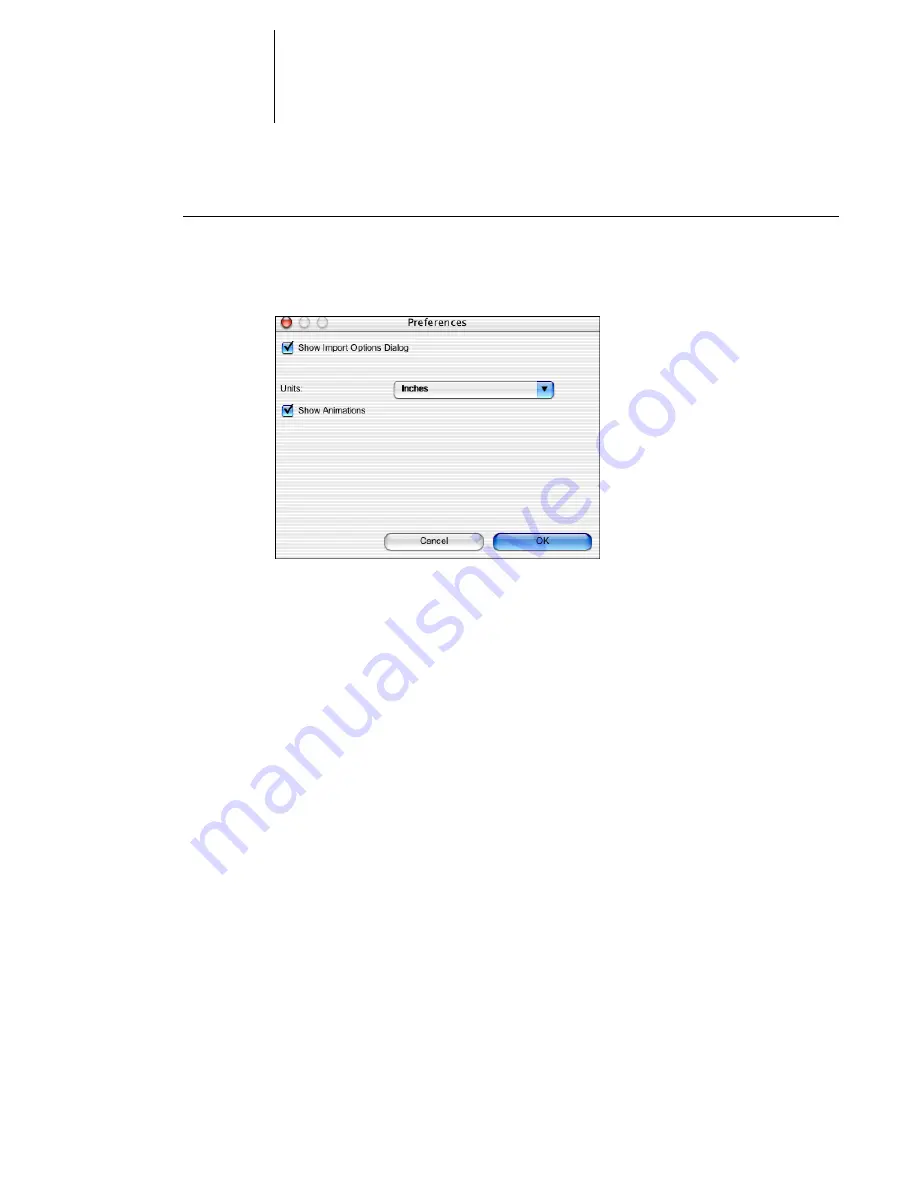
2
2-30
Introduction to Command WorkStation and Command WorkStation LE
T
O
SET
PREFERENCES
FOR
C
OMMAND
W
ORK
S
TATION
LE
†
1.
Choose Preferences from the CWS LE menu.
The Preferences dialog box appears.
2.
Specify the desired preference settings and click OK to save your settings.
The following preferences can be specified:
Show Import Options Dialog
—When enabled, this preference setting displays a dialog
box that allows you to specify the destination queue (Hold or Print) for each job
imported into Command WorkStation LE.
Units
—Specifies the units of measurement used by Command WorkStation LE to
display values that you enter manually in the Job Properties dialog box.
Show Animations
—Enables the display of animated graphics in the Activity Monitor
(see
page 2-7
).
Correcting tray alignment*
The Tray Alignment feature in Command WorkStation allows you to adjust the
placement of text and images on the page so they are correctly aligned on the sheet of
paper, or both sides of a duplex sheet have exactly the same alignment.
You can perform tray alignment from the GA-1121 Control Panel by choosing Tray
Alignment from the Functions menu.
N
OTE
:
To perform tray alignment, you must be logged in to the GA-1121 with
Administrator privileges.
Summary of Contents for GA-1121
Page 1: ...TOSHIBA GA 1121 JOB MANAGEMENT GUIDE ...
Page 12: ......
Page 16: ......
Page 26: ......
Page 62: ......
Page 107: ...44 13 Editing and merging jobs ...
Page 108: ......
Page 122: ......
Page 150: ......
Page 170: ......
Page 194: ......
Page 200: ......
Page 209: ...I 9 Index ...
Page 210: ......
















































